The sequence editor has a built-in language interpreter that allows you to write complex sequences using commands, variables and conditions.
Sequences are user-editable macros which can be called at any time from DeltaGUI or via external control. They are useful for assembling a list of commonly-used playback controls, for example:
Sequence: ‘Announce’
Stop
Rewind
Reserve On
AudioLevel 0
Play
Delay 5s
Reserve Off
AudioLevel 10
Delay 10s
GlobalAudioFade up 5s
This sequence stops playback, rewinds, puts reserve mode on (an automatic fade), so the reserve timeline shows, then plays the main show again, waits 5 seconds before turning reserve mode off (an automatic fade back to the show) and restoring the audio volume setting. 10 seconds after that, the audio level is faded up to this level over 5 seconds. The reserve timeline could be playing a movie loop, or a static image or announcement, for example.
Later will shall see that we can be explicit about timelines, using their names, stating which timeline is stopped or played, and set our own transition effects between any timelines.
Sequences can be simple series of events that are used many times, or more complex routines using global variables and conditional statements. They can address most parameters of timeline resources by resource name, with user-defined variables, and one sequence can run another, enabling an object-oriented approach to avoid duplicating common segments. Sequences are held as individual .xml files (objects) and can be grouped in C:\sequences in branching folders.
Sequences are normally executed at 1 line per frame, to ensure smooth playback. However, a lengthy sequence may then take too many frames to execute fully. To shorten this duration, groups of lines can be executed as a single line in a single frame, by using the $startblock and $endblock keywords before and after the lines to be run together.
Note the other special keyword here: $persistsequence, which ensures the sequence will not be dropped when a new show file is opened.
Ways of Using Sequences via External Controls
Sequences can be run or triggered in a timed, triggered or manual manner, using:
•DeltaGUI Sequence Editor > Run dialog
•the Delta web interface controls (Controller or Scheduler)
•DeltaShowControl with ADAM modules
•or by any other TCP or UDP connection, including Phidget controls via 7thConnect.
Using Sequences on Timelines
Sequences can also be dragged onto Timeline layers from Resources [Controls] in the normal way. Therefore the sequence must first be created for selection, and named clearly for ease of use. To add a required sequence, you can double click the icon or name in the Resource Pool and add details there.
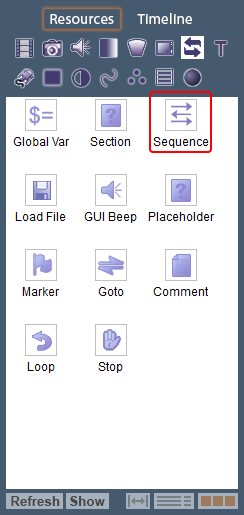
Select the required sequence from the drop-down box at the bottom:
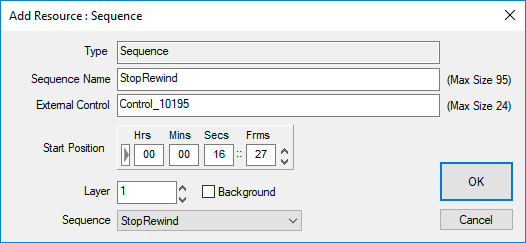
Alternatively, when a sequence icon is dragged onto the timeline, a dialog opens to select the required sequence:
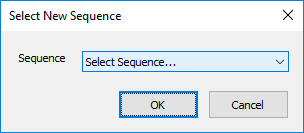
Once on the timeline, the Resource Editor can be opened and the sequence resource addressed for all its properties, and/or to select a different sequence from the drop-down list:
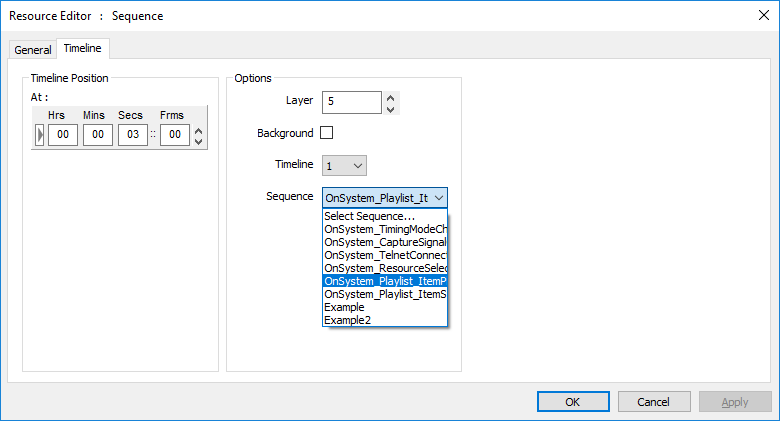
Non-sequence-specific timeline options are the same as available to any resource.
The General tab shows: that this resource name is a sequence type (uneditable), a reference for external control (editable), and the name of the sequence (shows the sequence selected in the Timeline tab, or if you type the correct name here, this will show in the Timeline tab).
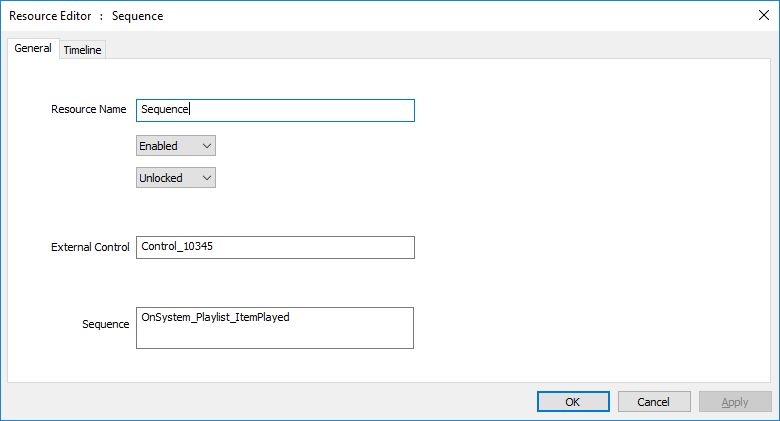
Sequences can also be used dynamically, assigning them to buttons. They can also be triggered with external controls (e.g. using Designer widgets), or Phidget sensors and controls (using 7thConnect).
Sequences are created in the Sequence Editor (Add and Edit Sequences).
Page edited [d/m/y]: 09/06/2022