This dialog allows you to set the resolution of a hardware preview card (if fitted) or preview recording output format. Note that larger resolutions create a larger load on the server and DeltaGUI.
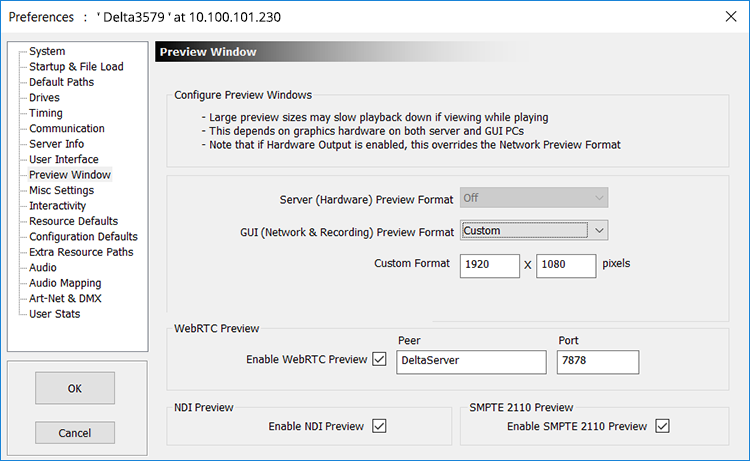
Server (Hardware) Preview Format
If preview output hardware is fitted to the server (can be HDMI, SDI etc.), this drop-down allows configuration of the available output video format.
GUI (Network and Recording) Preview Format
Select one of the standard output formats or Custom, and type in the custom Width × Height in pixels. This format will be used when Real-time (Preview) Recording is activated either from the Recording dialog or external control. This also affects the fit of show preview in the web Preview browser page.
Note: Real-time (Preview) Recording is controlled from external control or a sequence using the REAL-TIME_RECORD, REAL-TIME_RECORDSETTINGS, REFRESHMOVIE and DELETE_DISKMEDIA commands. |
WebRTC Preview
Enable WebRTC Preview
The streaming preview to web browsers can be enabled here, and the Peer Name and Port set – this requires a Delta Web Service / Signalling Server to be running.
NDI® Preview
Enable NDI Preview
Check this for Network Device Interface (NDI®) preview. Note that the NDI preview size is that shown in Display > Preview Setup > Canvas Size. Your NDI monitor will detect your server IP for selection and viewing. Other settings will depend on which NDI monitor you are using.
SMPTE 2110 Preview
Enable SMPTE 2110 Preview
Check this is you are using SMPTE 2110. Initially only 1920 × 1080 10-bit 4:2:2 is supported.
Page edited [d/m/y]: 30/03/2022