Delta (v. 2.4 and later) has a web browser-based Preview function via Web Real-Time Communication (WebRTC). [Please see Delta User Guides prior to v. 2.4 for information on previous Preview functionality.]
WebRTC streaming allows Delta Playback to be previewed in a browser (Firefox or Chrome are recommended). Preview is available from either DeltaGUI, or by logging in remotely to any connected Delta server via IP address, using Delta Web Service, which is based on the widely-used open source Apache web server.
|
DeltaMonitor needs to be running. This should already be set up to run automatically on start-up on your Delta server. The icon should show in the Windows system tray (bottom-right of the Windows taskbar). |
Enable WebRTC Preview
To use the WebRTC preview capability you must enable WebRTC Preview in the DeltaGUI Preferences screen:
•In DeltaGUI, click Configure > Preferences > Preview Window
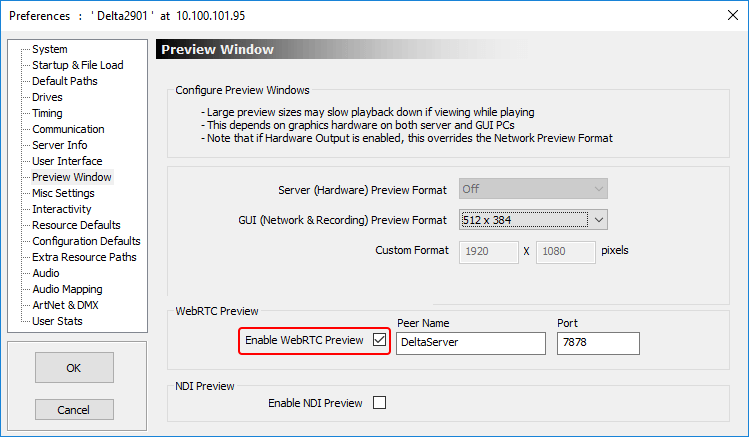
Click the Enable WebRTC Preview checkbox, then click OK.
Preview Format is also used to fit the web Preview frame to your canvas.
Note: The Peer Name and Port details default in automatically but even if you change them, Preview is programmed to search and find appropriate details on connection, so it won’t matter if you want to call the server by another name. |
Enable NDI® Preview (from Delta 2.6)
With an NDI viewer, you can instead preview a show in an NDI monitor such as NewTek NDI® Studio Monitor, or MediaLooks. The size viewed via NDI is the Display > Preview Setup > Canvas Size:
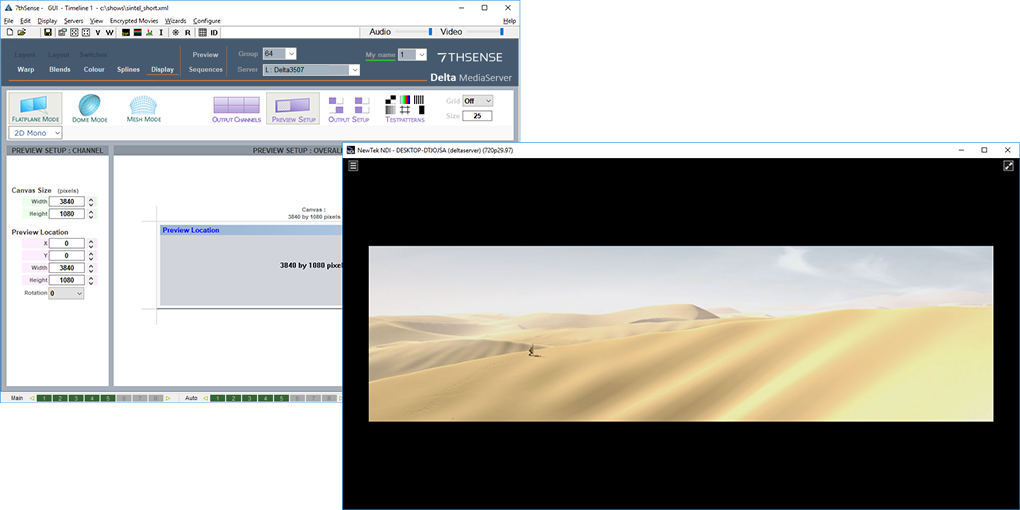
Note that to view the info., stats or graph in NDI, you will need to turn these on in the usual way through the Config button in Web Preview (with WebRTC also enabled).
For displaying movie frame title, number or time, you can apply a Movie Timecode text resource. See Resource Editor: Text.
Page edited [d/m/y]: 07/04/2022