From Delta 2.6.50 the NDI® (Network Device Interface) resource has been available in the capture resource pool.
Note: This receives unencrypted NDI streams, but does not currently support audio, and is capped at 30 fps.
NDI ports
NDI goes out of all NICs and uses port 5353 (the mDNS Bonjour port) to detect NDI sources. For any NICs where you do not want NDI traffic to go, the quickest solution is to create a firewall rule to block port 5353.
Network
As part of the NDI tools available online from NewTek there is a tool called NDI® Access Manager. This tool allows you to specify whether your machine uses Unicast or Multicast for sending (below, right). Multicast can be used when appropriate switches are available in the network to control where the NDI traffic is routed to. Its worth knowing this is available for Delta NDI Preview, but also for anyone sending feeds to capture in Delta.
➢For more about the NewTek NDI® Access Manager, Groups and Networks, please see the overview video at https://www.ndi.tv/tools/.
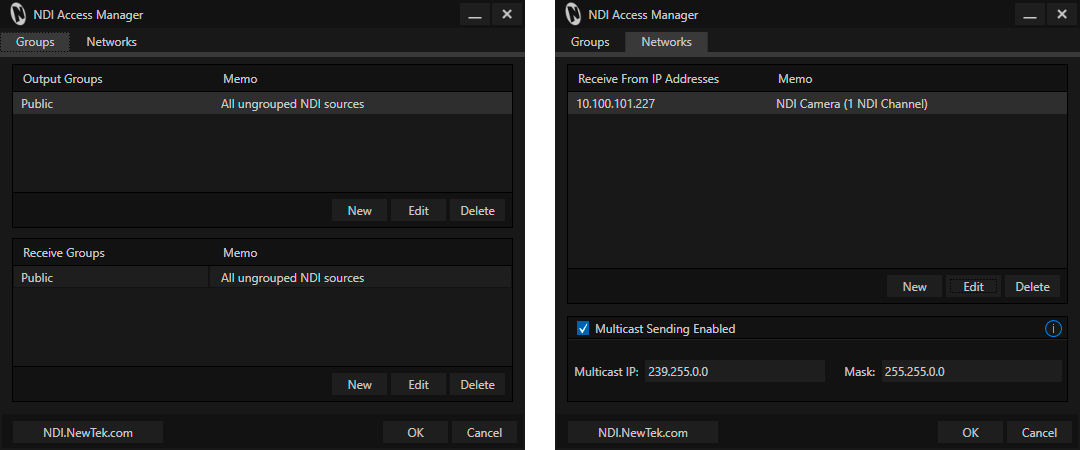
Ports
The channel count matters – you must ensure that, starting from port 5960 and counting up, enough network ports are available for the maximum supplied by any one NDI source – plus one (for NDI server messaging). So, adding an IP Address for a system supplying one NDI channel to the Receive from IP list means ports 5960 and 5961 must be available. A second source serving eight NDI channels would need ports 5960 – 5968 to be free, etc. (source: NewTek).
Delta NDI Capture resources are managed the same as other capture resources, and require the stream name in the Resource Editor > Timeline : Address:
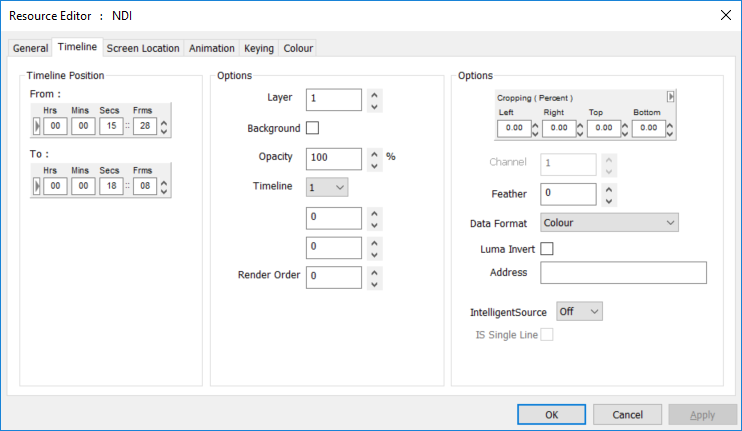
This is not the IP address, but the name of the source device and stream, syntax as shown. In this example, using NewTek Studio Monitor and NewTek NDI® Test Patterns, the source address can be read in the title bar:
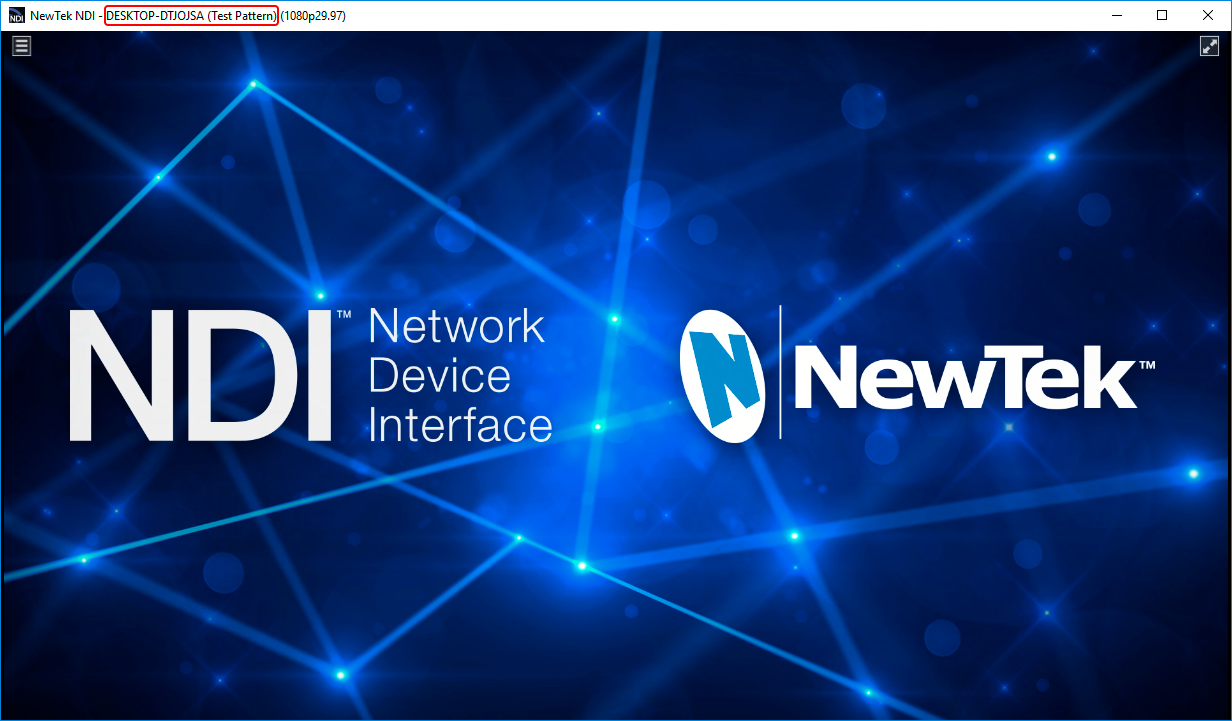
IntelligentSource™
IntelligentSource data can be embedded in the feed to add this feature. When enabled, data added to frain the stream can be used as an event trigger for a sequence. See IntelligentSource™.
Check ‘IS Single Line’ to continue monitoring the stream but not render the feed into Delta’s output. This enables the user to hide and show the feed depending on the IntelligentSource data coming through. This can all be handled via Delta’s system sequence which gives the user callbacks when the IntelligentSource data changes.
Page edited [d/m/y]: 20/01/2023