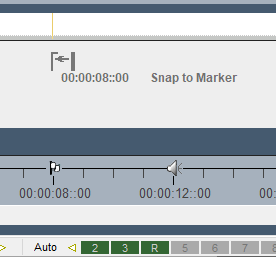There are two kinds of control markers: those placed on the timeline layers, and those that go in the timing area.
Timing markers: Load File; GUI Beep; Marker; GoTo; Loop and Stop.
Layers markers: Global Var; Section; Sequence; Placeholder and Comment.
➢See Delta Supported Media and File Locations for explanations of terms.
Timing markers can be added to the timing area to mark key points of the timeline – you can add them by moving the cursor to the desired time, then pressing Ctrl+M or drag from the Controls selection of the resource pool to the timing area at the bottom.
Right-click a marker for properties and actions.
By editing the marker, you can change its behaviour, so for example a selected keypress sets the current time to that marker, and optionally play when it is pressed.
Resource editor: marker-specific selections
Key
which function key, if any, is assigned to that marker for quick positioning on the timeline.
Keypress Action
choose to play or stop after moving to the marker when the chosen function key is pressed
Playing Action
Choose to do nothing (default) or Stop as the playhead reaches the marker. This option means you don’t need a Stop control at the same location as well as a marker to just play between markers.
Control Lines are vertical lines shown beneath resources extending up from the marker at the bottom – these can be turned off with the Layers Area [Layers] button menu Show > Control Lines.
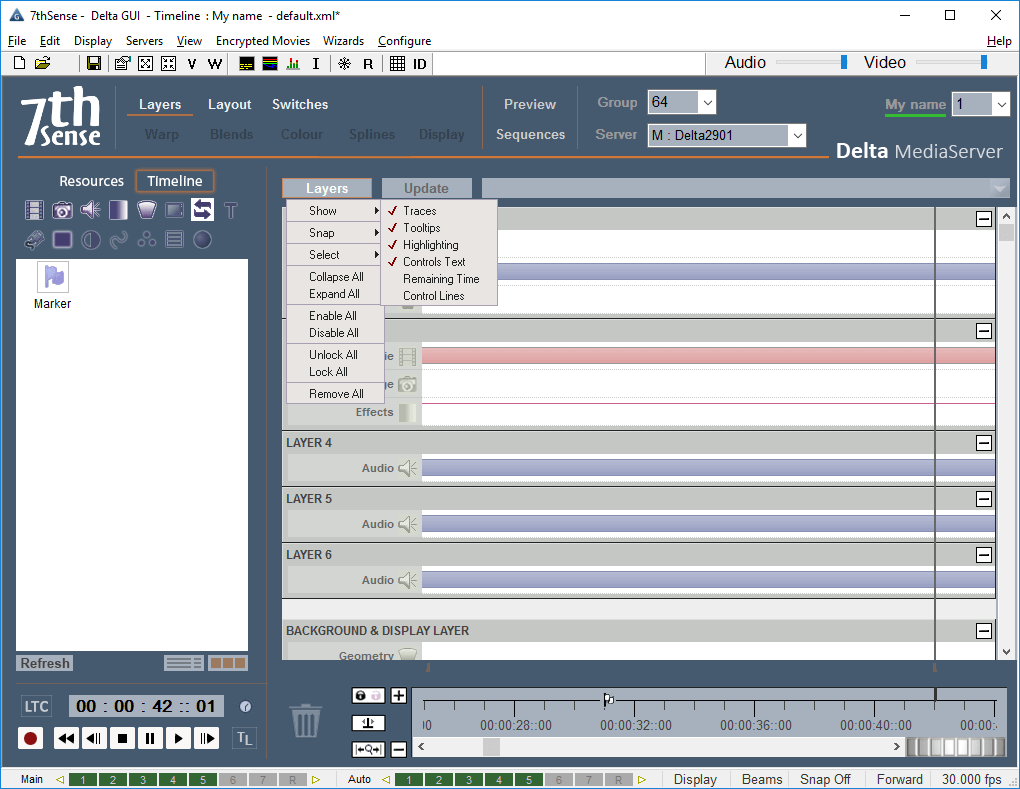
You can also align single or multiple resources to the control lines by right clicking on the resource as shown below, choosing Align, then Next or Previous Marker (or the current time of Cursor).
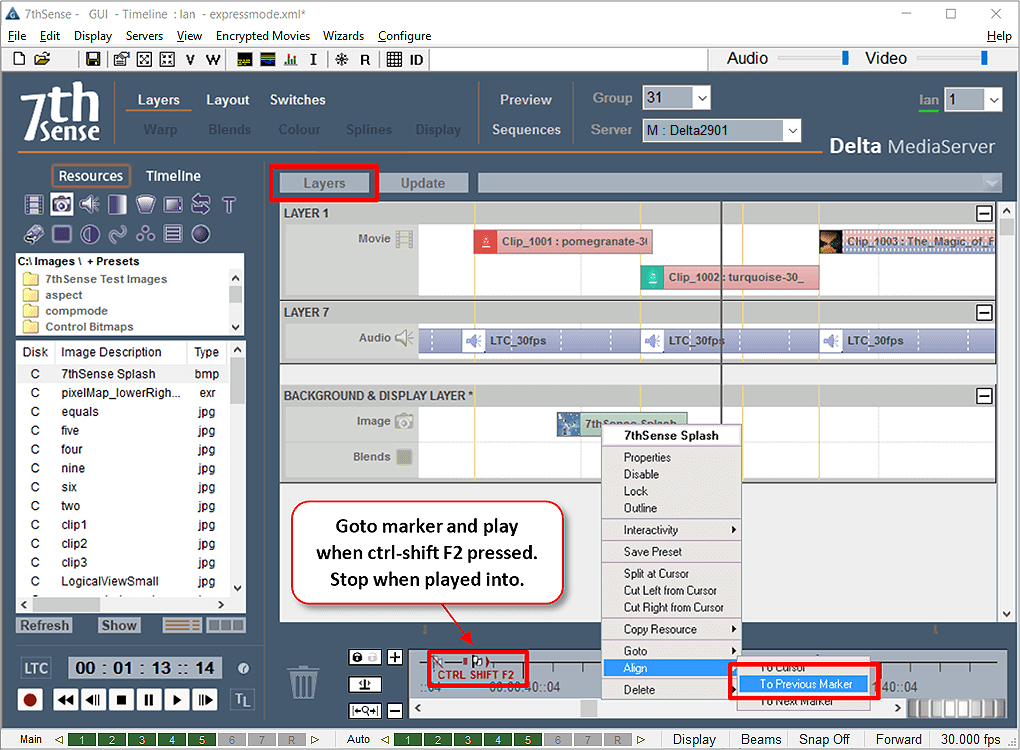
If markers are already in place, then a new resource, when holding Shift as it is dragged onto the timeline, will snap to a marker control line: