Sharing must be allowed if you require remote access to the movie drive from another PC on the network. After creating or recreating a RAID you will not have a shortcut in C:\7thSense Data to Movies_E (or in C:\7thSense Data\Additional Folders, any folders to additional movie drives – e.g. Movies_F, Movies_G).
Batch File Method
More recent builds of Delta Media Servers have a convenient batch file that will share all required drives. If so, then you will find a folder C:\7thSense\Software & Drivers\Delta\Utilities\7thSense Data. In here you will have a batch file: * - 7thSenseData_v#.bat.
•In Windows Start menu, type cmd, right-click ‘Command Prompt’ and select ‘run as administrator’.
•In the command prompt, go to C:\7thSense\Software & Drivers\Delta\Utilities\7thSense Data
•Copy or type the batch file name and press return.
This will take a few minutes, and the command prompt window will close once complete. All required movie drives will now be shared.
CMD prompt help At C:\> type cd [space], then use tab to cycle through available folders at this level to the one you want. Press return at each level, then cd [space], tab, in turn to progress to: C:\> cd 7thsense at C:\7thSense\Software & Drivers\Delta cd utilities and so on. Or: You can type the whole path (not the drive), but enclose any folders with spaces in their names, in quotes "7thsense data" (names are not case sensitive): C:\>cd 7thSense\"Software & Drivers"\Delta\Utilities\7thSense Data |
Manual Method
If you do not have the ‘7thSenseData’ batch file, right-click Drive E: in File Explorer:
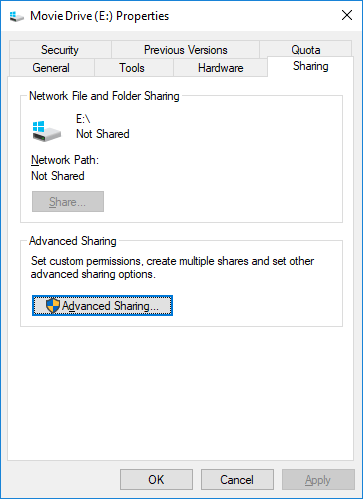
Click ‘Advanced Sharing’, then ‘Share this folder’ and in Permissions, allow ‘Full Control’ for ‘Everyone’:
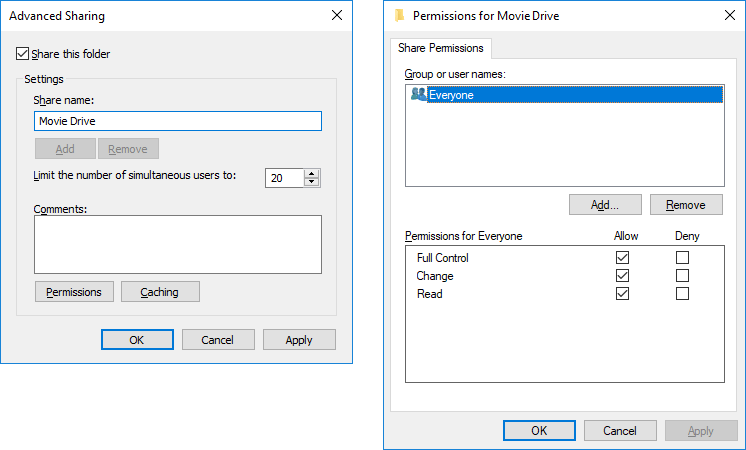
Click ‘Apply’ then ‘OK’, to return to the Properties dialog. Now select the Security tab, click ‘Edit’, then ‘Add’.
Type in ‘Everyone’ and then click ‘Check Names’.
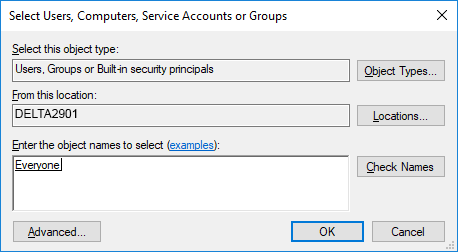
Click OK to return to the Security tab, and give full control to ‘Everyone’:
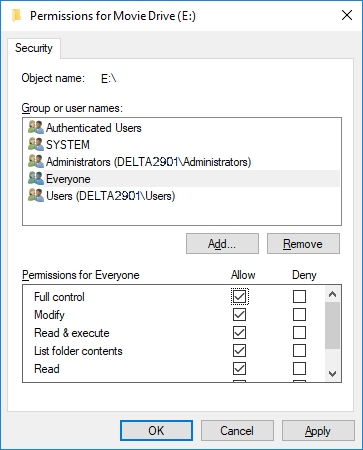
Click ‘Apply’, then ‘OK’, and close the properties dialog.
You may want to check, after modifying drive properties, that in DeltaGUI Configure > Preferences > Drives, Movie Drive E is the primary location.
If you have additional folders with movie drives, these will need to be shared in the same way.
Page edited [d/m/y]: 29/05/2019