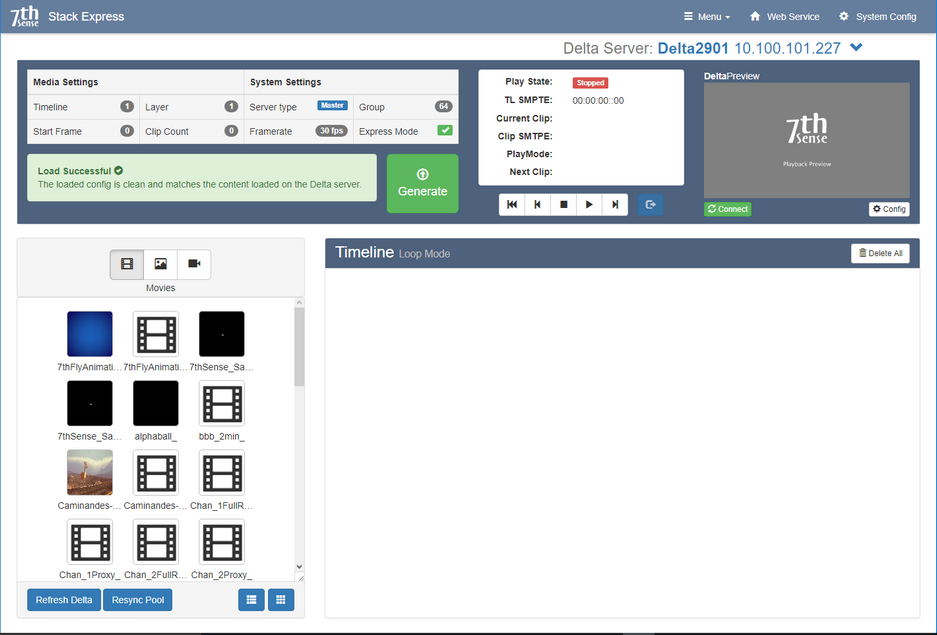Installation and Setup
The Stack web service is included with software installed on a Delta Media Server. You will need to install the StackExpress .exe file on the server. This is a very straightforward applications installation, after which, restart the server.
Not using StackExpress any more? Installation will include a registry setting, and if you subsequently want to discontinue StackExpress, this may need to be reset. From the Windows search, find Regedit, and under Software > 7thSense > Delta, find ‘ExpressMode’ and reset it to 0. |
Nothing needs to be added for reaching StackExpress from the server or a remote PC than a web browser.
•Run up the DeltaServer software on the server.
•If accessing the Stack web interface using a web browser on the same server, use the IP address ‘localhost:3000’. From a remote PC, use the IP address ‘[serverIP]:3000’ (e.g. //10.100.101.230:3000/).
•The initial username and password for the Stack web service are both ‘admin’. See the Delta Web Service User Guide for changing this.
•From the top menu ‘Configure’, select ‘Add-ons’ from the left-side menu and click the green Start Service button next to ‘Stack - Express’.
•On the top menu, click ‘StackExpress’.
Quick Check
In System Settings, is Express Mode ticked?
Check that the StackExpress service shows green in ‘Add-ons’ (as above)
Is the green ‘Load Successful’ message there?
If this panel is yellow, press F5 to refresh the page. If still yellow, you may need to go to DeltaServer > File > New to clear an old timeline.
Can you Connect to DeltaPreview?
If everything else is OK, this is unlikely, but check your IP connection, and under ‘System Config’ (top menu) that WebRTC is enabled.
Are the server’s resources visible as expected on the left?
If not, and everything else is OK, try ‘Refresh Delta’ followed by ‘Resync Pool’. If you add resources at any time, you will also need to do this.