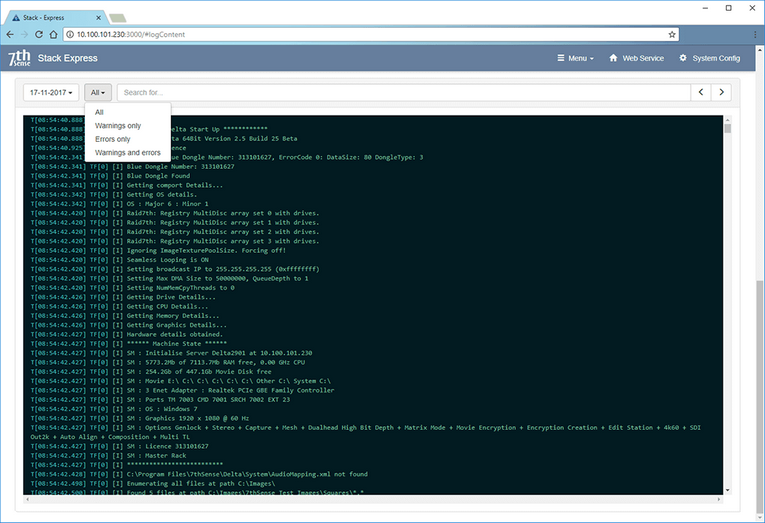Server Selection
Click the down arrow in the top-right of the Express page to select alternative connected (available) servers. For this and other Stack connectivity information, see the Delta Web Service User Guide.
Express / Server Information
This top panel shows the settings made in System Config and Media Config:
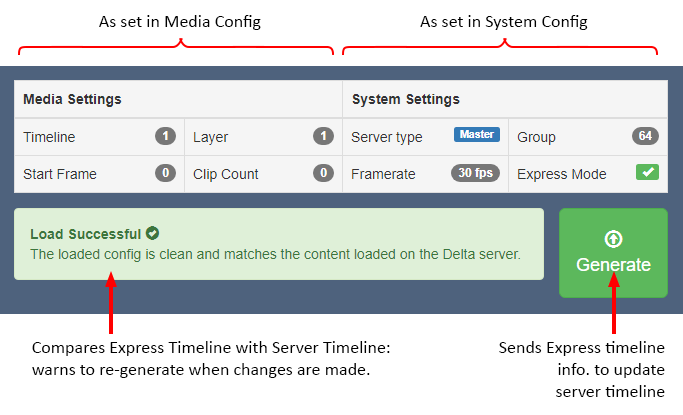
Any changes in StackExpress take place locally in the application. You will know this, because the green panel above will show yellow, with this advice. To update the server timeline, press Generate .
Playback / Preview Control
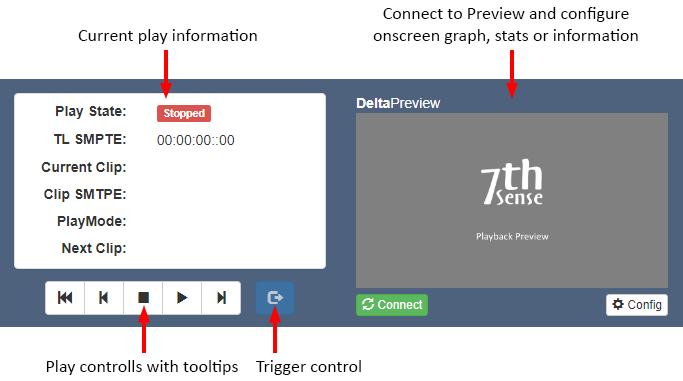
 |
Rewind to start of show and stop. |
 |
Go back to previous clip in the playlist (will play if the show is still playing, but just go to next if the show is stopped) |
 |
Stop playing |
 |
Play |
 |
Go to next clip in the playlist (will play if the show is still playing, but just go to next if the show is stopped) |
 |
Stop looping a ‘Play Until Triggered’ resource (next action is configurable). |
If the Express timeline is merged with another show, previous and next clip buttons will only go to the Express resource start points.
In Loop mode, the timeline will repeat (this is a GOTO command to the first clip) until stopped.
Preview Config
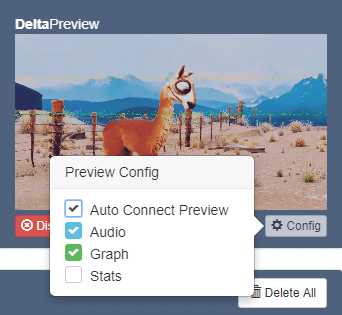
Display options for the preview window allow the superposition of audio bars, performance graph or playback stats. For full details on Preview functions, see under Preview in the Delta Web Service User Guide.
Note: Preview shows you what is currently playing on the Delta server being addressed. It will not show your current Express show settings until Generate is pressed after any change. |
Resource Area
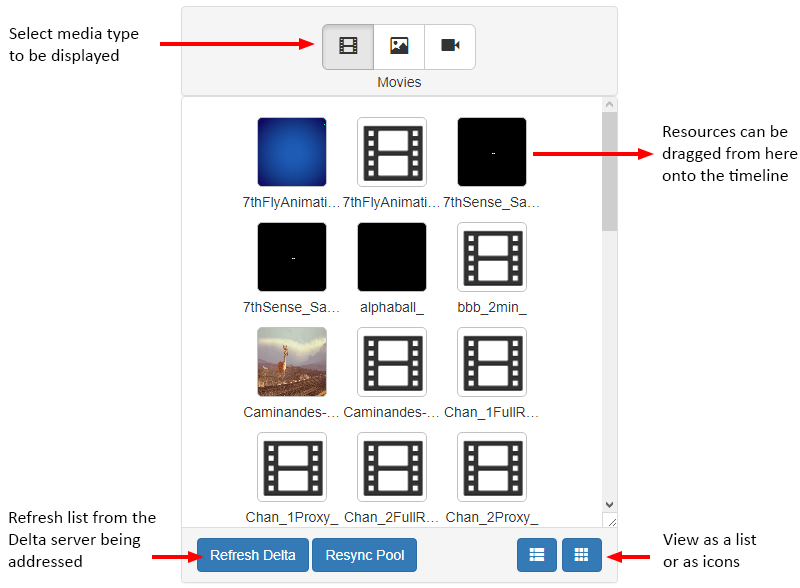
If new media resources are added to, or deleted from, the server being addressed, two actions are required:
1.Refresh the Delta server.
2.Resync StackExpress with the server.
The resource pool will now reflect all available media. Preset resources that have been created here or in DeltaGUI, will be displayed here when in Loop mode, with a blue P in the corner. In RS422 mode they will be filtered out and listed as Available Resources in place of the Timeline.
Capture devices are live, not recorded, and simply play back on-screen as they are streamed. To record capture devices, use the DeltaGUI preview recording facility (refer to the Delta User Guide Recording section.
Note that audio resources are not available as separately configurable files, but codec audio and matched resources (with the same name as visual media) will be found.
Timeline Area (Loop Mode)
When resources are dragged from the pool into the timeline area, they become bars that can be rearranged or deleted. Icons indicate the media type. Click on the resource name to expand the resource editor:
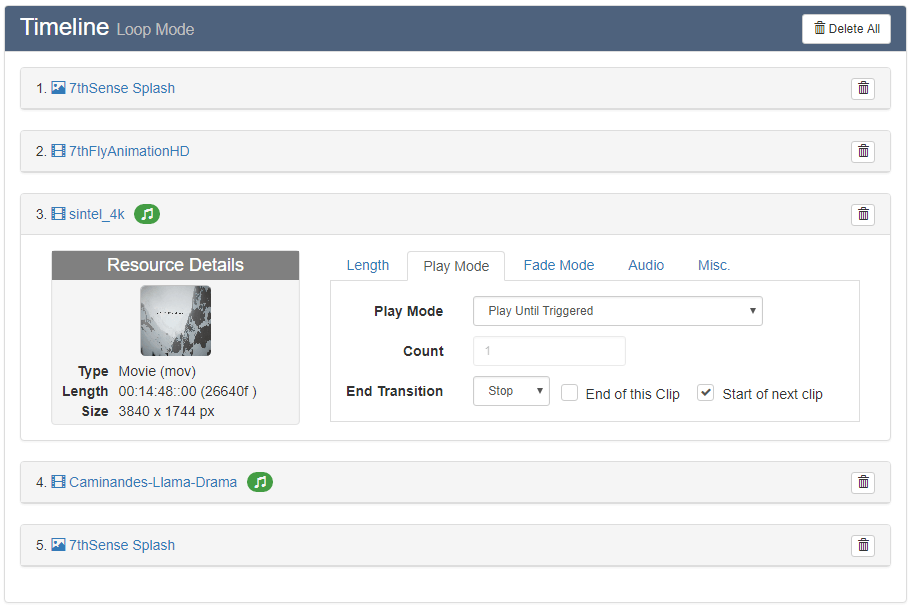
This timeline is only an instruction set in StackExpress, until the Generate button is pressed, to generate or update the timeline in the expressmode.xml show file of the Delta server being addressed.
Available Preset Media (422 Mode)
Preset media are resources with additional playing properties. They can be created from other resources in DeltaGUI, or from Express.
In this mode, since there is no play control in Express, the same area contains a filtered list of all available Preset media on the currently selected server.
Note: Deleting an item here is not deleting it from a timeline: it will delete it from the server. |
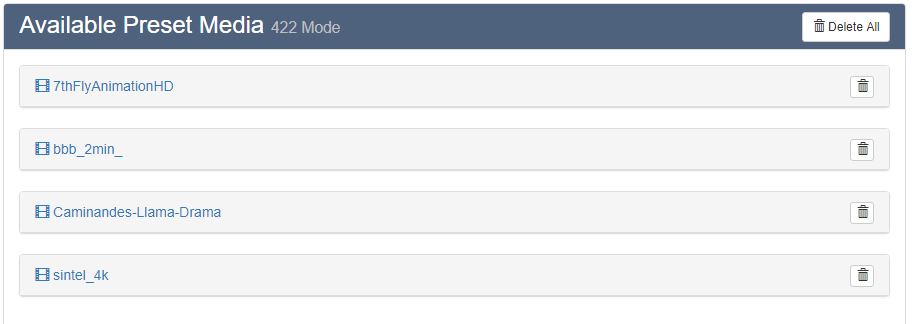
Logs
If System Config > System Logging is enabled, these can be retrieved. Open and jump to the Logs panel in the StackExpress page from the top Menu > System Logs.
Select the date/session from the first drop-down and filter items in the second:
The Logs panel is dismissed again by refreshing the browser page.