On the Scheduler PC, open a browser tab and type in the IP address of the Scheduler. This will offer the login page, so use the default username and password of admin/admin.
•You can set up your own username and password under Admin:
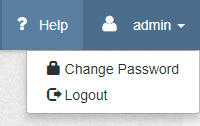
Go to Add-ons at the bottom of the left-side menu bar, find Signage Scheduler and click ‘Start Service’. The Scheduler will now show ‘Running’ and the button will go red and read ‘Stop Service’:
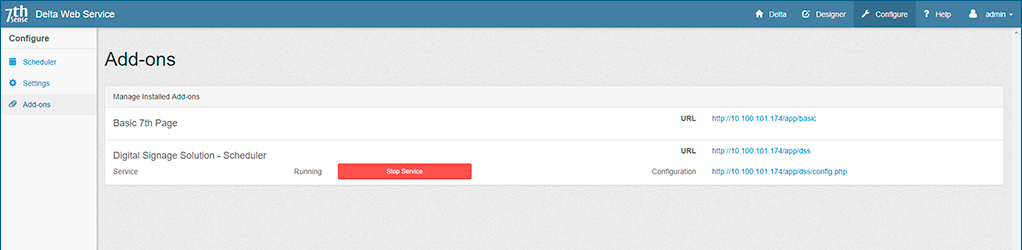
StackSignage Dashboard
The Dashboard is accessed via web browser on the Scheduler IP address, port 8080 (e.g. 10.100.101.123:8080).
Nothing will be listed yet, until the Servers and Screens have been added, which we will do next:
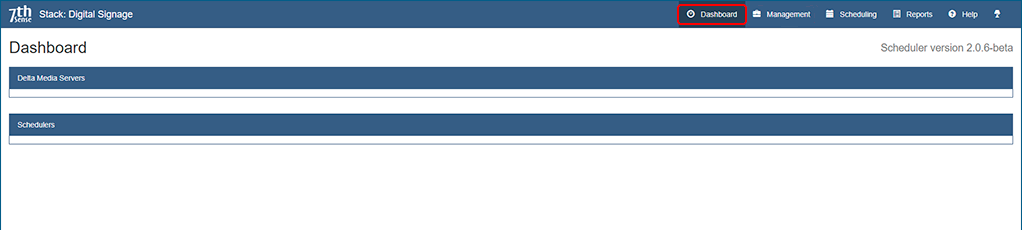
Here also, all the components for creating Schedules are created and managed:
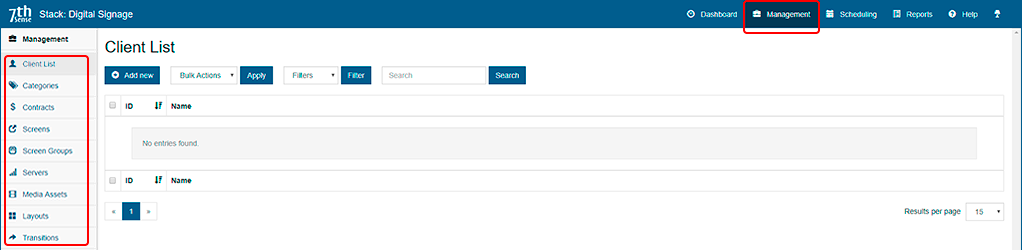
Adding, Editing, Removing Items
At the top of every component page under Management, is a common control bar:
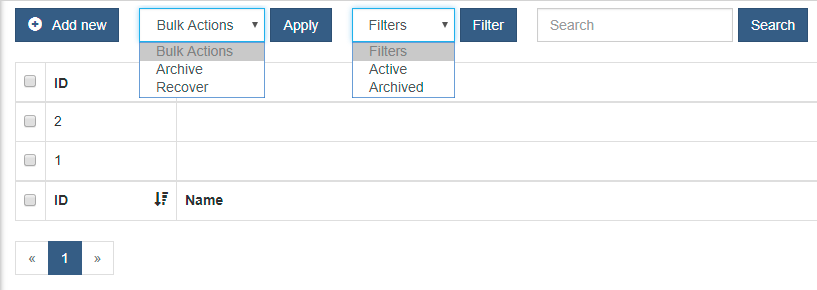
•Add an item with ‘Add New’.
•Edit an item by clicking its name, make changes, and Save.
•ID numbers are auto-allocated when an item is created, but you can sort lists by newest or oldest first.
•Click the header ID checkbox to select all items listed, or click single items to select them.
•Bulk actions are ‘Archive’ and ‘Recover’. There is no absolute ‘Delete’.
•An archived item can be recovered by filtering to view ‘Archived’ rather than ‘Active’ list items, then select.
•Search searches the Name field only.