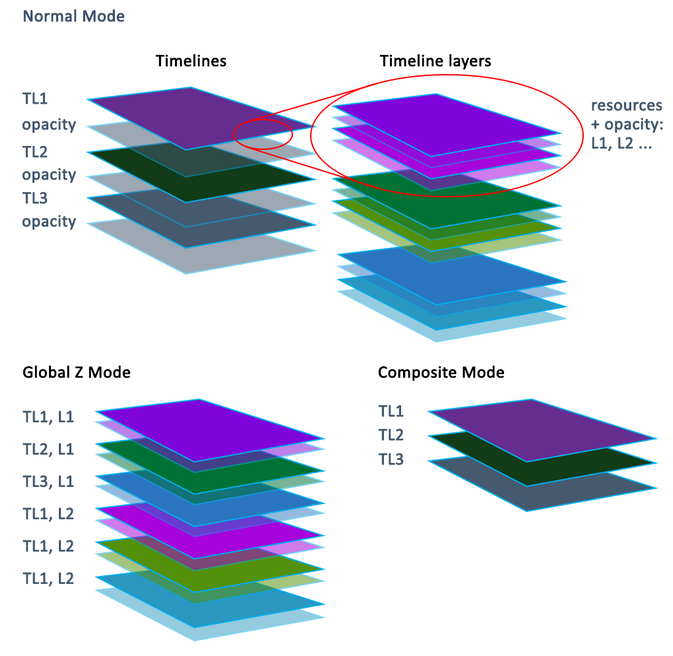Access the timelines dialog with Ctrl+T, or from the TL button in the bottom left of DeltaGUI, or View Timelines from the menu.
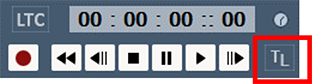
This brings up the timelines dialog from where you can change the opacity of each of the timelines, configure how many live timelines you have, and play/stop/cue individual or all timelines.
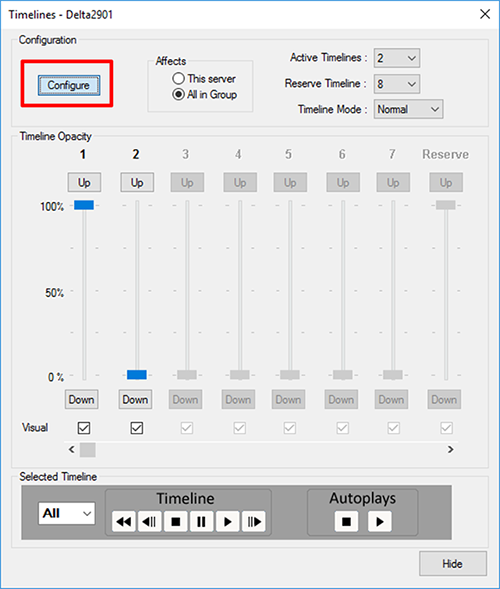
Pressing Configure activates the controls at the right of the dialog. You can now choose how many Active timelines you need.
You can also set which timeline is designated as Reserve so that pressing the R button in DeltaGUI or calling the Reserve command in a sequence fades down to this timeline. You can also turn off Reserve completely, allowing all 32 timelines to be used.
Timeline Mode
Choice of mode can improve rendering efficiency, but implies careful design considerations. The simplest approach is Normal, but is most demanding. The most efficient is Global Z.
Normal
Higher timelines (1 is the highest) obscure lower timelines and the opacity values set the opacity of the entire timeline. The opacity is a black background to each timeline. This does not affect the opacity of individual resources in their layers.
Global Z
Layers across all timelines are Z Order, so layer 1 on any timeline is higher than layer 66 on any other timeline.
Composite
This mode is the same as Normal, but with transparency between timelines.
Affects
Choose This Server for one server only, or All In Group where opacity sliders will affect all servers in the group.
You can also set a timeline to be Visual or not with the checkboxes below each timeline – Visual timelines increase rendering load, so you may have a non-visual timeline for audio-only, for example, which does not add to the graphics rendering load |
Timeline VCR Controls
You can select All, 1-32 or R for the play/stop/cue controls etc.

You can also Stop or Play all movies set to Autoplay in the selected server or all servers.
Timeline Up/Down buttons
Pressing these triggers a 1 s up or down timeline opacity fade.