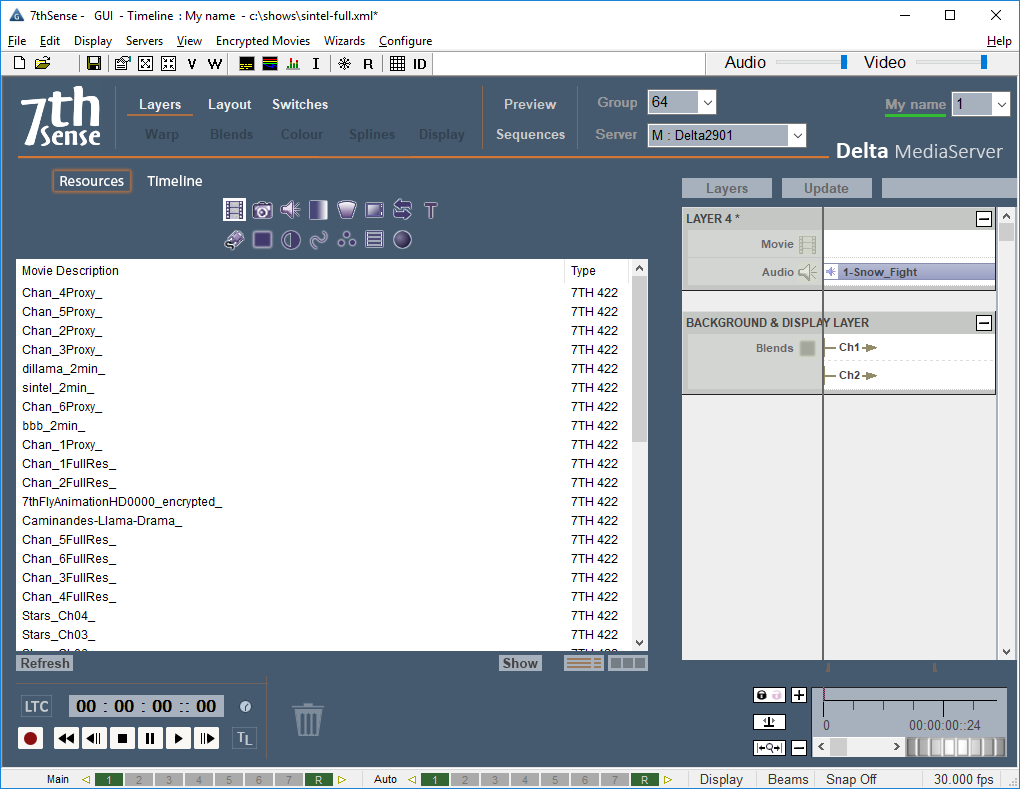Delta servers holds resources, which can be media (images, movies, colours), transformations and manipulations, device controls and effects, captures of external media, containers of other media, or ‘macro’ sequences for control within a show.
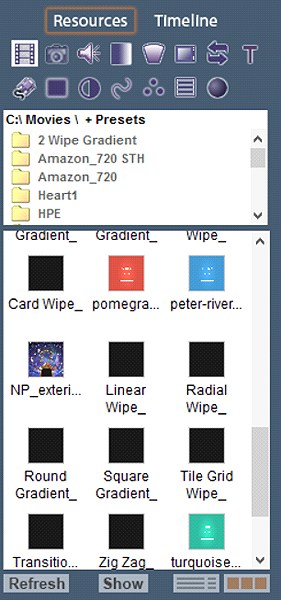 |
Clicking the Resources / Timeline tab switches from viewing all the available media and resources on the disk [Resources] to viewing the resources that are present on the current timeline [Timeline]. Pressing the various Media buttons on the Resources area selects different types of media to be listed – in the example above, Movies are selected. You can drag media from here to a layer when viewing Resources, and edit the resource on the timeline when viewing Timeline by double-clicking. Hover the mouse over an icon to view further information about that media. If new content has been added to the server, press Refresh. (The list is not dynamically updated in order to avoid adding network traffic.) To show only Presets, Resources or Presets and Resources, press the Show button. To swap between icon and detailed view, use the two buttons on the lower right. |
Resource Folders
In the image above, the Resource Folders are shown (Menu: View > Resource Folders).
With this active, only the resources contained in the folder on the server at the top are shown, allowing you to see only those you are interested in by grouping the various resources within subfolders.
Extending the Pool View
Resource names can be long in order to be descriptive enough. In this case, the Pool panel view when viewing resources in Folder/List view may be restrictive. You can change two registry settings so that with a shortcut key Ctrl+Q, the panel toggles to a new width. The default is 240, so you can try 600 or more according to need.
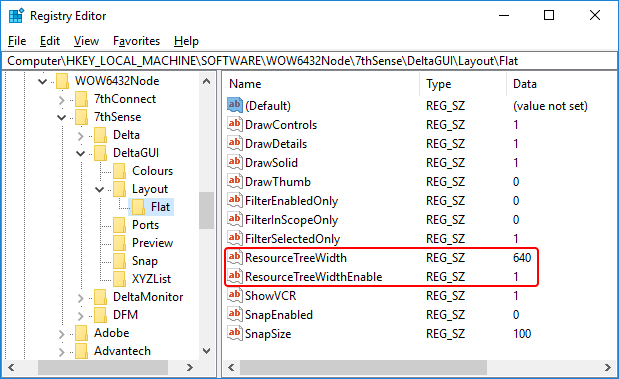
Computer\HKEY_LOCAL_MACHINE\SOFTWARE\WOW6432Node\7thSense\DeltaGUI\Layout\Flat
ResourceTreeWidth: set to 1
ResourceTreeWidthEnable: set to required pixel width
Restart DeltaGUI, and now Ctrl+Q will expand and contract the pool window.