Media on the timeline can be moved along the timeline simply by left-clicking on it and dragging it while the left mouse button is down. When moving your mouse over the media resource on the timeline, the pointer changes to ![]() to indicate that the resource can be moved left or right.
to indicate that the resource can be moved left or right.
While moving, the resource is shown in yellow, and the start / stop positions on the timeline are shown as you move.
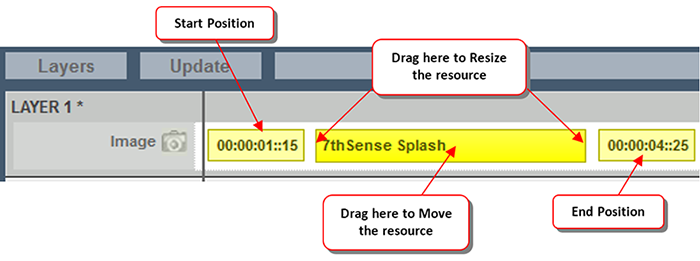
To change the length of the resource on the timeline, simply move the cursor over either end of the resource on the timeline; the cursor changes to ![]() to indicate that you can pull that end of the resource. If the resource is very short on the timeline, you may not get the sizing cursor – simply zoom in until the resource is large enough, or edit the resource properties (right click on the resource > Properties ) and type in the start and stop frames / times.
to indicate that you can pull that end of the resource. If the resource is very short on the timeline, you may not get the sizing cursor – simply zoom in until the resource is large enough, or edit the resource properties (right click on the resource > Properties ) and type in the start and stop frames / times.
To change which part of the timeline you are viewing, use the controls below:
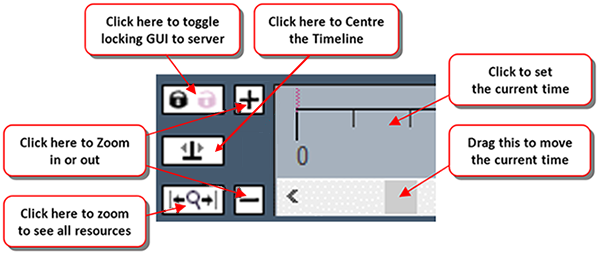
If you can’t see enough of the resource, use the timeline controls to zoom in or out, and centre the resource in the visible part of the timeline.