10-bit operation is switched on from a Registry Key and also the graphics driver needs to be in 10-bit mode, with the EDID connected allowing a 10-bit signal.
Note: 10-bit operation is not enabled in DeltaGUI > Display > Output Setup.
Make sure the server is licensed for 10-bit (Without this the server won’t render 10-bit)
•VNC to the server.
•Take the server out of Fullscreen mode and from the DeltaServer control window, click About > About Server. Make sure ‘Dual Head High Bit Depth’ is in the drop-down list, and select it:
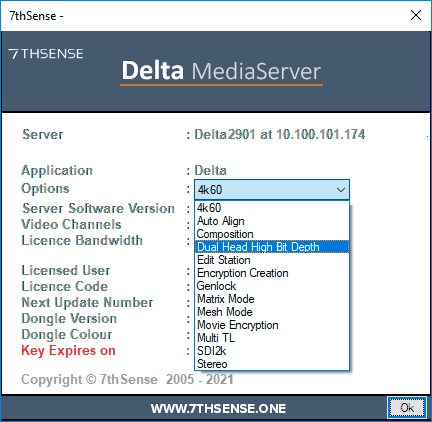
Change the Registry key if required
•Close the DeltaServer application (be sure to save anything that is open in DeltaGUI before you do this).
•Click Windows Start, type ‘regedit’ to open the Registry and find the following key:
HKEY_LOCAL_MACHINE\SOFTWARE\7thSense\Delta\Graphics ‘DesktopTargetBitDepth’.
If this reads 8, double click the name and change the value to 10:
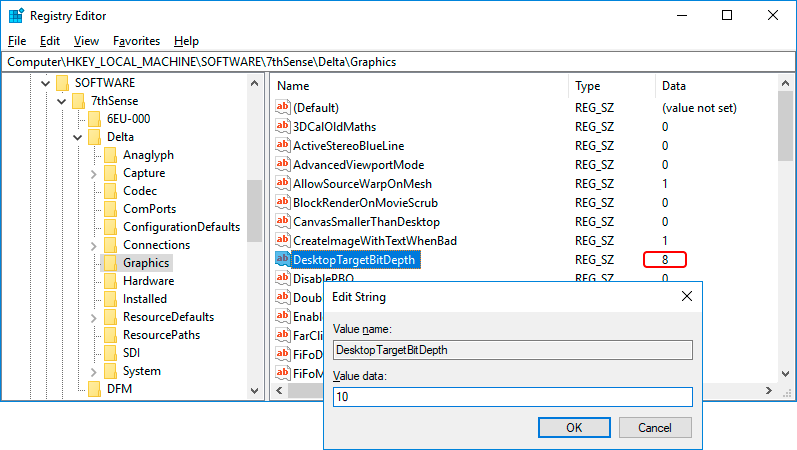
Check that 10-bit graphics support is enabled: AMD
•Right click anywhere on the desktop of the Server and open AMD Advanced control panel. On the left hand side select AMD FirePro Settings. At the bottom is a checkbox called ‘Enable 10-bit pixel formal support’. Make sure this is checked:
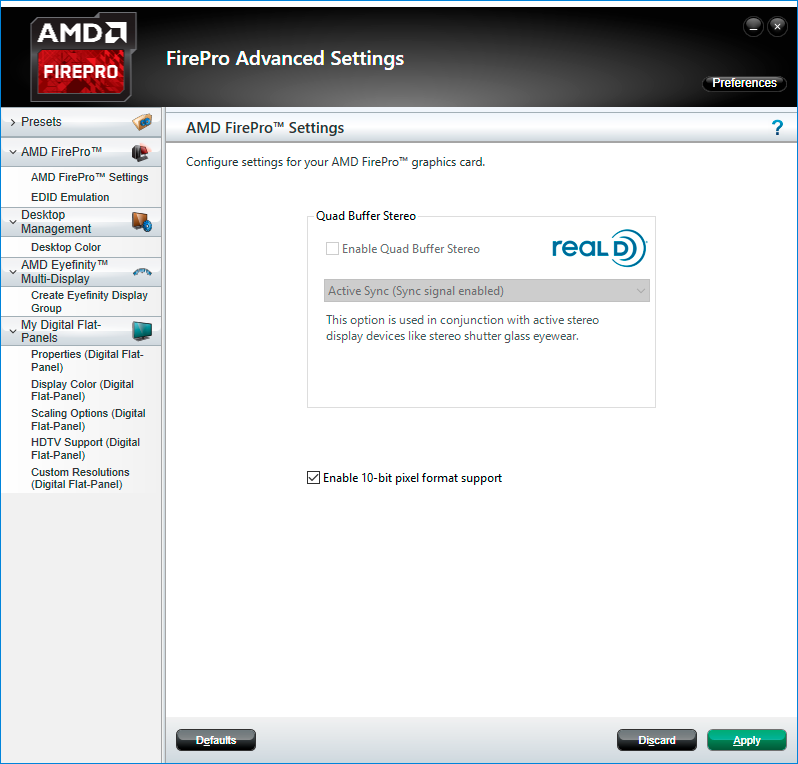
•Now select ‘Properties (Digital Flat-Panel)’ on the left menu to check that the graphics EDID is also set to 10-bit. This will give you the EDID information and show at what bit depth the graphics card is drawing.
Page edited [d/m/y]: 22/11/2021