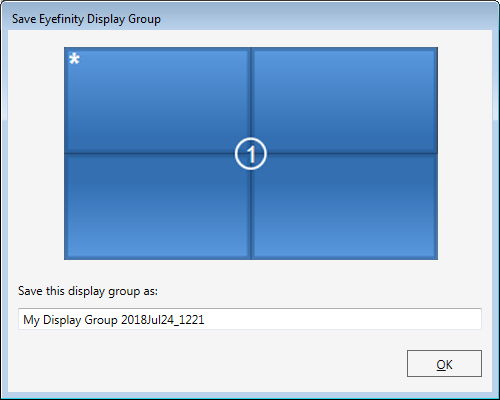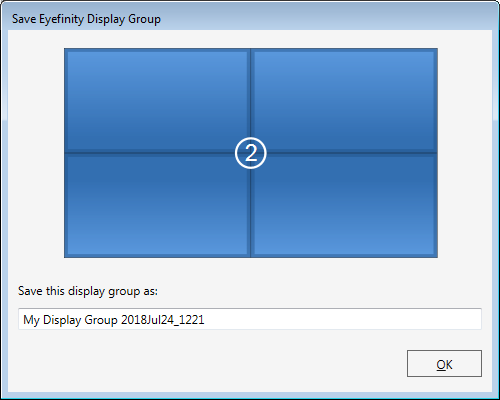For dual GPU grouping, open ‘AMD FirePro Advanced Settings’. Select ‘Create Eyefinity Display Group’. This will show the available displays, but not which GPU they are connected to. With AMD, displays are grouped as desktops, not as one entire group of displays. You therefore need to address each GPU in turn and group its outputs, following the same process as for a single GPU.
To select the first desktop to group, just click on the blue square of first display. You will see that the number sequence may appear a bit random:
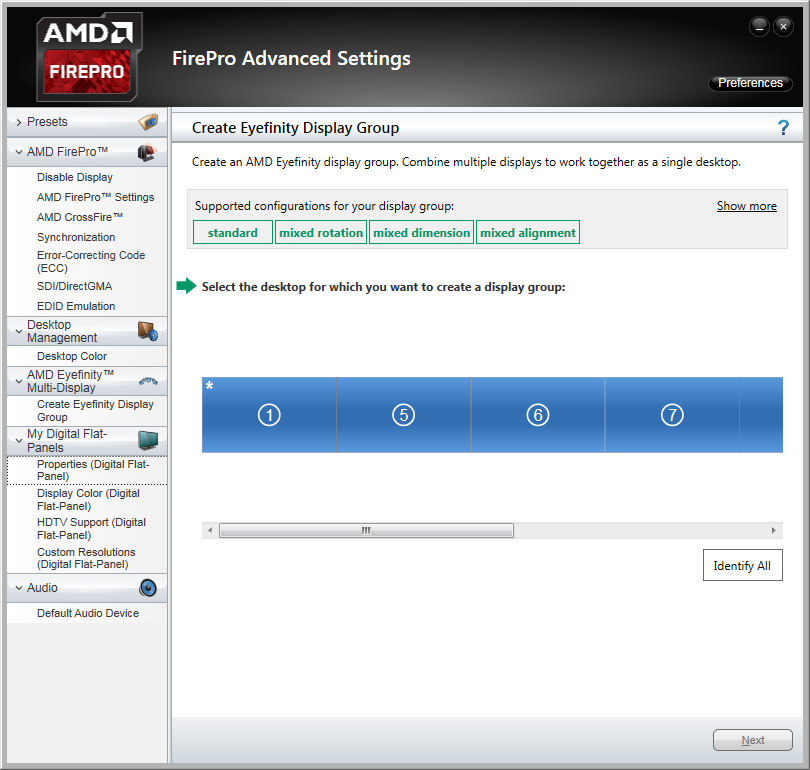
With the first display selected, click Next:
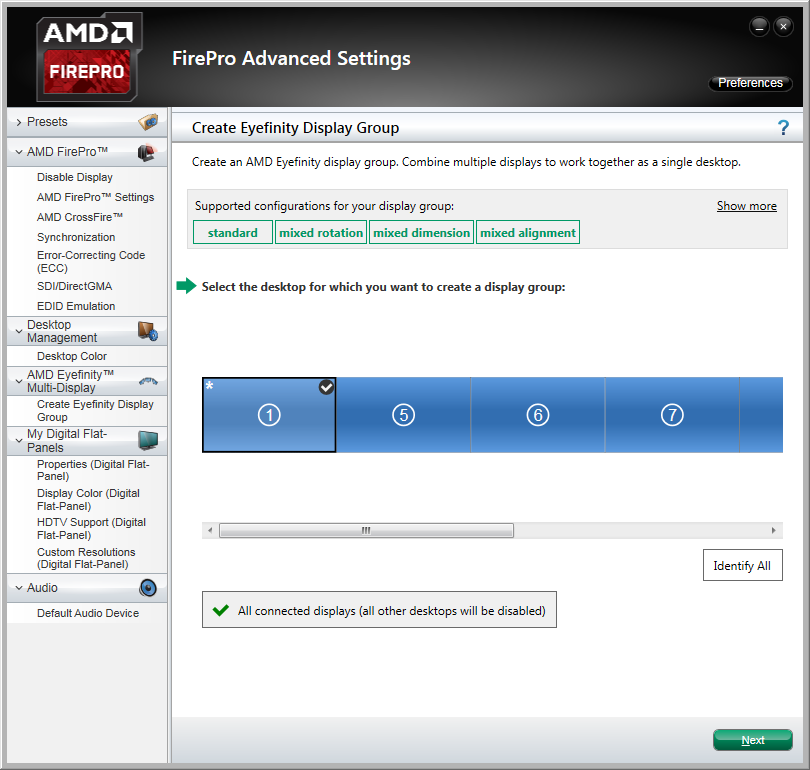
Select a layout for this display group (i.e. the outputs for one of the graphics cards). AMD format is: columns × rows:
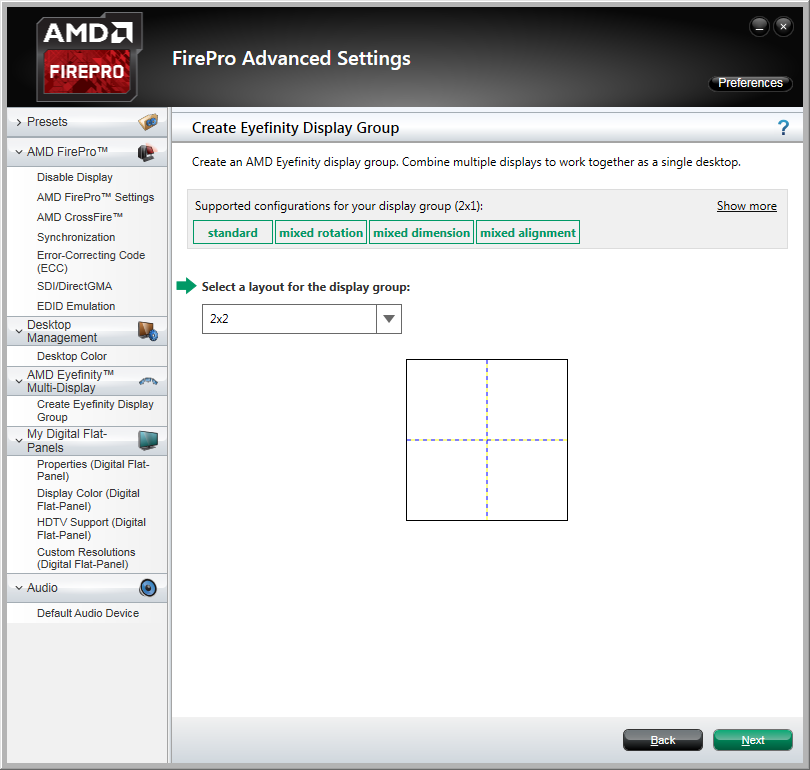
Click ‘Next’ and then ‘Start arrangement’. Displays can now be rearranged into the actual physical order for this part of the overall display.
Each monitor will illuminate blue in turn. Click the square in the dialog corresponding to its physical position:
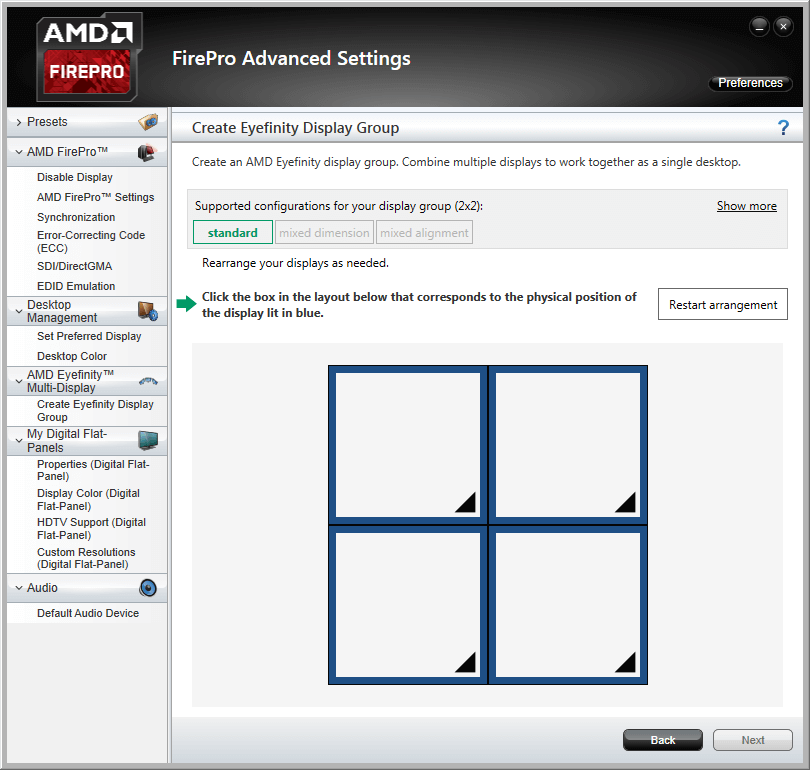
When finished, the actual correspondence will be displayed. Click Next and save the .xml file for this display group:
With the first group made, return to ‘Create Eyefinity Display Group’, where you will see the group you have just made, and the ungrouped displays. Click on one of the ungrouped displays (i.e. the next desktop):
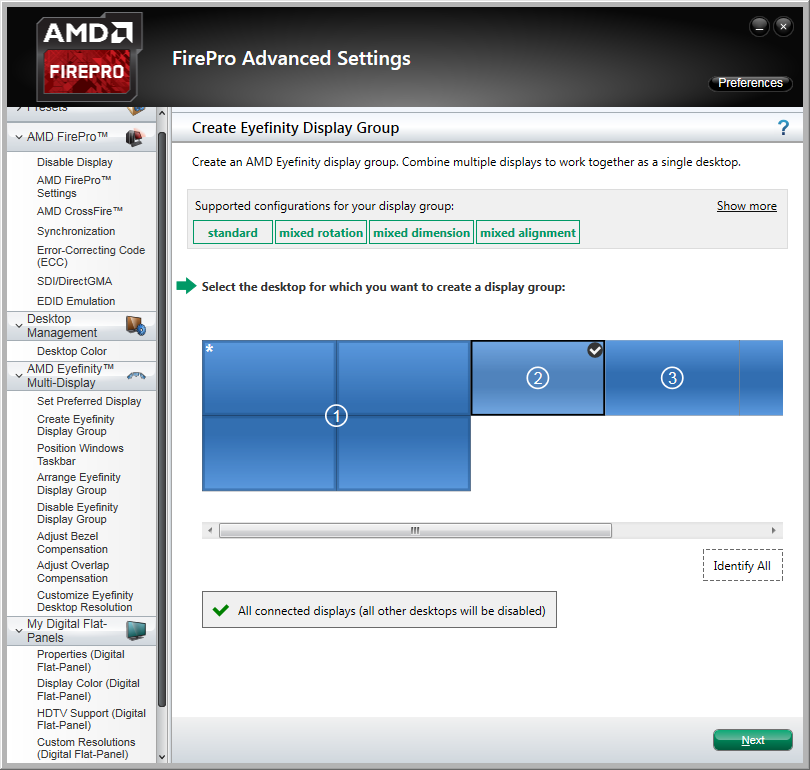
Click ‘Next’ and, as before, select the matrix layout and proceed to arrange the displays so that they correspond to their physical layout.
When all displays have been grouped, save the .xml file for this display group:
It may be that your desktops, as far as Windows is concerned, are not in the right order. Right-click the Windows desktop and select ‘Screen Resolution’:
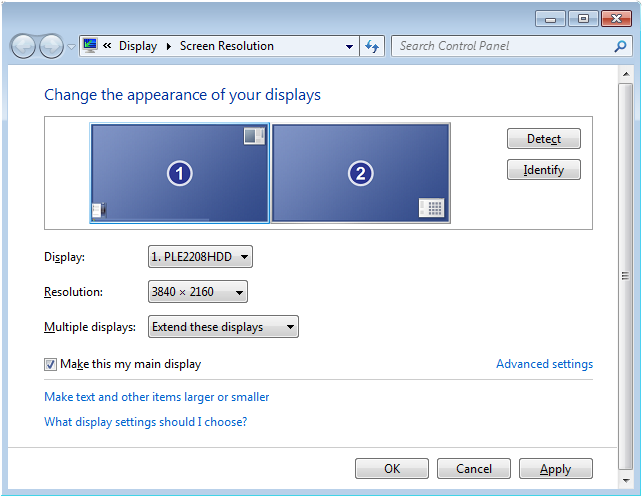
Drag the desktop groups into the right order, ‘Apply’ and click ‘OK’.
Restart the server.
You are now ready to synchronise displays to an external sync source if required. The procedure is the same as for a single GPU, so this time, open ‘AMD FirePro Advanced Settings’.
Page edited [d/m/y]: 26/07/2018