 |
This is an application that can run on startup, and is configured to receive UDP commands and convert to TCP commands. It is not part of the DeltaServer installation, so if you need it, please contact support@7thsense.co.uk. |
Install as a Windows Startup program
•Copy the application program file 7thUDP2TCP.exe to C:\ProgramFiles\7thsense\Delta\
•Add a shortcut to the program in your Windows Startup:
| Windows 7: C:\ProgramData\Microsoft\Windows\Start Menu\Programs\Startup |
| Windows 10: Locate the hidden Startup folder with Windows+R, and in the Run dialog, type ‘shell:startup’. Leave this window open. Copy the 7thUDP2TCP.exe program file and ‘Paste shortcut’ in this window, and close. |
On startup of the server, the app will automatically enable conversion UDP commands to TCP.
Tell the app which device communications to convert
Open 7thUPD2TCP:
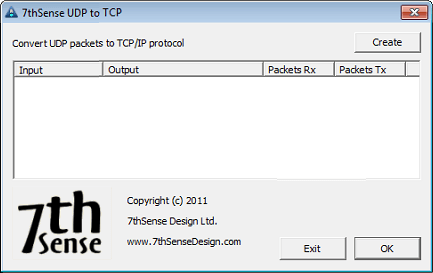
Click Create to add a new I/O configuration and type in any free Input Port number of the server (make a note of it), then enter the device IP address and its Port number (connecting it to the server):
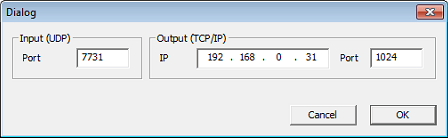
Confirm with OK, and add a new record for each TCP device:
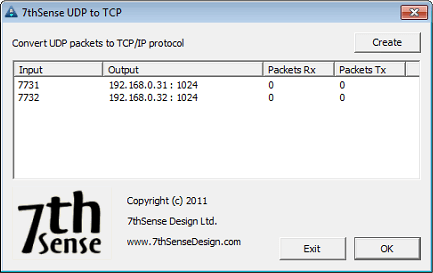
Repeat until you have all your device details listed, making note of each of the Input port numbers that you have used for each device.
Remember that this app needs to run in the background whilst your show is running if you are to trigger communications with the TCP devices: do not Exit the app.
Note: As you send the command from Delta (whether via sequence or timeline-based UDP command), you will increment the Packets Rx. The Packets Tx value only increments if the command is actually sent somewhere.If you need the ability to parse return (such as 00QPW), you will need to use the HTTP API to parse the feedback: please contact support@7thsense.co.uk for further advice on this functionality. |
Page edited [d/m/y]: 30/11/2018