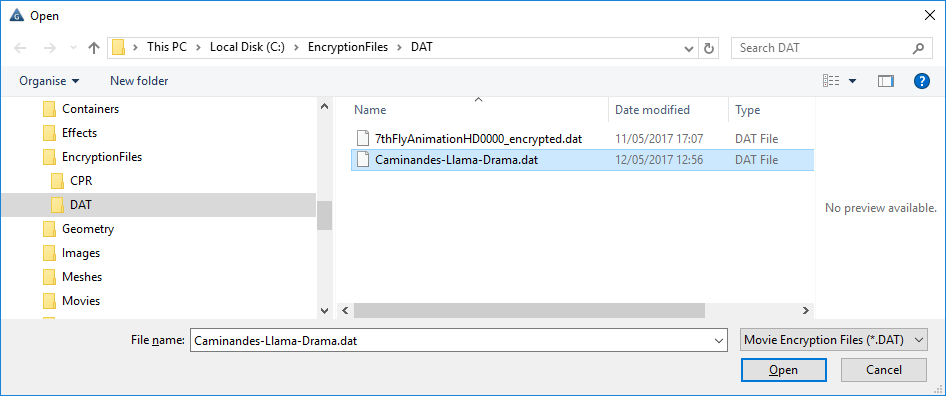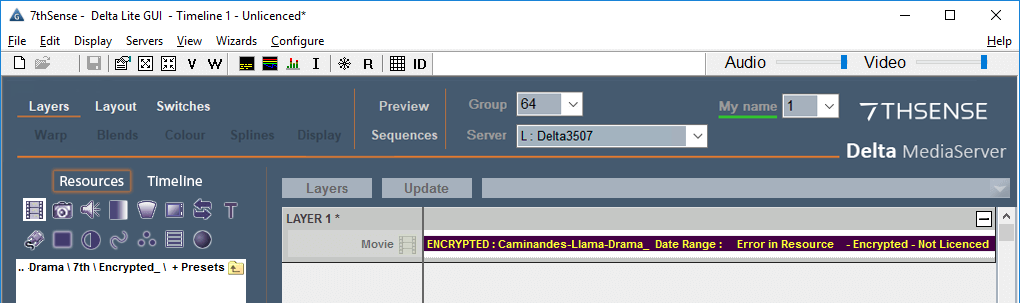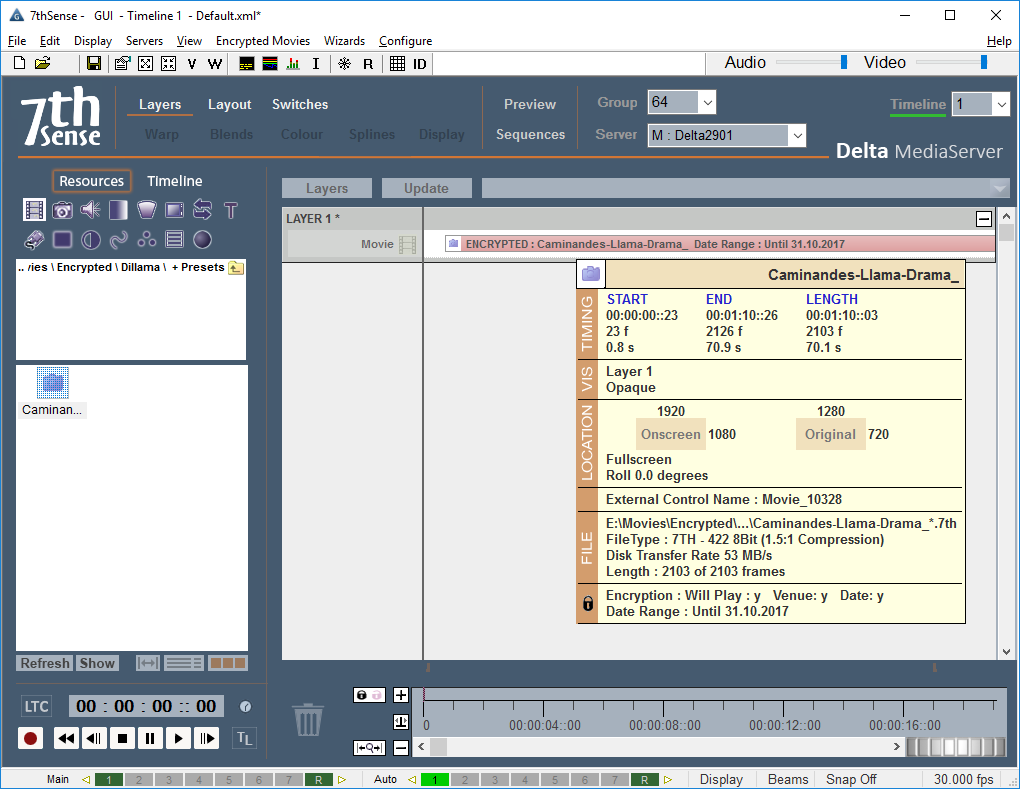•Add the Encrypted Content as you would for non-encrypted content (information on how to do this is in the Delta User Guide).
•Add the DAT file in a known location on the Delta Media Server.
•Confirm the Delta Venue licence is plugged in to a USB port on the Server.
Note: if you have a separate Delta Licence already plugged in (often internally), your second dongle will not be recognized and the GUI will not have the appropriate Encrypted Movies menu. Remove your first dongle if necessary! |
•Run the DeltaServer and DeltaGUI software.
Ingest the Media
To ingest the DAT file, click on the Encrypted Movies tab at the upper left of DeltaGUI, then click Ingest Encryption Files.
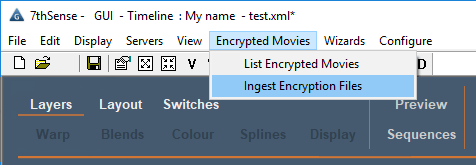
•Browse to the location where the DAT files are stored
•Select the DAT file to Ingest.
•Click Open button to ingest the DAT file.
DAT File Ingested will show briefly on the DeltaGUI message bar when ingested:
To confirm the content and movie will work at this venue, click on the Encrypted Movies tab, then List Encrypted Movies.
The list shows the encrypted movies Delta can locate. It will also show the status of each movie, when and whether it is able to play at this venue.
Note: the encrypted movie won’t play if the venue doesn’t match the licence or the current date is not within the encryption date limits. If either case is preventing the resource to run, when dropped onto the timeline the movie will look like this:
However, if the encryption properties are within range and Delta is able to play the movie at this venue, when dragged onto the timeline, the movie will be pink and play in the same way as non-encrypted movies. If you hover over the resource, you are able to see further details of the Encryption status and dates range (if appropriate).
Important: |
Page edited [d/m/y]: 20/07/2022