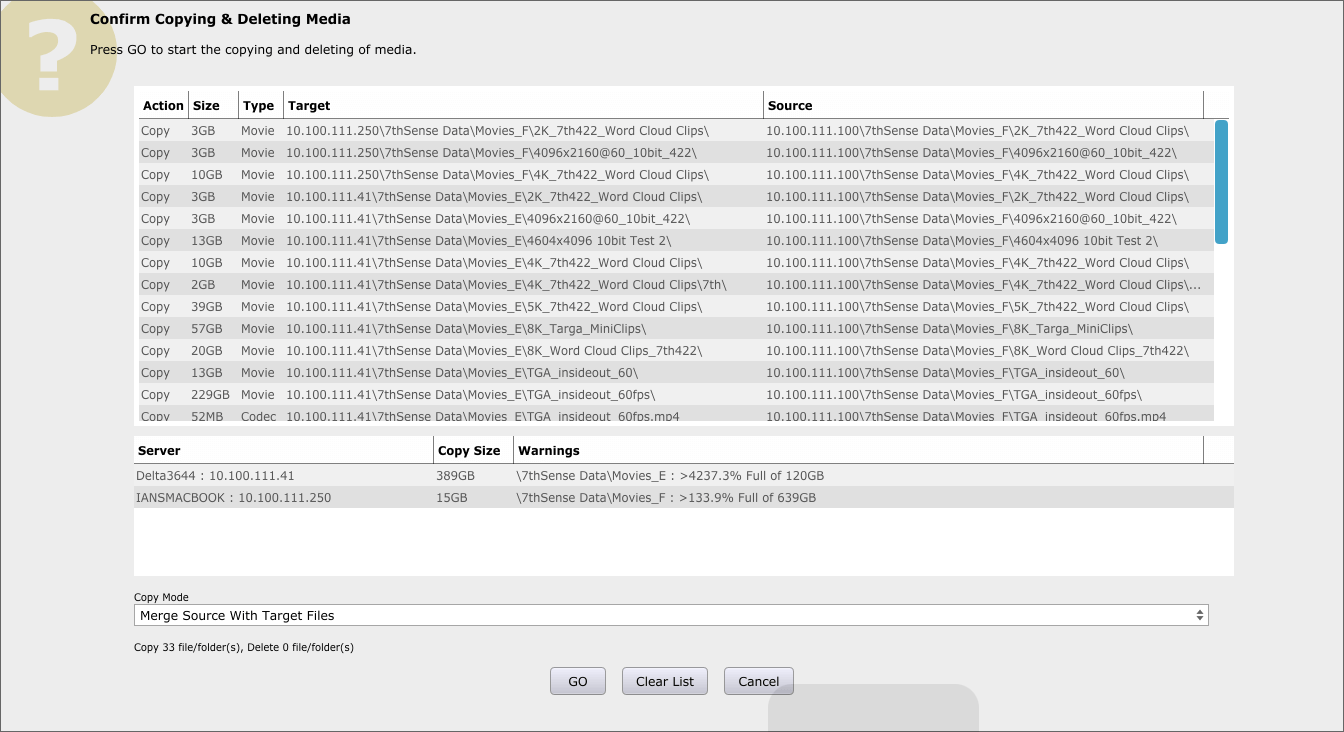Once configured (see Config Page ), servers will automatically populate until the server set as Source is found, at which point its files are shown in the left column, with file present indicators for each server / file tick box.
You can tick a single tick box or use the horizontal / vertical arrow buttons to select a whole row or column of tick boxes.
Ticking a tick box which has files present (orange or green corner indicator) adds the file on that server to the Delete list and shows the red-minus Delete Pending state:  .
.
Ticking a tick box which has no files present (no corner indicator) adds the file on that server to the Copy list and shows the green-plus Copy Pending state:  .
.
Press Sync. This pops up a confirmation dialog where you can see all the pending copy or delete jobs:
In this dialog, all Copy jobs and all Delete jobs, with these columns:
Action
Copy or Delete
Size
File size, rounded to MB or GB
Type
The type of media
Target
The target server IP / Share / Path / Filename (if any) to copy or delete.
Source
The source server IP / Share / Path / Filename (if any) for a copy action.
Disk Space Warnings
Below this, any warnings will show (as illustrated above). This will show where there is insufficient space on the designated disk for a media item to be copied.
Note that proceeding with the copy is allowed, which may fill up the disk. Also note that the warning does not account for the size of any files in the queue which are to be deleted. |
Copy Mode
Copy Mode is one of two types:
Merge Source with Target Files
Only copy files to the target which are not already there.
Overwrite Target Files
Copy all files even if they exist on the target.
Press Clear List to clear all tick boxes and remove all jobs from this dialog.
Press GO to start the copy & delete process, note there is no further check, it starts immediately on pressing GO and there is no Undo, though there is a cancel button for longer jobs.
You can Cancel the dialog at any time, jobs are left as they were, add or remove jobs by ticking the tick boxes and then press Sync to check the job list again.
Once the GO button is pressed, each job will change from the red or green tick box to the Q button. When the job starts copying, it will change to a blue cross with an orange bar graph indicator to the right. This will increment as the job progresses until the job is complete, then the blue cross button will disappear.
Note that jobs are done one at a time, with all others queued up, and quick jobs (single files or deletes) will complete quickly after starting, with no bar graph shown.
Note that after a copy or delete, the files present indicators are set to Pending Enumeration state, you would need to use the Media Menu – Enumerate (All Servers, or choose one) to ask that server to update its list of media and send to BackPack, at which time the files present indicators will be correct. |
Page edited [d/m/y]: 03/05/2018