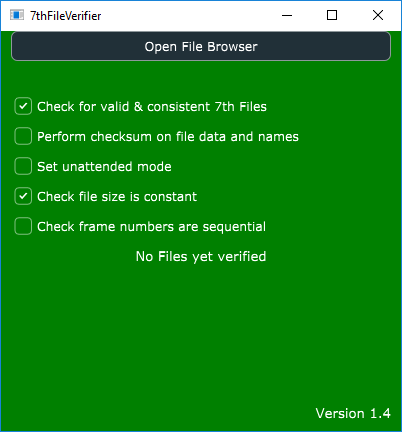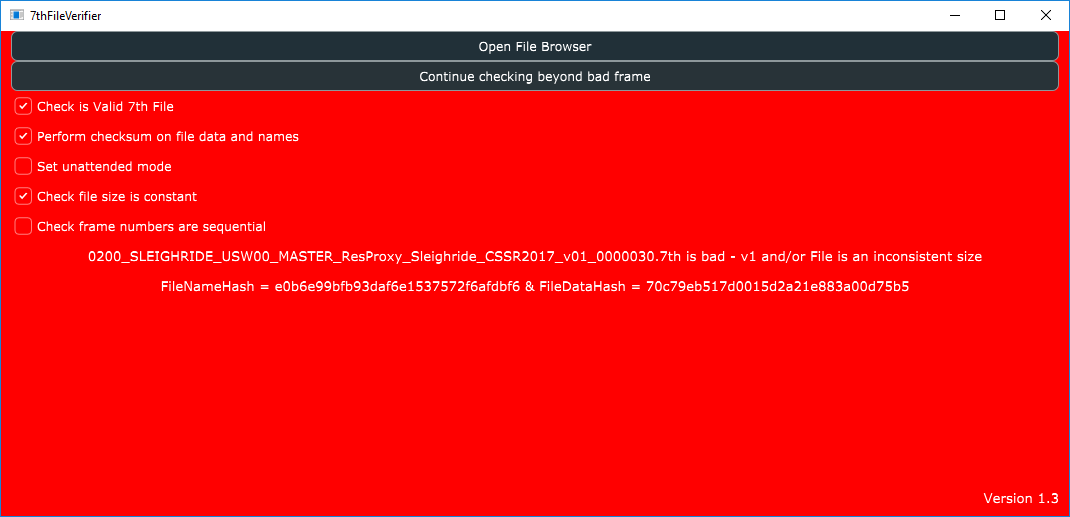Function of 7thFileVerifier
7thFileVerifier is an app that allows you to check a folder of movie frame files to test validity against several variable parameters. These currently include:
•whether the file is a valid .7th file
•to perform a checksum on the files data and name
•check the file size remains constant throughout the whole folder
•check frames are sequential.
How to Use
Run 7thFileVerifier.exe.
1.There are several options to choose depending on the type of verification you would like to do (multiple options can be chosen). These are explained in detail further into this guide.
2.Click ‘Open File Browser’ and go to the path of the folder containing the frames to be verified.
3.You will then see the application go through each file and output a message depending on what has been found.
As well as writing to the application window, a log file will also be created in the same directory as the executable itself, called 7thFileVerificationLog.txt. This writes whatever would also be displayed in the application window, so you can look at this to confirm the results, even after the application has finished running.
Options
![]() Check for valid and consistent 7th File
Check for valid and consistent 7th File
This is defaulted to ticked when the application opens. This option checks the file data header of each file for a valid .7th file format: it isn’t just checking the file extension. This option also checks consistency of the 7th files. For example, if the width, height or compression of the files changes within the sequence, this will be highlighted. If this option is not checked, then header information will not be checked. You can therefore check other formats, such as TGA for sequential integrity or other options. |
![]() Perform checksum on file data and names
Perform checksum on file data and names
This option is defaulted to off. Perform a checksum on the files’ data and name. An example usage would be to run this before and after a file transfer, and verify that the checksum on each file is the same. If it is not, then you know some corruption has occurred during transfer. An example output for one file would be: 7thFlyAnimationHD0000_00549.7th is good - v1 *** FileNameHash = 1bedf202fa8c0988820e0eed44163401 & FileDataHash = 72edd075c1489d3d85effa0c30699025 •The first section says that file 7thFlyAnimationHD0000_00549.7th is good. The v1 part indicates it is a version 1 header, the other option is 2. •FileNameHash – This is a checksum on the name of the file. •FileDataHash – This is a checksum on the data within the file. This operation will take some additional time, so it is recommended to be unticked if you don’t need to test this. |
If not in unattended mode, the application will stop and the background will go red to indicate a problem file has been found. Click on ‘Continue checking …’ to resume checking beyond the bad frame: In unattended mode the interface will continue verifying even when it encounters a bad frame. The purpose here is that you can compare log files at some point afterwards and know that a problem with all the files will be marked. The interface will not pause on the red state with this checkbox ticked. |
This option is defaulted on. This option will compare the file size of each file being verified, against the first file in the folder, if they are not the same then the file will be flagged as bad. |
![]() Check frame numbers are sequential
Check frame numbers are sequential
This is defaulted off. This option checks the frame number increases by one compared with the previous file. If not, then the file is flagged as bad. |
Page edited [d/m/y]: 01/03/2018