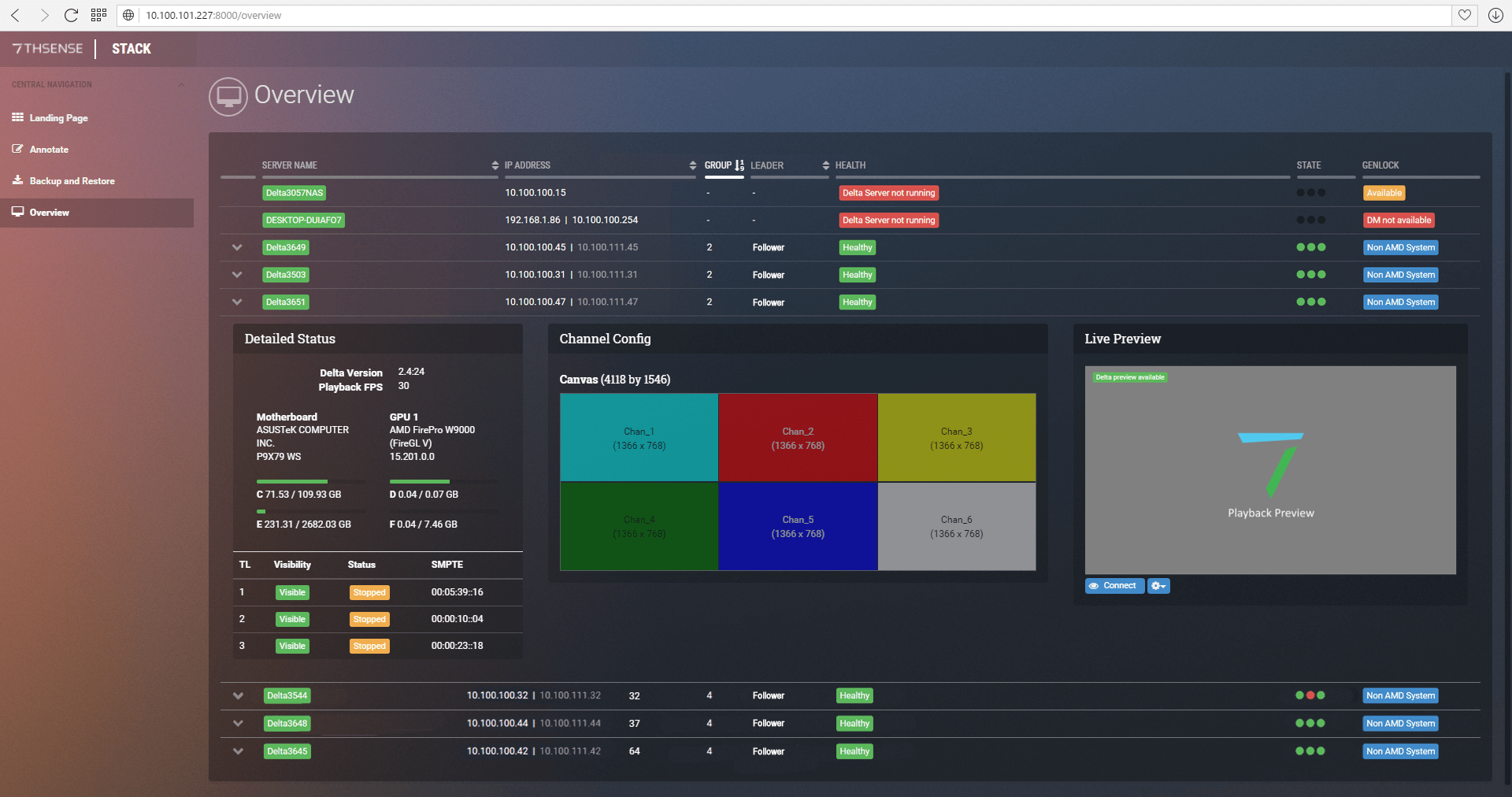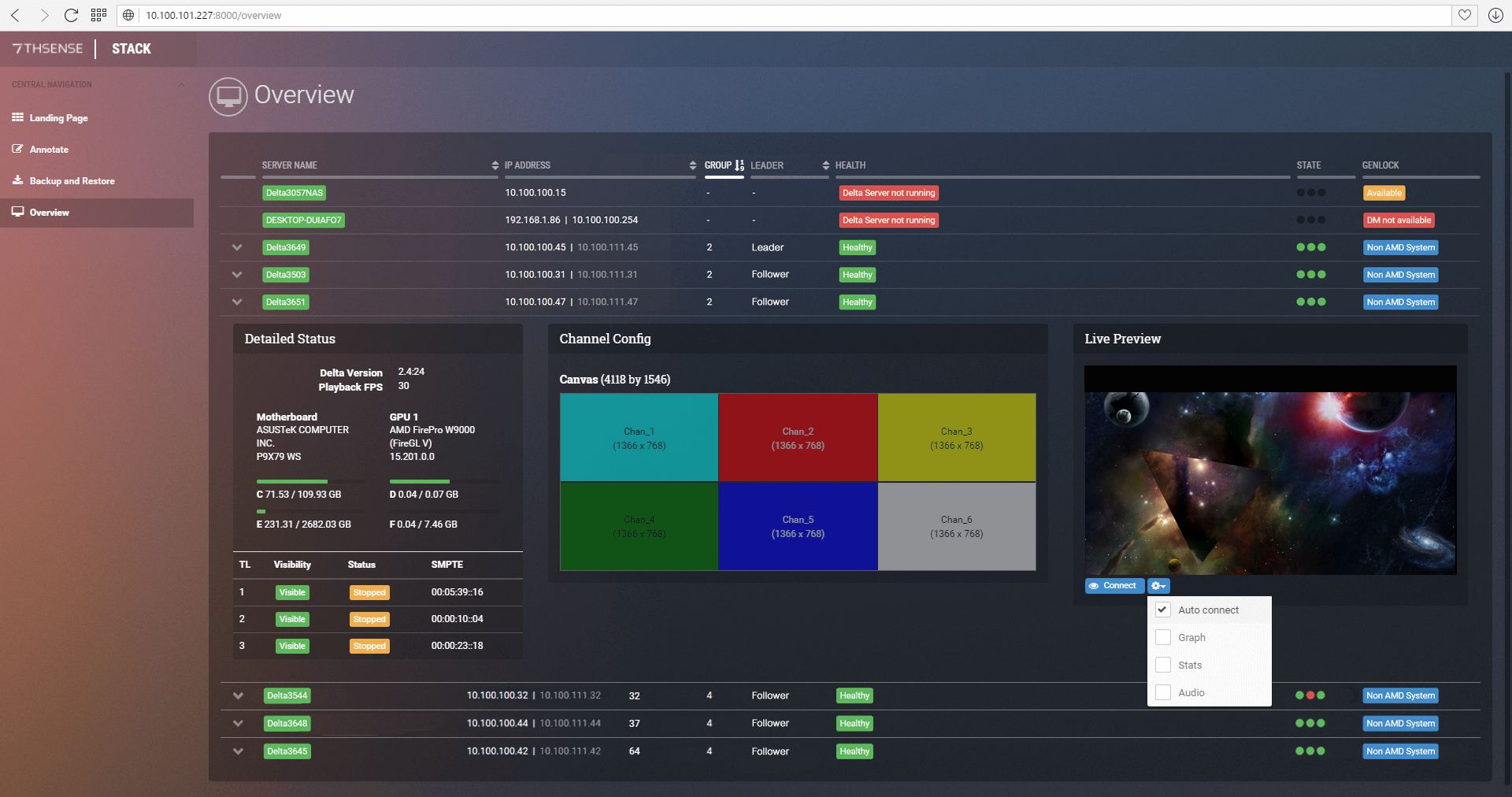The detailed server information dropdown for each entry supplies you with an option to view more detailed information about that specific Server. This option will only appear if both Delta and Stack are currently running on the machine. Clicking on the dropdown if available will display Detailed Status, Channel Configuration and Live Preview panels.
Delta Version Playback FPS Motherboard Manufacturer Model GPU 1: Graphics card in slot 1 Manufacturer Model Driver version GPU 2 (if applicable) Manufacturer Model Driver version Drive information: an exhaustive list of all drives installed on the machine Usage Bar [Drive letter] Usage / Total Available Timeline Table TL Visibility Status SMPTE |
The Channel Config reflects a scaled ratio display of Delta’s canvas. Canvas resolution is displayed above the canvas display. Each channel is represented by a semi-transparent rectangle along with their information about its name and resolution in the centre of each channel. This display will reflect any changes made to Delta’s Channel Config in near real-time (2 second refresh rate). Any overlaps of channels will result in a visual overlapping of their respective channels in the display. |
The Live Preview panel shows a live WebRTC playback preview of Delta. To connect the preview, simply press ‘Connect’. WebRTC Preview must be enabled in Delta for the Preview to work. The preview can show extra statistics along with the performance graph if required by selecting the relevant options in the Options dropdown at the bottom of the panel. Detailed information about the preview’s connection is displayed in the upper left portion of the preview display. Options available Auto Connect Graph Stats Audio * These overlays are not displayed in Delta’s output, they are only shown in the preview output. |
Page edited [d/m/y]: 07/04/2022