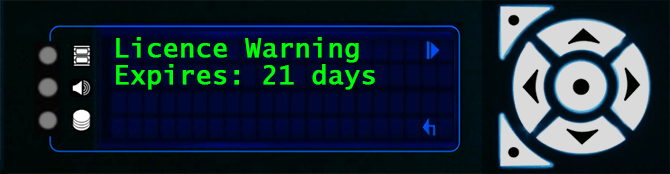Licence Expiry
•Servers are generally sold by 7thSense with permanent licences and the required functionality enabled. These will not have an expiry date.
•Servers loaned by 7thSense do not have permanent licences, and will throw up an expiry warning after the expiry date.
•Users who have purchased servers that they themselves loan out for events, can (since Delta version 2.4 build 31) limit or extend a server licence expiry date, within the overall terms of the server licence, using the application Change Delta User Expiry.
Your licence expiry date can be found from DeltaServer, About > About Server:
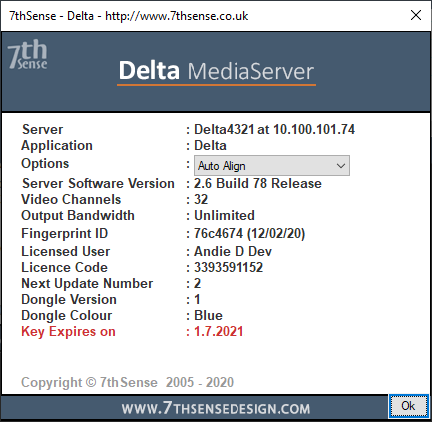
When your licence expiry is within 30 days, users with Delta 2.6 or later and DeltaMonitor 3.0.31 or later, will receive a flashing warning on the Delta media server front panel:
If or when your DeltaServer licence runs out, you will see the warning:
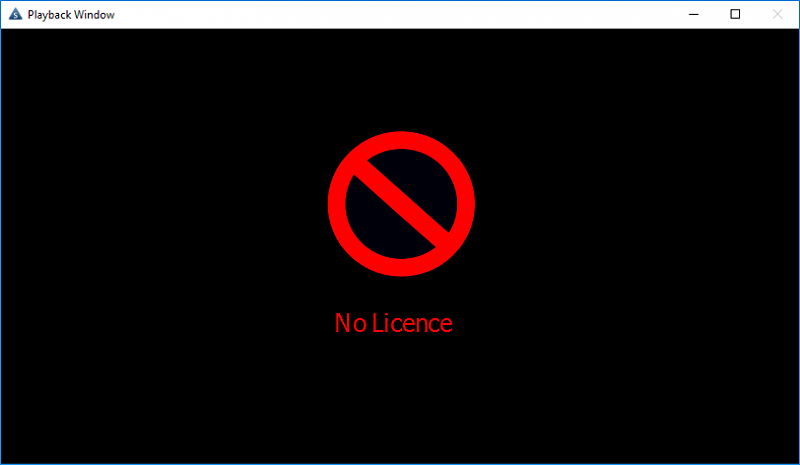
Do you think your licence should not have expired? Many issues are caused simply by an incorrect System Date, Time, or Timezone. Check these before you contact support@7thsensedesign.com for an update. |
Where is My Server Licence Key?
All servers except Nano-R series are fitted internally with a USB license key from the factory. This carries most of the licence detail, and can be reactivated in the case of expiry, or extended in terms of functionality, simply by entry of a new code obtained from 7thSense Design. These servers may also have a digital licence for some software features.
Nano-R (and earlier DuoII) servers have only a digital licence requiring online activation using a facility called CopyMinder.
Servers with USB Dongles: Obtaining a Licence Expiry Update
•Email the dongle number and the update number to: support@7thsense.one.
You can find these numbers from the update licence prompt:
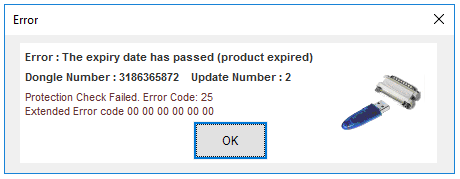
We will then provide a code that can be entered in DeltaServer, About > Update Licence.
When you have your change code, go to DeltaServer, About > Update Licence and enter it, then press ‘Make Changes’.
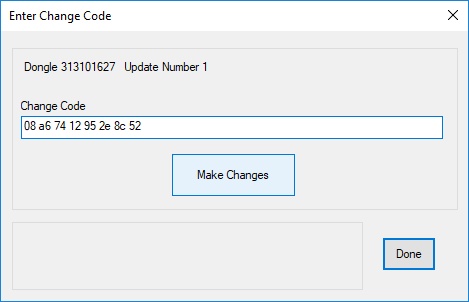
A prompt will appear to confirm that the change has been successful. If you enter an incorrect code, you will be prompted for the correct format and the licence update will not work.
Click ‘Done’, then restart the DeltaServer application to enable the changes to take place.
Servers with Digital CopyMinder Licence: Online Expiry Update
Note: For servers without a USB dongle, you must have an active Internet connection – and for the Nano-R series, be in service mode – to activate an online licence. |
7thSense must first have approved the update. If your server is online, simply click on DeltaServer: About > Update Licence. Delta will connect with CopyMinder and update the expiry date. There is no confirmation dialog, but the server will now have a valid licence.
If you cannot connect online to update the server, please contact support@7thsense.one.
Page edited [d/m/y]: 02/01/2024