Once installed, the software can be started from the default location:
C:\Program Files\7thSense\7thChangeDeltaUserExpiry\7thChangeDeltaUserExpiry.exe
Change Delta User Expiry Software Interface
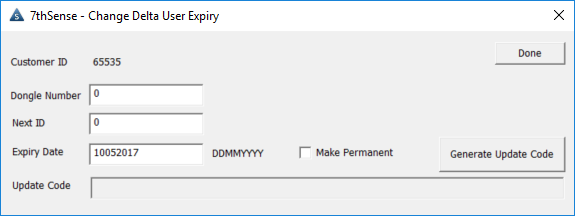
Customer ID
This unique customer identifier ensures customers can only edit the expiry of their own servers. All licences sold have this id embedded within them, and will only allow updates generated from software with the corresponding ID to change their expiry dates.
Dongle Number
This is a unique number for each dongle licence and is required for any update the user wishes to generate.
Next ID (Next Update ID)
This is an incremental id number to track updates to the licence. The current id is required to generate a new update. (This update ID is not the same as the Delta next up[date number.)
Expiry Date
Enter the new required licence expiry date in the format: DDMMYYYY
Make Permanent
This checkbox disables the ‘Expiry Date’ field to produce a permanent licence.
Where to Find Your Codes
The Dongle number and Next Id (Next Update Number) can be found in the Ingest User Licence dialog of DeltaGUI:
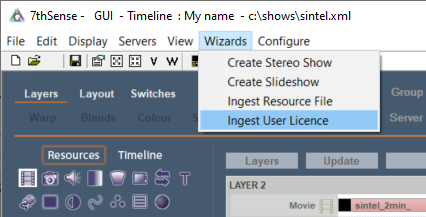
This will bring up a dialog displaying the Dongle number and Next update ID for the currently selected server:
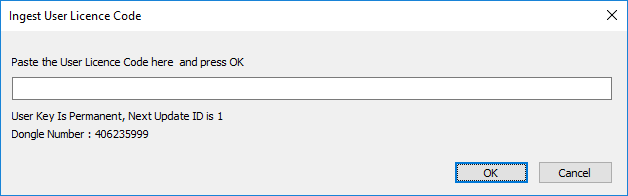
Generate the Update Code
When all change details are complete, click the ‘Generate Update Code’ button and a code will appear in the ‘Update Code’ field below. This code now needs to be entered into Delta to complete the update process.
Page edited [d/m/y]: 02/01/2024