Assets to be ingested into the database and distributed across the whole system, are placed into designated ingest (‘watch’) folders on the ingesting server. Assets can include:
•.7th sequences
•.7th images
•.wrp7 warp files
•.mp3/.wav/.ogg audio files
•Unreal Engine Generative files
•Notch blocks
The AssetLogistics app is configured by the ML-settings.xml file (see below).
Available localised vaults for distribution can be seen by the app and presented as ‘System’ folders in the Asset Management panel in Compere. Ingest can be in this way be manually pulled into specific local vaults.
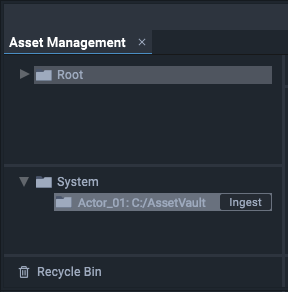
Click the ingest button for the required vault destination. While ingest is taking place a downloading icon is shown in place of the button.
Once ingested, assets become available in the Root folder at the top. From here, assets can be organised, grouped and sorted.
Multiple Actors/Conjurers and the assets database
Clients read the distributed assets database; in this way they can see and locate each other’s assets, for example, distributed sections of media. When a group of media sections is added to a project timeline, each Actor will play back its allocated section of that name.
Using a NAS
Network access storage can be used as a streaming source for Actor devices, but requires there to be one device running the Logistics app. This will provide the ingest process for the NAS, to monitor the ingest folders, and populate the database. NAS ingest (‘watch’) folders must not be monitored by more than one instance of the MediaLogisticsApp. When used as a streaming resource, there must be adequate bandwidth and speed for delivery, for example employing ST 2110 systems with high-speed switches and PTP.
Media distribution
Media can be ingested locally where required for best performance. The distributed database will always reveal to any device where all assets can be found.
Asset Logistics Settings
All the above is maintained in the Asset Logistics configuration file ML-settings.xml in C:\7thSense\Compere. Once set up for a system it will largely remain unchanged.
Here is an example settings file, where Sectioned Media is distributed between a number of media servers:
<MediaLogisticsSettings
timebaseNumerator="60000"
timebaseDenominator="1001"
watchFolder="E:\Watch"
assetVault="E:\Vault"
assetVaultTags="local;section_4"
machineName="actor-04"
machineAddress="10.100.110.103"
databaseNodeAddresses="10.100.110.100;10.100.110.101;
10.100.110.102;10.100.110.104;10.100.110.105;
10.100.110.106;10.100.110.107;10.100.110.108;
10.100.110.109;10.100.110.110;10.100.110.111;
10.100.110.112;"/>
Here the watch and vault file locations are established, the source (local or a NAS, for example) and name of the required section set, details of this Actor, followed by a list of all other destination nodes (Actors, Conjurers) that participate in asset ingest and distribution activities (i.e. all devices with the distributed database except this one).
The vault tags are user metadata to be added on ingest. In this example, the vault to hold media section 4 (e.g. one carved part of a large movie sequence) is tagged as such. It has also been given a common tag ‘local’ shared by other assets, so that they can all be addressed by selecting the ‘local’ tag.
Page edited [d/m/y]: 19/01/2024