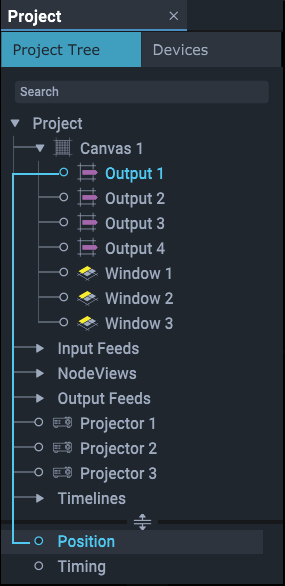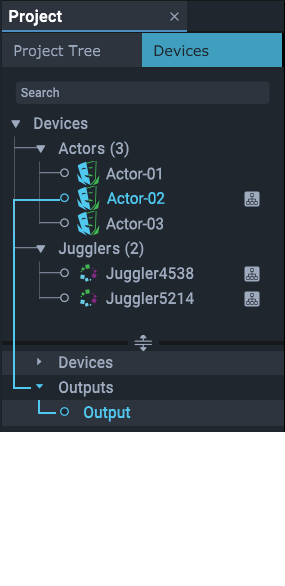The Project panel on the left lists everything that takes part in a Project. There are two tabs, the Project Tree and the hardware Devices (Jugglers, Media Servers etc.) that run the Project.
Many items will have elements with their own properties, for example a Juggler can be expanded into its channels, inputs and output ports, and a Juggler Canvas can be expanded into its Canvas Outputs and Canvas Windows. When any branch of the Project is selected, it is highlighted blue and its top-level properties are shown in the Properties panel. All the internal parts of the selected object will be expanded below the sliding divider, from where they too can be selected for their properties.
Top-level clusters (e.g. all Canvases in ‘Project’ or all Actors under ‘Devices’) and the items in them, are arranged alphabetically, so they can be re-ordered by editing the names (above by adding numbers before Juggler names). The name is a property of any object.
Multiple objects can be selected in the usual way using Shift or Ctrl, and the properties panel will only show shared properties of common values. Unshared properties will be greyed out and unshared values will show ellipsis (...). However, other operations can be performed on multiple objects at once.
Project Properties: Name
The Name property is the only editable property of a Project and represents how the user knows the Project. This is not the same as the project file name. If you File > Save As, the project filename will change but the Project name does not.
When you start a new Project with File > New, you need to add a Project name:
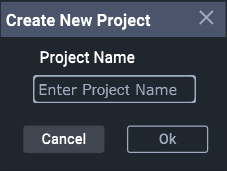
This will then show as the Project name in the Project panel.
The name can be subsequently edited in the Properties panel of the Project.
Page edited [d/m/y]: 02/01/2024