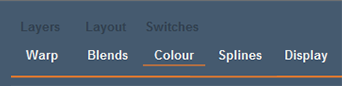
Adjacent channels may not be accurately colour matched. To change the colour of a channel, you must first add a flat colour resource to the timeline (background layer), assign it to a channel, and then adjust it here whilst observing it on the screen. Note that if the projector supports higher bit-depth colour adjustment, it should be carried out in the projector in preference.
In the Display Configuration menu > Colour, tune the overall (flat) colour of the image using the Black/White contrast button.
![]()
Then adjust the brightness and gain (contrast) for each RGB colour (or overall) and gamma can be also adjusted. The central image in this page is a static reference only.
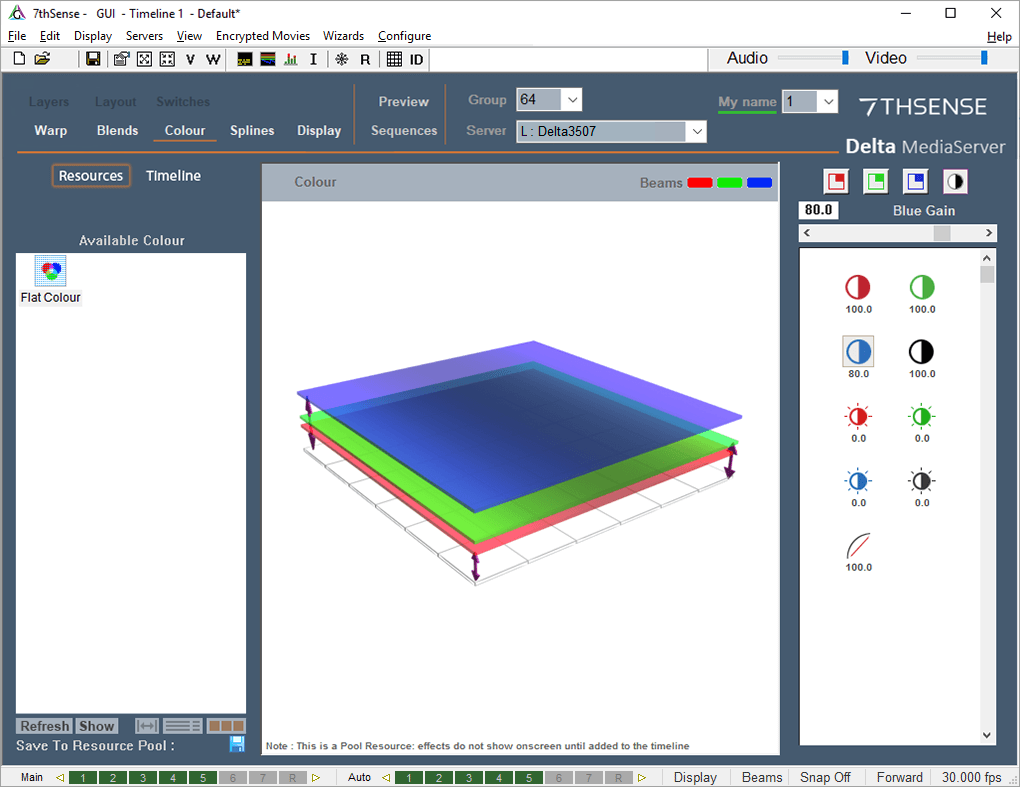
If colour or luminance drop-off to the image edges is not good enough, select the RGB square buttons:
![]()
Then pick which side to increase or decrease in luminance for that colour. The centre of the picture is unaltered, with increasing adjustment to the side you picked. Here, left edge, red colour adjustment is selected:
![]()
Colour Balancing Sequence
The normal sequence of operation in matching a multi-channel display system is:
•Choose a rich, full-screen image with all colours present.
•Observe the centre of each channel, and use the White colour controls to match the centre luminance and colour.
•Observe the edge between channels, and use the relevant edge colour shading control to match the colour and luminance at that point.
This is typically used to match colour and luminance across multi-channel display systems.