On the System Configuration page, the current server name and its Ethernet IP Address is shown:
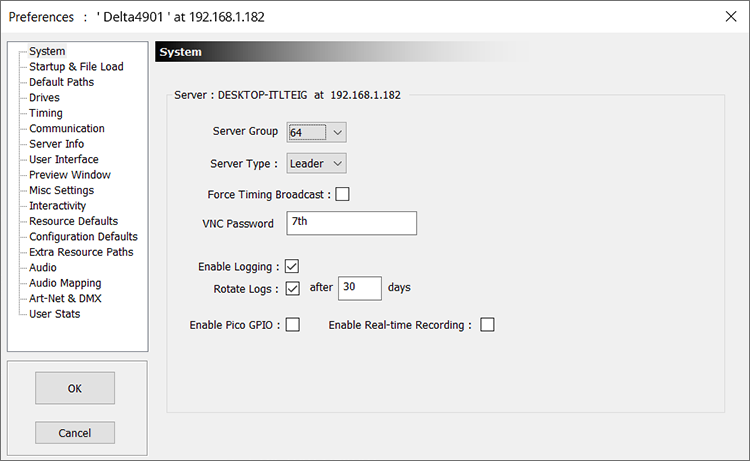
You can configure which group this server belongs to, using the Server Group drop-down list.
The Server Type is either Leader or Follower for multi-rack configurations. For single rack systems set this to Leader.
Avoid having two Leaders in the same group; this leads to conflicts in timing.
Note that Edit Station licences can only be a Leader and will not control Follower nodes. |
Force Timing Broadcast
If off, timing information is broadcast from the Leader server only when Follower servers in that group are detected by the Leader server – this cuts down on network traffic. With this option on, timing information is always broadcast for this group, which can be used by other equipment listening to this timing.
VNC password is used with the V toolbar button to automatically login to the Delta server
Default password: 7th
Enable Logging
If enabled, will write a debug log to disk (C:\Program Files\7thSense\Delta\Logs), a new log will be started each day if the server application is run on that day. If DeltaServer crashes, an additional file is generated, prefixed ‘DeltaServer_MiniDump-[version]~.dmp’.
Rotate Logs / After N days
If enabled, log files older than N days will be deleted.
Enable Pico GPIO
Check if you are using the GPIO capability of a Pico media server. GPIO pin behaviours are set by external control.
By default this is not enabled in order to maximise performance for media.
Enable Real Time Recording
Real-Time Recording (also named Preview recording in previous versions of Delta) also occupies bandwidth when enabled. Enable here for real-time recording only; show recording is not affected.