This dialog page allows the user interface to be customised:
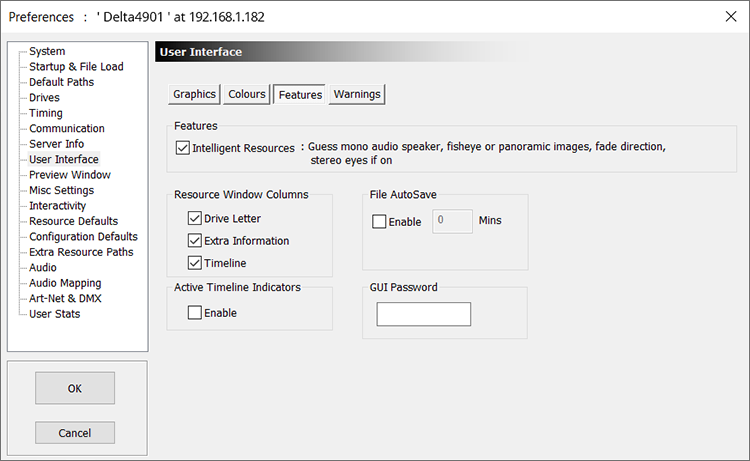
Resource Window Columns
In the resource window (left side of DeltaGUI), you can have optional columns showing the drive letter, extra information such as image size or audio format or which timeline a resource is on for timeline resources.
Active timeline Indicators
The timeline play and autoplay indicators in the bottom status bar default to being simply LED indicators – if you enable this checkbox, those LEDs become toggle switches to play/stop each timeline or autoplay state.
AutoSave
Saves this server's current file at the specified interval (if not playing a show).
GUI password
Type in a password which will be requested any time DeltaGUI is started. Note that this password is stored in plain text in the registry.
Intelligent resources
If enabled, a set of behaviours is added which help minimise time to create a show: These are only used when you add a new resource to the timeline, they do not affect existing resources on the timeline.
Media |
Media Format (Mono Audio Files) |
Display Mode |
Automatic Parameter |
|---|---|---|---|
Image or Movie |
Square and 1500 x1500 or larger or Square and has ‘fisheye’ in filename |
Dome (Frustum) |
Fisheye mapping |
Image or Movie |
Aspect ratio > 2.5 and width >=1500 or Aspect ratio > 2.5 and has ‘panoramic’ in filename |
Dome (Frustum) |
Panoramic |
Back Surface Projection |
If the projectors are on the outside of the dome and the software is set to draw on the back surface, in Dome mode, visual resources will be placed on Mirrored horizontally |
Dome (Frustum) |
Mirror |
Image or Movie |
Filename has _L or _left on the end Filename has _R or _right on the end |
Stereo |
Left eye Right eye |
Audio |
Mono audio and filename is or ends in: L or left or 1 or ch1 R or Right or 2 or ch2 C or Centre or Center or 3 or ch3 Ls or leftsurround or 4 or ch4 Rs or rightsurround or 5 or ch5 LFE or Sub or 6 or ch6 Lside or rearleft or rl or leftback or 7 or ch7 Rside or rearright or rr or rightback or8 or ch8 9 or ch9 10 or ch10 11 or ch11 12 or ch12 13 or ch13 14 or ch14 15 or ch15 16 or ch16 |
Any |
Speaker: Left Right Centre Left Surround Right Surround Sub Left Side Right Side Output 9 Output 10 Output 11 Output 12 Output 13 Output 14 Output 15 Output 16 |
Fade |
Choose up or down to be opposite from previous up or down fade / transparency |
Any |
Direction |
Page edited [d/m/y]: 11/10/2021