This dialog is used to configure where the server looks for Media. In the example below, the server looks for Movies on drive E: and Z: and all other media (not just images and audio) on drive C:
If you have more than one drive location where movies are held, set the other Movie Drives to point at the other locations. If you press the Set All button, Movie drives 2 – 6 are set to the same as Movie Drive 1.
Reset Missing Disks to C: on Startup
If the Movie drive is not found, Delta can be set to reallocate the Movie drive to C:.
RAID7th
RAID7th is a technique used by 7thSense to increase resilience against disk failure. In a RAID 0 array if one disk fails, the array fails. With RAID7th, frames are striped sequentially across all disks in the array, so if one disk fails only the frames on that disk are missed. In this Movie Sources tab, for servers with this type of disk format, the drives in the array are assigned as such an array. Here 4 movie drives configured as RAID7th are enabled:
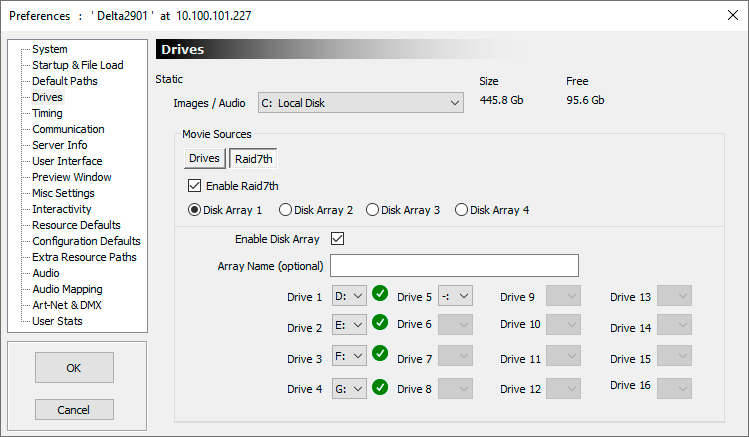
Notes
•Movies are very disk intensive, so Delta servers are configured with fast disk drives for movies. Other content is usually stored on a separate drive to maintain the fast disk solely for movies.
•If Server and GUI are running and your resources are not found, check in this dialog where the disks are set to look.
•When you change the disk drives, DeltaServer automatically searches the drive for media, and presents this in the Resources Area.
Page edited [d/m/y]: 08/03/2021