This action copies all timelines and/or display configurations from the show loaded on the selected server into the currently-loaded show file on all selected destination servers.
As a convenient shortcut, the menu item Server > Copy Timeline allows you to propagate the show or configuration from the currently selected server to either the current group or all servers.
Note that the exact resources from one server are sent to the others, so if resources are kept in different paths, or are missing, the show will not be constructed properly. |
The current show is overwritten with the new show.
For all modes below, you can choose to copy the following:
Timeline
Copy the non-background timeline resources only.
Display Mode and Canvas
Copy the canvas dimensions, display mode (Flat / Stereo etc.).
Channel Configuration
Copy all channel configuration as well.
Mesh
For Mesh Mode, copy mesh configuration.
Include Background
For multi-server systems, display alignment geometry and blending may be placed on the background and Copy timeline would normally overwrite these with the current server’s timeline. If you uncheck the ‘Include Background’ checkbox, it will copy all layers except the background, preserving server-specific background resources.
Single |
|
Multiple |
Copy from the chosen server to a single server selected in the drop-down list. |
|
Copy from the chosen server to a single server selected in the drop-down list. |
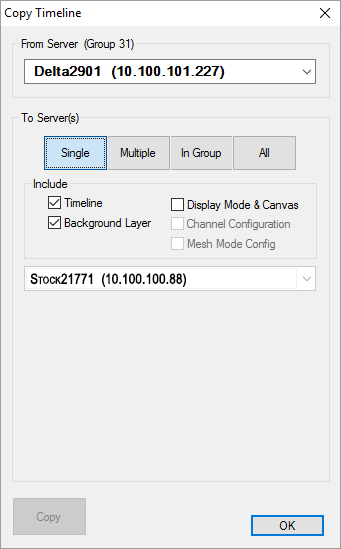 |
|
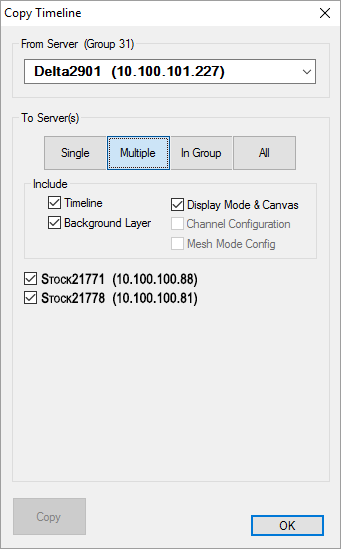 |
Group |
|
All |
Copy from the chosen server to all servers in the selected group. |
|
Copy from the chosen server to all servers in all groups. |
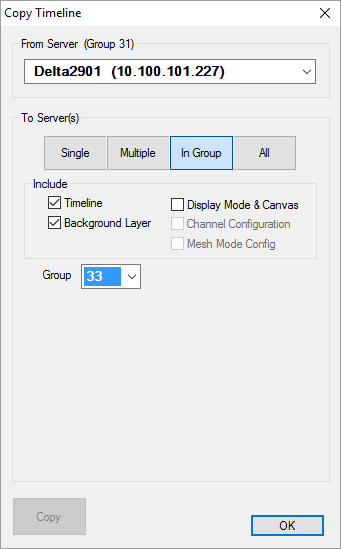 |
|
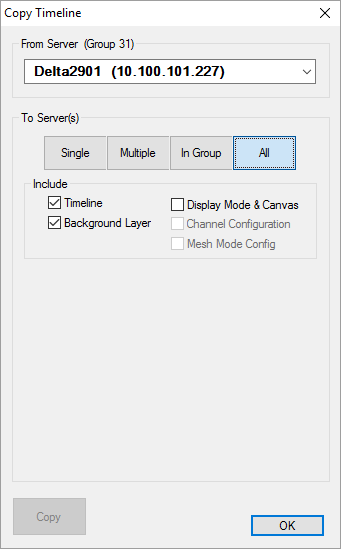 |