Access the global audio equalisation from GUI menu View > Global EQ Levels. This dialog shows controls which can shape the frequency response of the audio output.
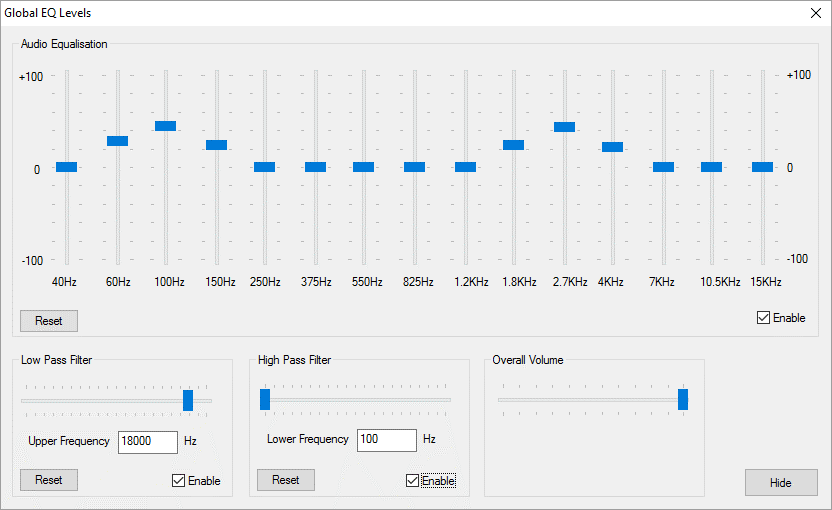
Equalisation
Vertical sliders affect the 15 frequency bands shown above, from this area you can change the mix of bass or high frequencies affecting the overall sound of the audio.
Press Reset to set back to a flat equalisation (no effect on audio).
Low Pass Filter
A low pass filter, if enabled, allows all frequencies up to the Upper Frequency set using the slider. After this value, the volume smoothly reduces. Use this slider to remove unwanted high frequency sound.
Press Reset to allow all frequencies (no effect on audio).
High Pass Filter
A high pass filter, if enabled, allows all frequencies from the Lower Frequency set using the slider. Before this value, the volume smoothly reduces. Use this slider to remove unwanted low frequency sound.
Press Reset to allow all frequencies (no effect on audio).
Overall Volume
This is the same overall volume slider as in the main frame toolbar or Sequence Editor.
Output Level Visualisation
To see a visualisation of the audio levels for each channel on the playback window, turn on the VU meter (Main Toolbar) while the audio is playing and enable one of the above areas.
Audio equalisation is stored in the show XML file.
Page edited [d/m/y]: 08/12/2020