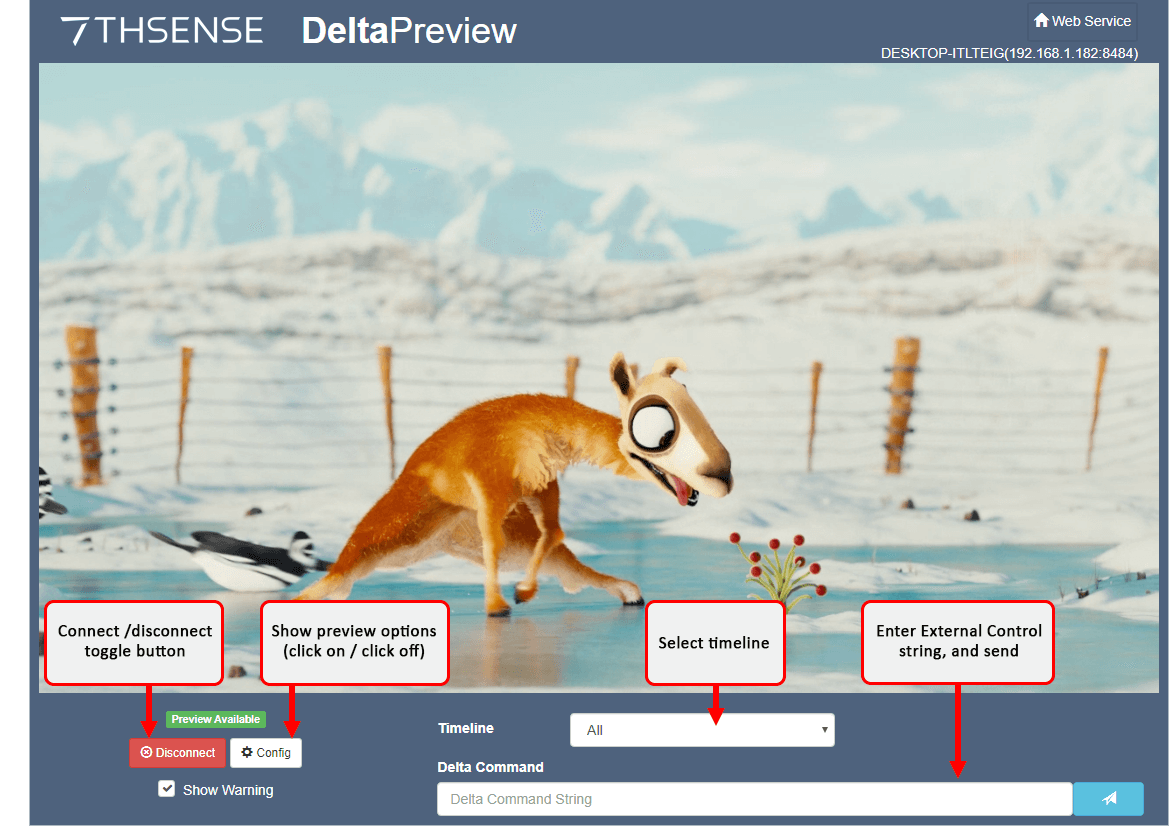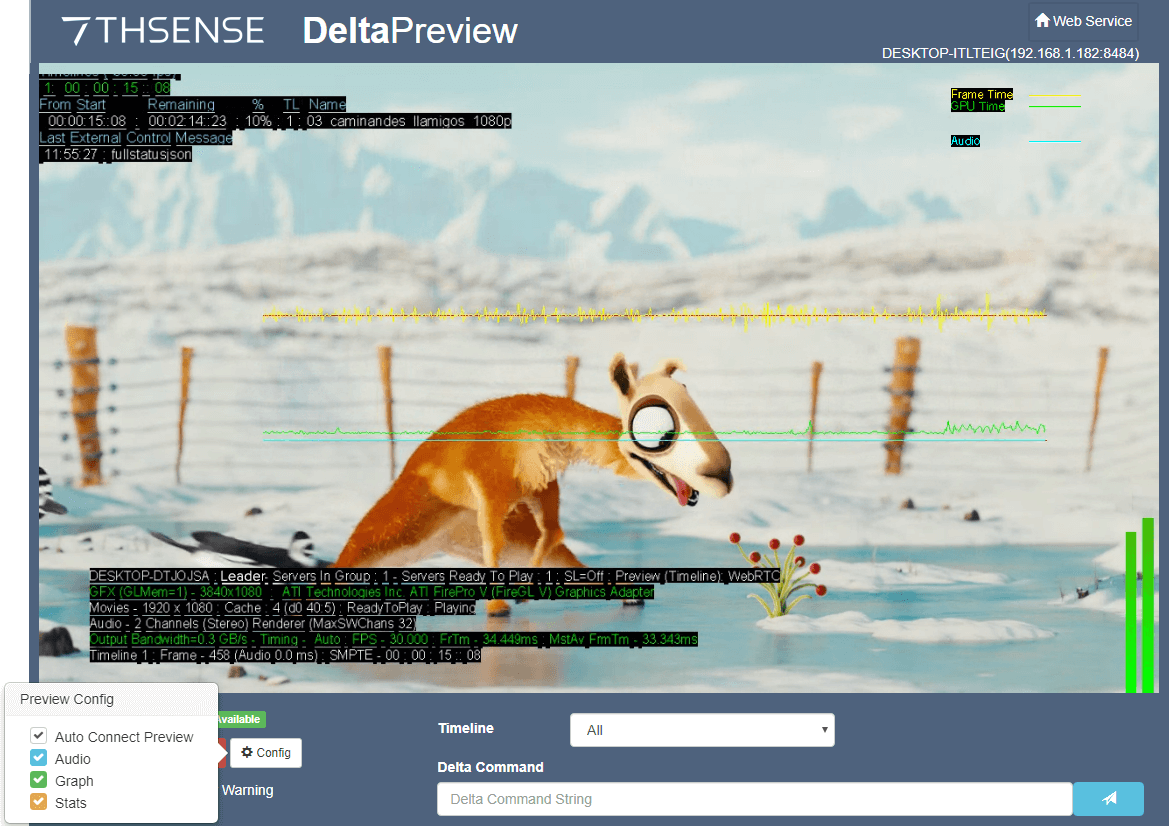The preview window is launched from DeltaGUI or from within Delta Web Service. See Managing Delta-Servers: Delta Web Service.
Click the Preview button (top-centre of DeltaGUI). The Preview window opens in a new browser window and shows live preview of the show. From Delta 2.7, this is an https:// connection to the IP address of your server, port 8484 (e.g. https://1.100.101.227:8484).  |
|
The preview window in browser reflects live playback and has the same options to show information, playback statistics, performance graph and audio VU meter as the playback window. Click Config: Click Config again to close the options. The size and position of stats text and graph lines are controlled from the Playback window, not the browser page. From here you can navigate to other Web Service features. See Delta Web Service in the user guide, Managing Delta Servers. ➢See more controls and explanation in Playback Window |
![]() From Stack Overview (optional install)
From Stack Overview (optional install)
Open a web browser and connect to the IP address of your server, port 8000 (e.g. 1.100.101.227:8000). From Overview, select the required server, and connect to preview live: 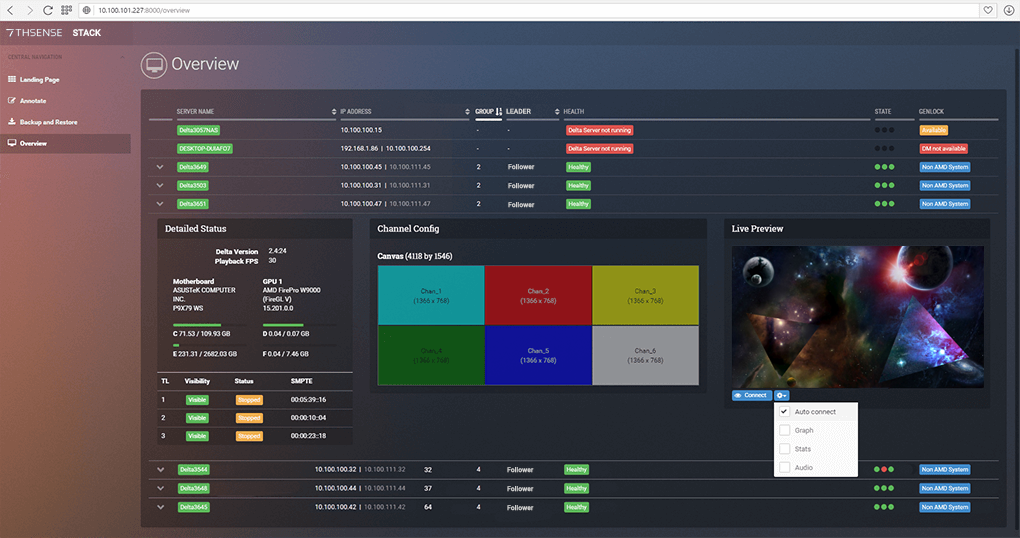 For full details on the Stack web interface, see the DWS User Guide. |
The Delta Command line accepts the External Controls as listed in DeltaGUI, Help > External Control. Click the send button to send the string command to the Delta server. |
Page edited [d/m/y]: 08/04/2022