Device outputs
Here is where your required device outputs are arranged into a canvas (or canvases).
All networked 7thSense devices (Actor, Conjuror, Juggler) will have their outputs – mosaiced (if NVIDIA GPUs in a server) or individual – listed in the Project Panel > Devices tab.
ST 2110 : first add an ST 2110 Output to each output in the Output Feeds panel by right clicking it in the side panel under Devices, and selecting ‘Add ST 2110 Output’. Now in the properties for each ST 2110 output, add the SDP file to be used. |
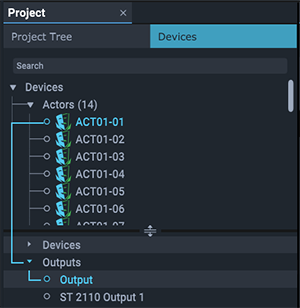
These outputs are dragged from the device in the project into the Output Feeds panel where they appear as red rectangles. The resolution will match the single output, or Windows arrangement of multiple outputs, or NVIDIA Mosaic of outputs.
Each output has position (top left corner origin) and dimensions, so many outputs can be arranged into a canvas as required. Outputs can be clicked and dragged to reposition them in the panel, or the panel grid panned. The mouse wheel will zoom the whole panel in and out.
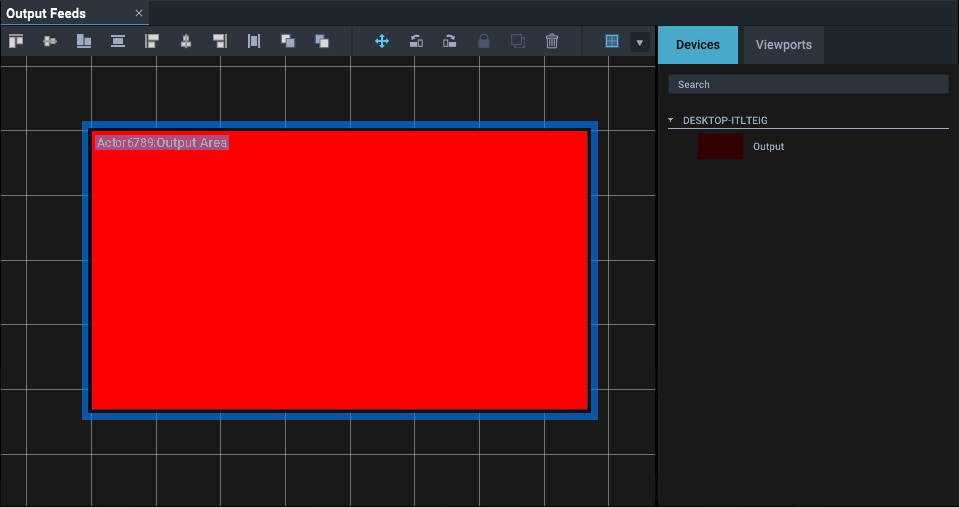
Output Area properties
Name
Rename outputs to provide easy functional identification.
Position
X,Y origin (top-left corner position) of this output in the panel. Set your first output to an origin 0,0 to establish an origin for the Output Feeds panel grid, since all outputs and viewports work to this common origin.
Size
Pixel width and height of the output.
Viewports in Output Feeds
A viewport is an area of an input resolution selected in the input configuration panel and represented in the output configuration panel, to go onto device outputs. When Viewports are added to inputs (next step), they are presented to the Output Feeds panel, where they can be arranged over the output(s) to paint the canvas.
When introduced onto inputs, viewports in both input and output feeds will follow the resolution and origin of the input side. By default the two are linked (in the output viewport properties) to move together, but can be unlinked to be positioned independently.
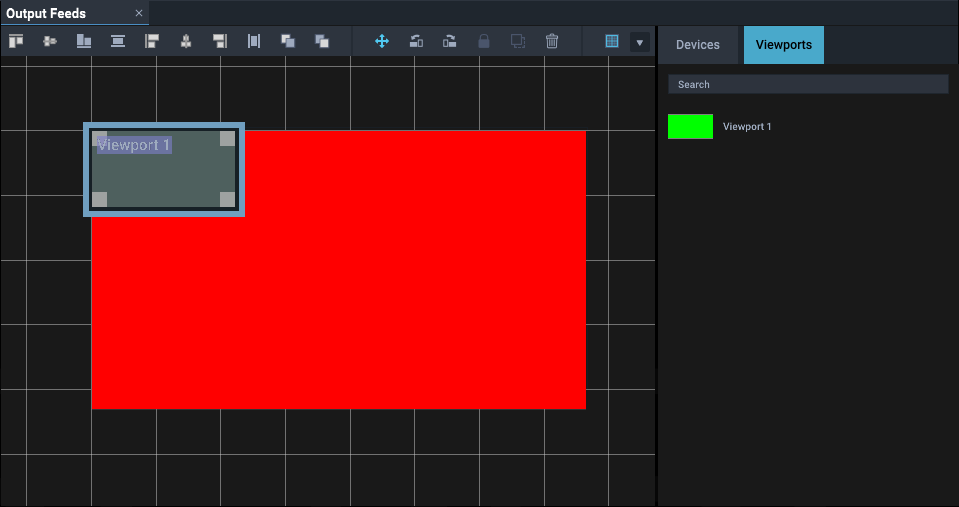
A simple arrangement may involve a single viewport (e.g. 8K) to cover an array of outputs (e.g. 4 × 4K), up to the most complex requirements of distributed outputs, picture-in-picture elements and so on.
Viewport properties
Name
Names are editable on the viewport input side.
Linked
Uncheck this if you do not want viewport input and output to share the same size and position properties.
Position (output)
X,Y origin (top-left corner position) of this viewport in the panel. Viewports work to a common origin with outputs.
Size (output)
Pixel width and height of the viewport.
Feed Rotation
Viewport outputs can be rotated relative to their inputs. Select the orientation in 90 degree increments.
Page edited [d/m/y]: 08/12/2023