Marquee needs to know what the canvas and the windows are called, the names for the NDI feeds, so that the media can be seen in Marquee. In turn, movement in Marquee sends values for location, dimension and grouping for each of these window on the canvas. All this is done in the Medialon Manager variables. Only variables with valid Description (Compere external control) strings will connect.
At this point of development, some values that may be dynamically derived in future must be entered manually.
Medialon Manager: Variables
All the variables for the location setup are found in Manager > Project > User Groups > Marquee. These include all the window dimensions, layers and locations, NDI feed names and current ownership, background canvas dimensions, background NDI feeds, and the current preset. Many of these will appear also in the list of variables under User Groups > Compere. Edit for ‘Marquee’.
•Variables are listed in the Lister panel along with their current values.
•In the Properties panel below this, each variable can be given a description, which in this situation is a communicated string.
•Do not edit any variable names.
Variables: Descriptions
Assign the names used in Compere to build external control strings in the Description fields. This is only required for window locations and dimensions, and window and canvas NDI feed names:
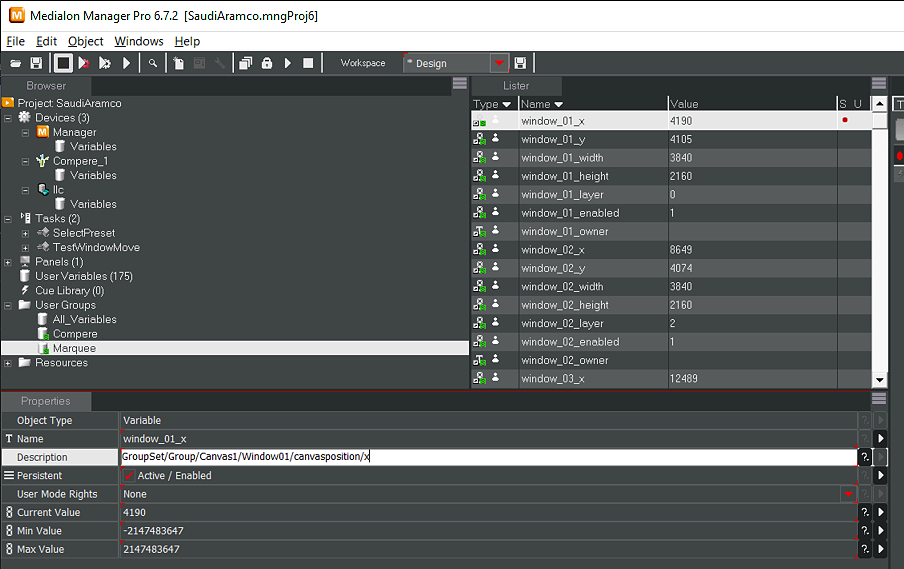
Shown here: a window named Window01 on a canvas called Canvas1 in a Compere project, has a Medialon Manager variable for its x position called window_01_x.
It is given a Description that is the required external control string but without the value, which will come from Marquee (you can see where these values have already come from Marquee in this table, above).
The most important thing here to note is that these description strings are external controls, so the names they use are those in the Compere project. There can be a lot to add, so be systematic, check and test every window for behaviour in presence, movement/position and size from Marquee. |
Variables: Values
canvas_width
canvas_height
These variables for the canvas: height and width define the background canvas dimensions seen in Marquee. These are manually entered in the table, because Compere is not the source for background media, but we do want to see the canvas size for reference in Marquee.
window_01_nativewidth
window_01_nativeheight
window_02_nativewidth
...
These ‘native’ values determine the resolution of the sources going to windows. A value of 0 (zero) is UHD. This determines the size of a window when dropped onto the canvas in Marquee, and when the ‘Reset window to native size’ button is pressed.
bgNDI_01_ndi
bgNDI_02_ndi
...
These are the names of the NDI feeds for the background canvas.
window_01_ndi
window_02_ndi
...
These are the names of the NDI feeds for each window.
Layer values are determined by the top right icons in Marquee.
Ownership is the device by which conflict is avoided between instances of Marquee trying to address the same window at the same time. There is an ownership time-out of around 20 s. The current owner sees window outlines in blue, if a window is already owned, its outline is red.
Example, set the position of a window in a canvas.
Marquee sends the x-position of a window numbered ‘4’ to Medialon Manager. Example:
3840
Medialon Manager receives this value into its MxM variable for this window’s x-position on the canvas. Example:
window_04_x, value=3840
Manager appends this value to the equivalent external control string for this window on the canvas in Compere, and sends it to Compere using the names in the Compere project. Example:
<command cmd="set" path="/GroupSet/Group/Canvas1/Window04/canvasposition/x” value=”3840”/>
The same is done for the y-position, and for width and height (/canvasposition/width and /canvasposition/height).
Whilst the user-defined names given to canvas and windows in the Compere project are assigned in the Description field for the Manager variables thus:
window_04_x, Description = /GroupSet/Group/Canvas1/Window04/canvasposition/x
the Manager variable names must not be edited because they are hard-coded also into Marquee.
Save the project after editing variables properties.