Compere is already installed for the internal operation of each Juggler on Linux. It handles all system communications including the front panel display. To configure your system over the Juggler network, install Compere on a local PC on the same network.
Versions
Juggler projects require compatible versions of the Compere software on all units in a project. If incompatible versions are detected in a Project Group, these will show in the Network Discovery Panel.
The current version of Compere shows in several places: on a Juggler front panel display, in the Compere UI title bar, and in Help > Show About. To see the version of a remote Juggler on the same network, select it in a Compere Project Panel and find ‘Compere version’ in the Properties panel.
Upgrading Compere on Jugglers
You may need to install or update a (Linux) version of Compere on a Juggler or many Jugglers in a Project Group. This can be done remotely from a control PC to distribute the installer. In Compere on the control PC, select the required Jugglers in the Nodes panel. Right-click on one and select Admin > Upgrade Compere (or Ctrl+Alt+C). Browse to the Linux installer on the control PC and click on ‘Open’. This will distribute the file to all the Juggler internal controllers. Progress can be seen in the Compere Task Tracker icon or in the tracker panel (select main menu Panels > Task Tracker). Once all tasks have completed 100%, the selected Jugglers can be rebooted remotely in the Nodes Panel from the same right-click menu (Power > Reboot) and will be upgraded.
Juggler Firmware
Juggler is a highly configurable item, yours will carry firmware with some specific original configurations to match your requirements. Firmware updates may be available from time to time to improve performance, not in Compere but in the FPGA processor. The update process is very similar to upgrading Compere, but the file you will have been provided with will be called BOOT.bin. Progress of firmware uploading can also be seen in each Juggler:
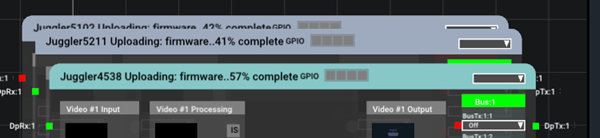
Wait for all tasks to be complete 100% before rebooting.
System maintenance
Several operations are available from a control PC running Compere, by selecting a Juggler or Jugglers in the Nodes Panel of Compere and using the right-click context menu. The same three options are available on right-click of a Juggler in the Project panel.
Uploads
Upload EDID (Shift+E)
Upload an EDID file to become available to this Juggler.
Upload Script (Ctrl+Shift+E)
Example: IntelligentSource (Python) script.
Admin
Show Juggler Console (Shift+C)
Admin access to the Juggler TCP/UDP (service/support) console.
Update Firmware (Shift+F)
Juggler firmware determines the configuration and functionality of each unit. Improved versions may be required, or older versions brought into line with newer units.
Juggler Console Mode [Disabled, Enabled, Enabled (errors only)]
Normally disabled by default. Reduces performance when enabled. Admin / developer use only via the UART port.
Upgrade Compere (Ctrl+Alt+C)
Distribute and install a Linux version of Compere to selected Jugglers.
Power
Reset
Temporarily remove a Juggler from the Project, reboot and and reset it to clean state.
Reboot
Restart the Juggler.
Shutdown
Turn the Juggler unit off. (Cannot be subsequently turned on remotely.)
Page edited [d/m/y]: 26/09/2022