The non-Windowing (Warp/Blend) version of Juggler firmware instead allows for the placement of MPCDI data to define media location, warp, blend and black level correction for a projection system.
In File Explorer, browse to the MPCDI file (*.mpcdi format) and simply drag it into the upper Canvas assembly panel. It may make take a few moments to ingest the data, depending on its complexity, before a complete populated canvas appears with the data. .mpcdi files compress and collate a number of other files, including warp, blend and black level correction files, and the mpcdi.xml file itself.
By default, when MPCDI files are imported, Compere automatically distributes the imported (unprocessed) file to all Juggler devices within the project. This can block UI operation for an unacceptable time, and is not necessary. To avoid this, in the Project panel, make sure Juggler Settings > Distribute MPCDI Files is unchecked. The imported file will still be processed and incorporated into the project, which will be distributed. |
The MPCDI name will now appear as a branch in the Project panel. The name of the source (here ‘MPCDI media’) equates to the Canvas. Branches below these (here named ‘PROJ-#’) equate to Canvas Outputs. These carry the properties for black level, blends and warps.
Names for the Canvas and Canvas Outputs are derived from the imported MPCDI file.
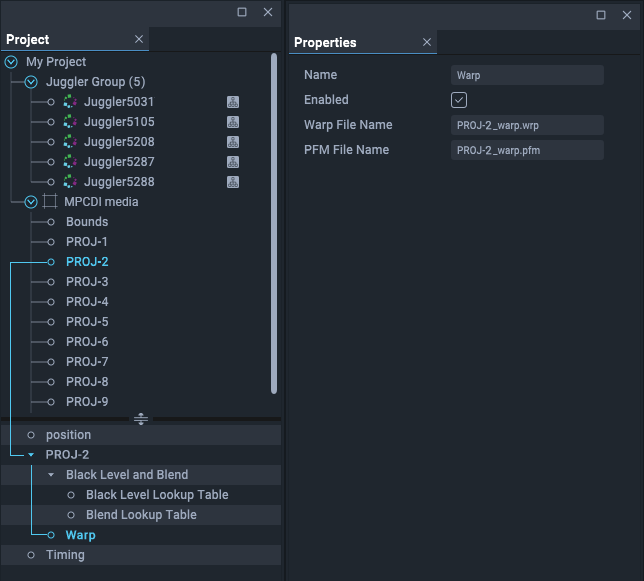
All properties appear on the right as in the windowing setup, but since these are from the MPCDI file, there is no user interaction as when a canvas is assembled from scratch in Compere. All the required canvas outputs will be represented, and connections to outputs are made in the Nodes panel.
On import, the MPCDI information is directed to the Project Group server, which distributes it to reside on every Juggler in the group.
Black Level, Blend and Warp filenames will be shown in the properties for these branches.
A note on MPCDI ‘Canvas’ naming
Where an imported MPCDI file lies in the Project panel depends on its name (the xml display id) because the panel is alpha sorted. Its name can be edited, but if the MPCDI is reimported , it will not be identified as the same file and will duplicate the data.
Page edited [d/m/y]: 26/09/2022