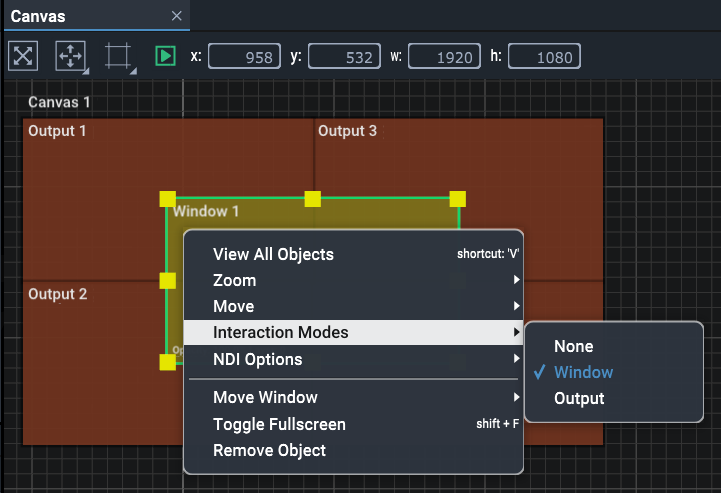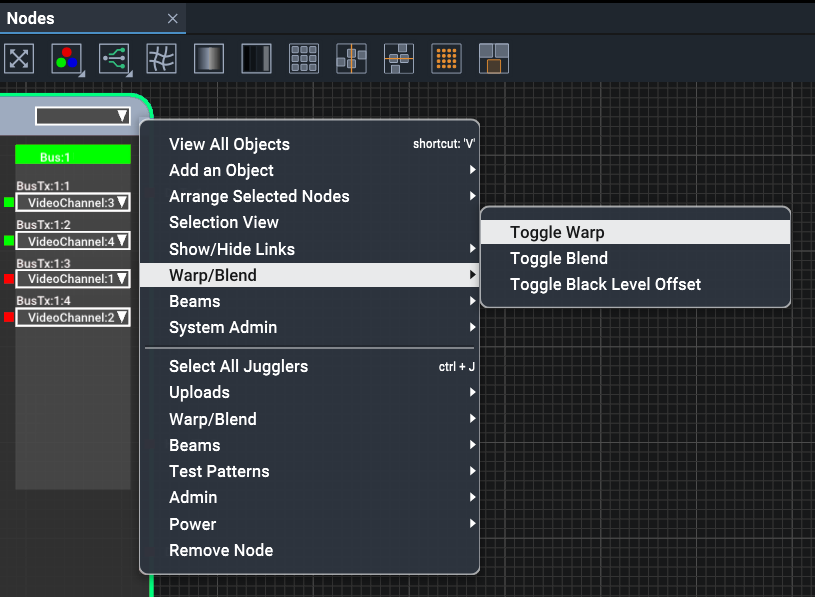Right-clicking on an assembly panel background, or on a resource in an assembly panel, will open a contextual menu, many with shortcut hints. The object selected will change its border to green.
Example: a Canvas Window in the Canvas assembly panel, showing a submenu:
Contextual menus typically have two sections when called for an object rather than the containing panel. The upper section relates to the panel in general, the lower part to the selected object. In this example, the interaction mode is ‘Window’, so the two-part right-click menu contains generalised options such as Zoom, above object-specific options such as ‘Move Window’, which in this case has a further option menu. These last shortcuts are alternatives to using this menu, and are replicated as toolbar options.
Shortcut keys are themselves contextual to each assembly panel, though some, such as ‘V’ to view all objects, will be common. Context menus are also sensitive to which part of an item you right-click. Here is another example – Right-click a selected Juggler‘s title bar in the Nodes panel:
Some context menu items repeat the toolbar button actions. When the menu is divided, the upper section applies to all Jugglers in the assembly panel, and the lower to the selected Juggler only.
Page edited [d/m/y]: 26/09/2022