Resources are layered on a dome as on any screen, including any animation, fading or transparency effects, and transform animators. Note that rotating a flat resource is about its design centre and within its channel area, not about the dome centre.
Configure > Preferences > User Interface > Features > Features includes the option to enable Intelligent Resources to detect fisheye, panoramic, flat or channel-mapped.
Note: Dome Mode resource defaults are set in Configure > Preferences > Resource Defaults > Dome Mode Defaults. |
Layering resources on a dome is exactly the same as a flat screen, but different original mapping modes require different treatment. For example, here a flat image has been layered over a fisheye movie. The square image has required a geometric warp to be applied in the timeline, to re-align with the dome grid. Its position on the dome has been adjusted in the timeline Resource Editor. A channel-mapped piece of media would not require such geometric warping.
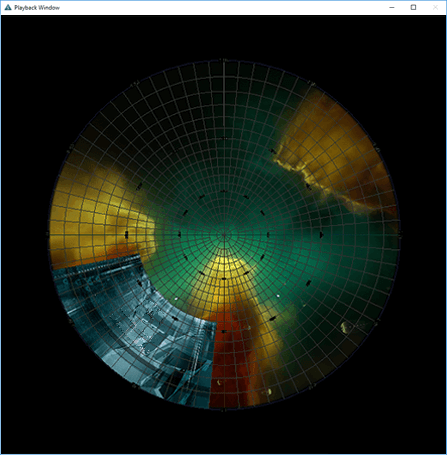
Fisheye image credit: NSC Creative: from ‘We Are Stars’
Panoramic resources
Panoramic media can be stretched around a dome or partial dome (spherical segment). Here a spherical canvas segment with three channels has been used, rather than a full dome. The canvas size and channel coverage have been entered into DeltaGUI here, and the angular height and width properties of the image entered in the timeline resource properties editor. The DeltaGUI interactive view shows the projectors and lines, and the grid is displayed for clarity. The Delta (web) Preview is shown top right, and playback window, bottom right.
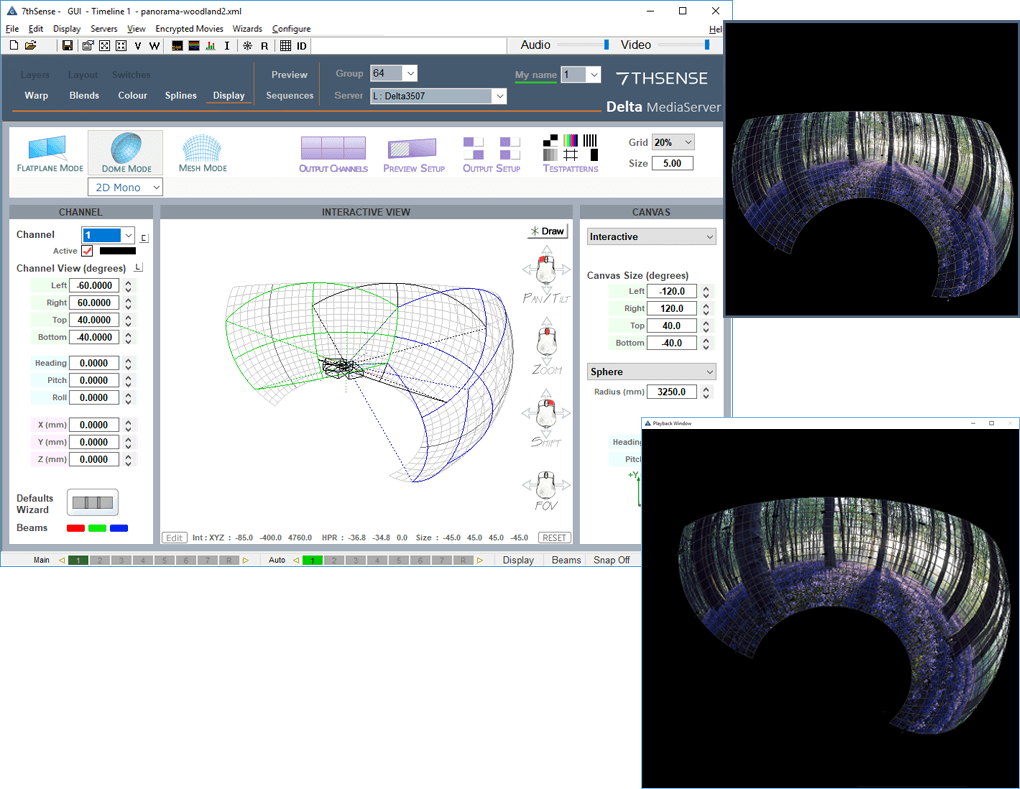
For comparison, the same panoramic image is shown here projected onto a hemispherical dome:
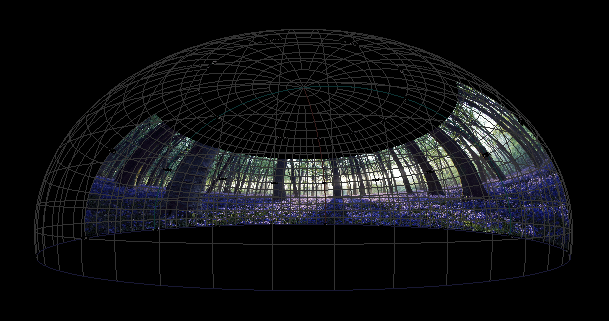
Page edited [d/m/y]: 07/04/2022