The main window status bar carries some useful controls for quick access. Main menu > View allows you to show or hide the status bar.

Main and Auto
These scrollable bars show active timelines (dark green) and whether they are set to autoplay (bright green). Normally they are not interactive, but this can be switched in Preferences > User Interface > Features, ‘Active Timeline Indicators’, so that you can toggle active and autoplay settings:
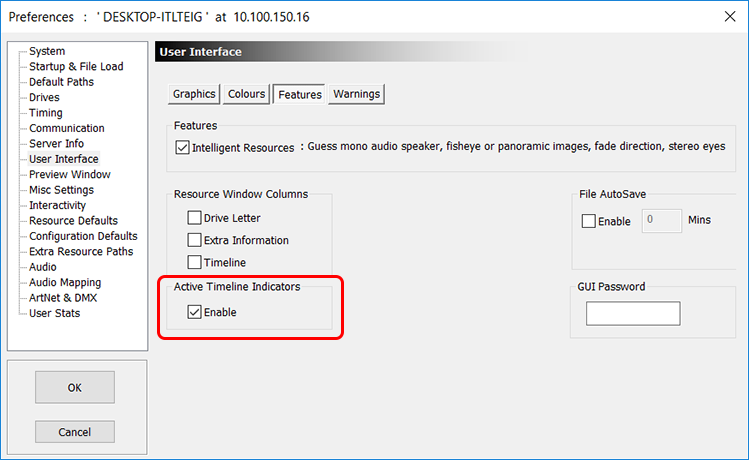
Display
This quick access menu allows for display of the alignment grid, a test pattern, to switch geometry and blends on and off, or to revert to full audience-ready show mode in one click:
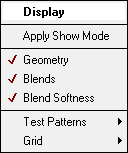
Beams
Switching RGB beams on and off by all in a Group or by channel can be useful in display setup and channel identification:
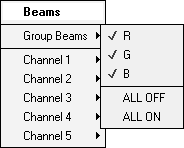
Snap Off
This provides quick access to the same settings as in Preferences > User Interface > Features, ‘Graphics’ for how resources snap to the timeline layer grid.
Forward
Switch the play mode (direction) from Forward to Reverse even during play (from version 2.6.74). Note that the Spacebar is a stop/play control in the Preview Window, and Shift+Spacebar will reverse play.
fps
Quick access to the timeline play rate as found in Preferences > Timing.
Page edited [d/m/y]: 08/12/2020