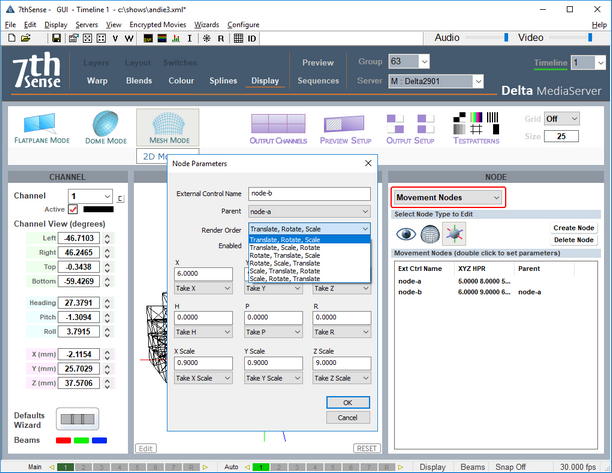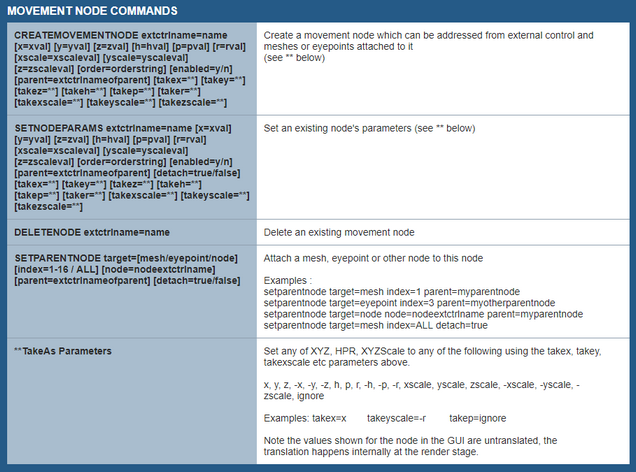Movement nodes add the capability to synchronise movement between meshes, media and eyepoints using their names in Sequences (see Delta User Guide). By manipulating a parent node, linked nodes will follow without separate programming. Examples include rotating images on car wheels, growing and moving two eyes together, or bringing several meshes into view simultaneously.
![]() The three controls are: create or delete nodes (third button), assign nodes to eyepoints (first button), and assign nodes to meshes (middle button).
The three controls are: create or delete nodes (third button), assign nodes to eyepoints (first button), and assign nodes to meshes (middle button).
Creating a Movement Node
Node translations for each parameter can be set by the setnodeparams external control command, or use the Node Parameter editor in Display Config > Mesh Mode > Movement Nodes and double click on a node. There are six sequences of Translate (change XYZ coordinates), Rotate (HPR angles) and Scale (XYZ relative dimensions), though not all three aspects may be needed.
•To synchronise multiple movement nodes, one must be a parent and the others assigned to it.
•Movement nodes are assigned to eyepoints and/or meshes.
•Movement nodes can also be addressed by External Controls (see the Delta User Guide for how to use these). For available commands in DeltaGUI, Click Help > External Controls and find Movement Node Commands:
•Each parameter of the node (XYZ, HPR, XYZScale) can be set to act as any of the others – or be ignored, so for example the X value used for a node can be taken from Z or even -Z, or the XScale value can be set to be ignored:
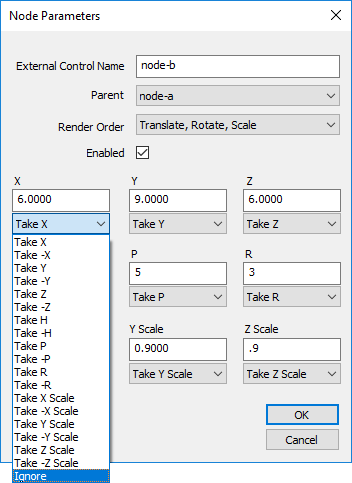
•The values shown in the dialog are always the untranslated values, the translation happens internally in the render stage.
•This translation can be used to take care of axis differences between systems or to ignore certain values from a datastream that are not interesting.
•Node values can be set by external control (using setnodeparams), ArtNet (via setnodeparams) or NatNet tracking input.