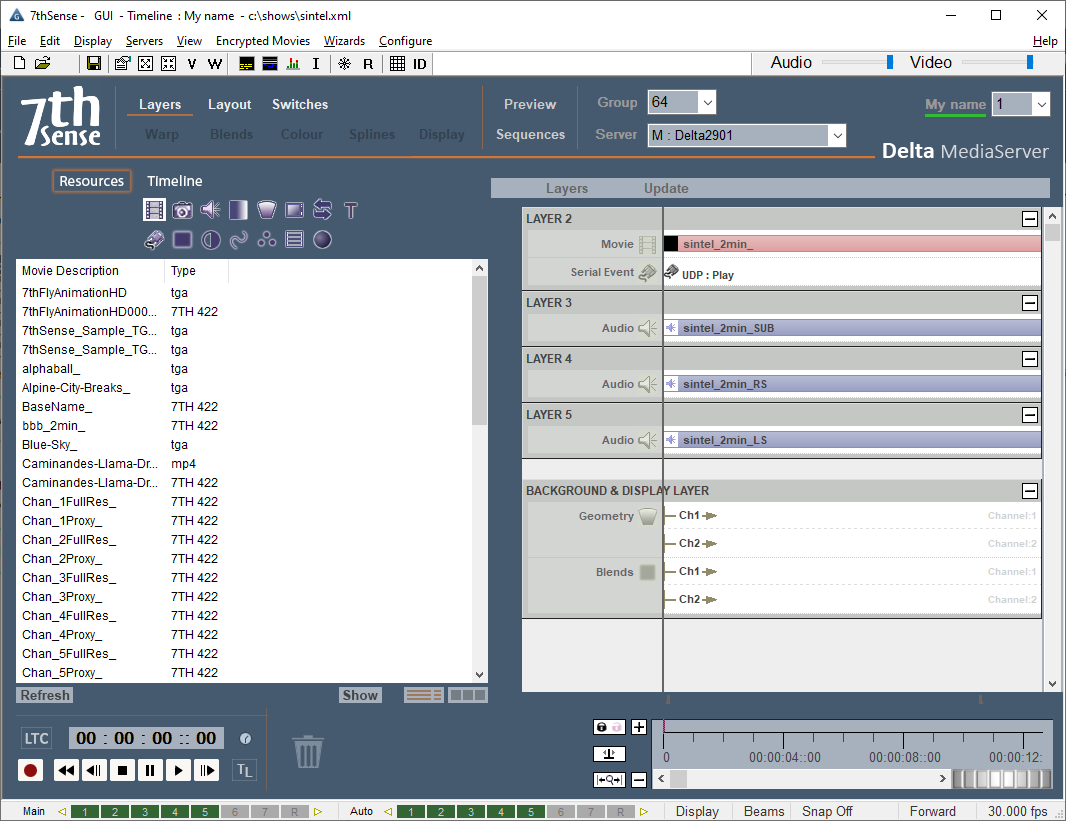Delta servers hold resources, which can be media (images, movies, colours), transformations and manipulations, device controls and effects, captures of external media, containers of other media, or ‘macro’ sequences for control within a show.
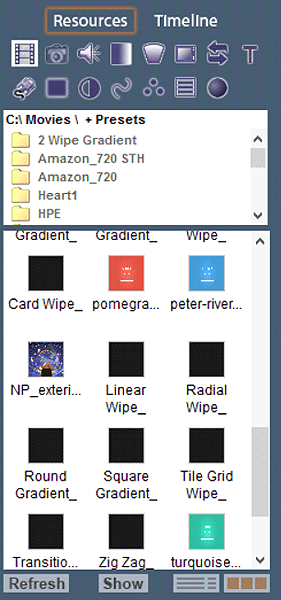 |
Clicking the Resources / Timeline tab switches from viewing all the available media and resources on the disk [Resources] to viewing the resources that are present on the current timeline [Timeline]. Pressing the various Media buttons on the Resources area selects different types of media to be listed – in the example above, Movies are selected. You can drag media from here to a layer when viewing Resources, and edit the resource on the timeline when viewing Timeline by double-clicking. Hover the mouse over an icon to view further information about that media. If new content has been added to the server, press Refresh. (The list is not dynamically updated in order to avoid adding network traffic.) To show only Presets, Resources or Presets and Resources, press the Show button. Alt+V+F is the quick key to reveal the full resource folders. To swap between icon and detailed view, use the two buttons on the lower right. |
Resource Folders
In the image above, the Resource Folders are shown (Menu: View > Resource Folders).
With this active, only the resources contained in the folder on the server at the top are shown, allowing you to see only those you are interested in by grouping the various resources within subfolders.
Extending the Pool View
In detailed, rather than icon view, long resource names can be read more easily by expanding the view. Press Ctrl+Q to toggle the extra panel width: