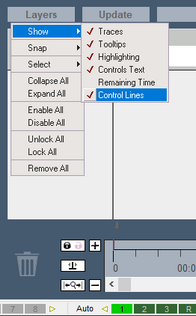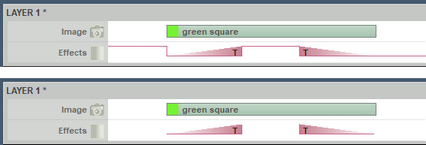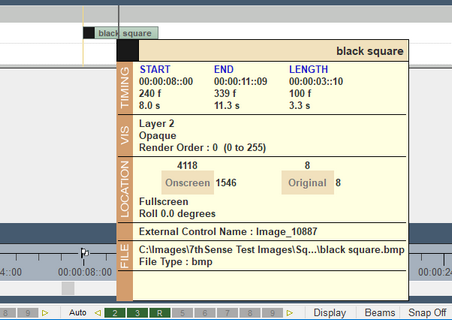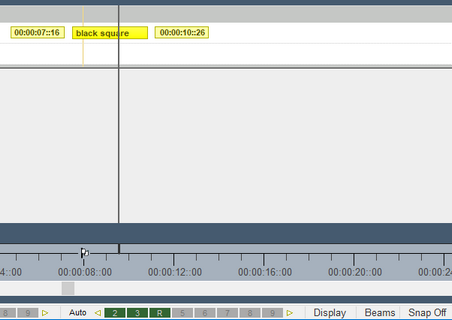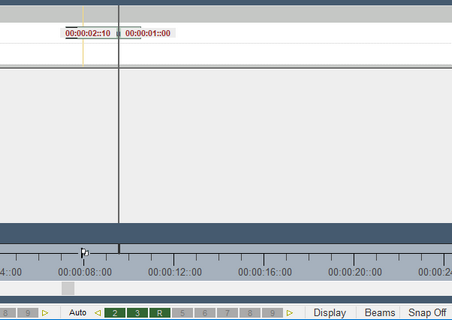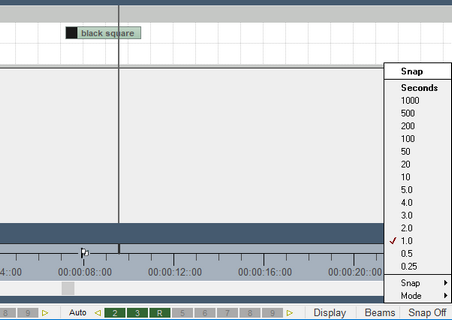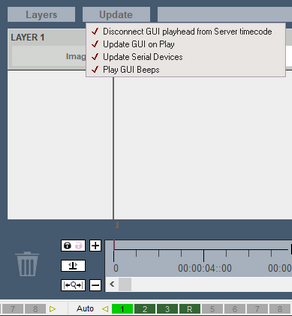There are two additional menus available in Layers view, ‘Layers’ and ‘Update’.
Layers
Layers menu: Show
These menu options are mainly to help provide detail only when necessary, and declutter the Layout panel if not. These settings are retained when DeltaGUI is closed.
Traces
Show Traces shows or hides the horizontal lines that extend from the transparency or fade up / down resources. These are useful if you have complex sets of up/down fades and don’t want the added complexity of the lines:
Tooltips
This enables or disables tooltips for timeline resources (mouseover to reveal properties):
Highlighting
This enables or disables timeline resource highlights (i.e. displaying yellow with resource start and end times when clicked for dragging):
Controls Text
Controls can be assigned (Resource Editor > Marker > Timeline) to keys (e.g. F2). This normally shows in red, but can be turned off here:
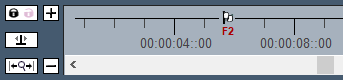
Remaining Time
When on, this shows the time position of the playhead within a resource:
Control Lines
In the above illustrations you will see the yellow Control Line, showing where a marker is, in the layer. This can also be a help when adding a new resource: hold shift when dragging a new resource and it will snap to the control line of the marker when close, even if the normal snap controls are off.
Layer Menu: Snap
Off / Grid Only / Grid & Resources are also set in Preferences > User Interface > Graphics ‘Snap’, or from the DeltaGUI status bar, where grid size and units can also be set:
Select
This will select all resources showing to the left or right of the playhead position.
Collapse / Enable / Lock / Remove
This treats all layers together on this timeline.
Update menu
The DeltaGUI timeline refreshes constantly (Preferences > User Interface > Graphics ‘GUI Update Frequency’). Here you can lighten the load on the DeltaGUI PC (e.g. for a lower-spec laptop).
Disconnect GUI playhead from Server timecode
This is the same as the padlock button in the timing area – when disconnected (magenta), you can go off and edit somewhere else on the timeline instead of being near the server’s playhead position, so that playback is not interrupted. The timecode cursor also turns magenta (see also Timing Area).
Update GUI on play
Where there are many resources on a timeline, the flow can become juddery when playing. You can choose not to see the DeltaGUI timeline moving along when playing. This setting still allows normal tracking along the timeline when editing a show.
Update Serial Devices
Don’t output serial device resource commands (i.e. temporarily disable them to allow show programming without triggering external equipment in a live scenario).
Play GUI beeps
Beeps are audible markers that can be placed as timeline markers. Switch the (local server) sound on or off here .