Here are some checkpoints for ensuring smooth timing operation. It is important that all elements of the system are configured to match.
➢See also: Display Configuration
Emulation / Format Selection
AMD or NVIDIA (DP, DVI, HDMI)
•What is your EDID format in the Deltas? You can export it in NVIDIA > System Topology or AMD > EDID Management and then emulate.
•Is this EDID emulated to all utilized outputs? Or are you reading EDIDs naturally from each display?
SDI (e.g. Matrox, BlueFish)
•Is your SDI output format DeltaGUI > Display > Output Setup > Output Mode set to HDSDI?
Grouping (DP, DVI, HDMI)
Is your AMD Eyefinity or NVIDIA Mosaic fully and correctly configured?
Is your server genlocked to house sync?
What is the exact house sync video format being received? This should match the rate of the incoming LTC signal. In NVIDIA this must match 1:1. In AMD 2:1 scaling can be used.
AMD
Open FirePro Control Centre > Advanced > Synchronization and confirm:
•what is shown for detected External Sync signal format
•all outputs being utilised for the show have green checkboxes next to them in the list
•the timing reference for them is ‘External’ not Internal.
NVIDIA
Open NVIDIA Control Panel > System Topology and make sure all utilized outputs have green check marks next to ‘Frame Lock Sync Pulse’.
SDI (Matrox)
Open Matrox Topology Builder. In the bottom left, click the ‘Cards’ tab. Click on each card detected, and then look near the top of the window and you should see ‘Genlock’ and ‘Locked’ for each card.
SDI (BlueFish)
Check BlueInfo > genlock status and solid white status lights on all cards.
Is Delta Configured Correctly for Incoming LTC?
Go to DeltaGUI > Configure > Preferences > Timing
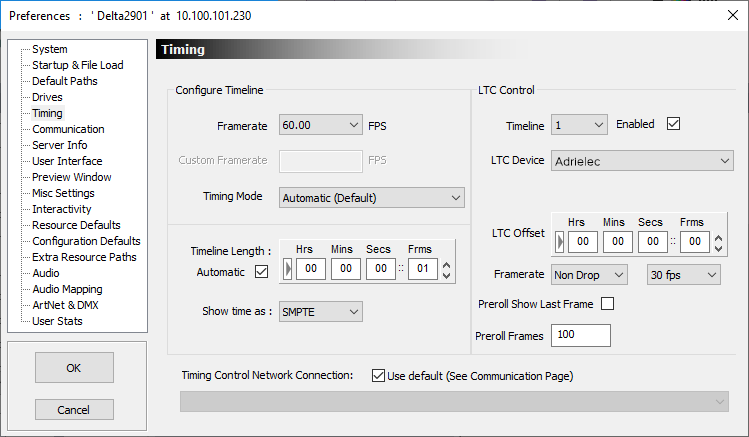
Check points:
•Delta timeline Framerate is set as required (can be a multiple of LTC rate). (In DeltaGUI > Config > Preferences > Configuration Defaults, you must also check ‘Force Framerate’ to this figure, and uncheck ‘Automatic Framerate’, and set the correct default.)
•Delta Timing Mode (use ‘Automatic’ unless someone has advised you use otherwise for a specific reason.)
•LTC Framerate is set to the required framerate (not Auto).
•setup for SMPTE input
Note: In Leader/Follower configuration, only the Leader server needs to chase LTC. Followers should be configured with forced framerate as above.
Other Considerations
•Is your LTC generator genlockable and locked to the same house sync, in other words, is it generating LTC in phase with house sync? If not, this can cause drift and dropped framed due to resync and pre-roll.
•In multi-server configurations, identical EDIDs are recommended across all servers.
•What is the rate (drop / non-drop) of the LTC signal? Note: 29.97 non-drop is a non-real-time measure so drifts relative to real-time clocks.
•Adrielec PCIe card Mini-XLR input: check that the input is definitely not pinned out as stereo, and definitely balanced mono.
•Do Leader and Follower servers play happily when not chasing LTC? Or do you get frame drops/stutters/tears then as well?
•Are the frame drop/stutters/tears that you are experiencing when chasing LTC periodic? For example, recurring every 30 s?
For diagnosis, you might want to take a screenshot of playback stats/graphs around the time it is happening if possible.
•Signal voltage of the incoming LTC, especially over long cable lengths. This is important, and each LTC receiver type will have a different tolerance. If this is the problem, you may need a time code distributor / reshaper.
•Pin-out connections? Motherboard mini TRS audio connectors should be Tip+Sleeve only for LTC. For balanced mono Mini-XLR connectors, pin 1 is ground, pin 2 is LTC+ and pin 3 is LTC-.
Page edited [d/m/y]: 15/12/2020