Once installed, it will run from the system tray, with its own icon. Right click the icon and select ‘Show’.
Additional Settings
LTCReader has an XML .settings file which holds these and other parameters, which can be added using a text editor. It can be found at:
C:\Users\[UserName]\AppData\Roaming\LTCReader\LTCReader.settings (LTCReader v.1)
C:\Users\[UserName]\AppData\Roaming\LTC Reader\LTC Reader.settings (LTCReader v.2)
Example LTCReader.settings file for Delta:
<?xml version="1.0" encoding="UTF-8"?>
<PROPERTIES> <VALUE name="soundManPort" val="20000"/> <VALUE name="freewheelUnlimited" val="0"/> <VALUE name="freeWheelTime" val="100"/> <VALUE name="audioDeviceState"> <DEVICESETUP deviceType="ASIO" audioOutputDeviceName="ASIO4ALL v2" audioInputDeviceName="ASIO4ALL v2" audioDeviceRate="44100" audioDeviceInChans="1"/> </VALUE> <VALUE name="startMinimised" val="1"/> </PROPERTIES> |
SoundManPort
the port number on which LTCReader will communicate with Delta (see http://portal.7thsense.one/user-guides/MC255-managing-servers/index.html?ports_ports-used.html).
freewheelUnlimited
set this to 1 if you want it to free wheel indefinitely, so it will continue counting upwards as if an LTC source was still present, even if it is not or a signal is temporarily lost, or if the LTC source does not have a true ‘pause/hold’ state.
Setting to 0 will disable this.
freeWheelTime
the number of frames to which LTCReader will freewheel for before it stops (default 100).
Configure DeltaGUI (LTC-chasing server)
In an LTC-chasing server, go to DeltaGUI > Configure > Preferences > Timing and ensure the LTC Device is set to Adrielec where available for balanced input, or Local LTC if not, and the required framerate:
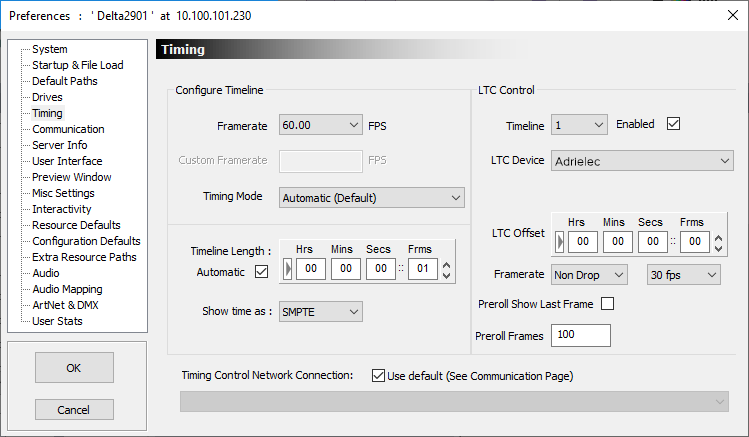
In timeline view, click the LTC button for the timeline to play by chasing LTC:

Delta Server providing LTC Output
For versions of Delta greater than or equal to: 2.3.49, 2.4.27 or 2.5.4 and 2.6, see the respective guides for configuring LTC Output in DeltaGUI: Configure > Preferences > Audio. Using the default device occupies a playback channel, whereas ASIO provides an alternative output. See the same guide for playing an LTC audio track resource on the timeline.
Notes
Periodic dropped frames caused by timeline resyncs are to be expected if chasing LTC from non-genlocked sources due to the inevitable drift between different device clocks. A dedicated balanced LTC input card (with phono or mini XLR connectors) instead, ensure good (balanced) LTC signal input.
Prior to Delta 2.6.50, LTCReader required a genlock licence.
From Delta 2.7 LTCReader is not installed as standard. Please contact support@7thsense.one for the installer.
Page edited [d/m/y]: 15/09/2023