Preview recording is real-time recording of every frame to disk (including live capture) in comparison to the standard recording which is non-real-time (so it would not capture all live capture frames to disk). Preview recording is started and stopped from the DeltaGUI dialog, external control or sequence commands below and the record path and filename are configured in Preview Recording page of the Recoding dialog, or through commands below.
Preview recording is independent of the play mode of the timeline, so it can record all output including stopped sections of a show.
The preview location can be accurately set in the Recording dialog (press the Record button to access) or by using the external control / sequence commands
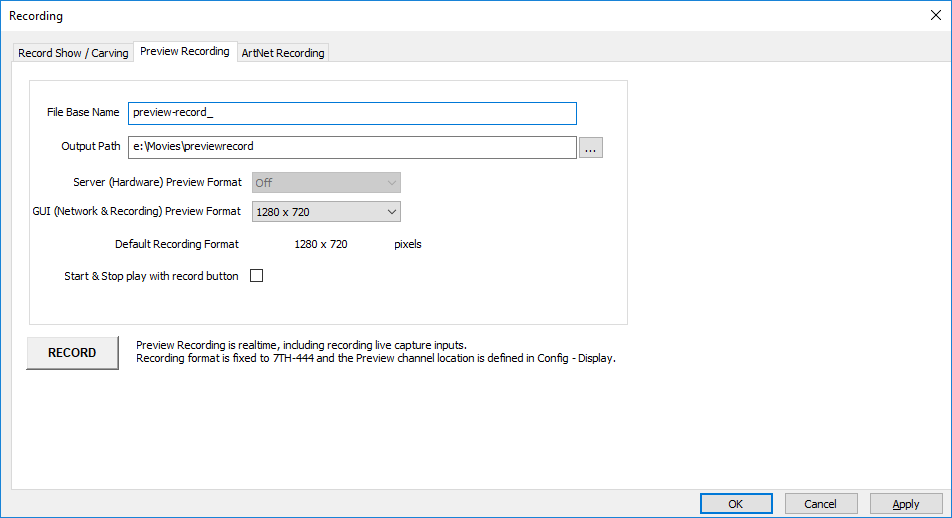
In the dialog above, the output resolution of the recorded movie is linked with the Preview format, so choose one of the presets from the GUI (Network & Recording) Preview Format dropdown, or choose custom and enter the Custom Recording Format in the boxes provided.
Start & Stop with record button
Enabling this option starts the timeline playing after you press the Record button on this page – note that due to the nature of preview recording, there will be additional recorded frames before playing and after stopping.
Note that if Server (Hardware) Preview Format is selected (assuming preview hardware is fitted to the server), this chosen format overrides the preview & recording format.
Once Preview Recording is started by pressing the Record button on the dialog, the button turns yellow to show recording is active and the Record button on the main GUI window is surrounded by yellow as well.
Note that pressing the yellow Recording button stops preview recording (or an external control command) – Play & Stop do not stop preview recording by design.
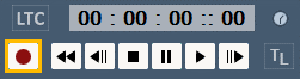
External Control / Sequence commands
PREVIEWRECORD mode=[start / stop / continue] Start or stop preview recording with the configured parameters. If disk is full, you will get back PREVIEWRECORDSTATUS=DiskFull and recording will not start. If already recording and send in start or continue, you will get back PREVIEWRECORDSTATUS=AlreadyRecording and recording will not start
PREVIEWRECORDSETTINGS [fullpath=path] [filename=file] [startframe=start] [stopframe=stop] lockgui=[true/false] [OutputPixels=W] [OutputLines=H] Set any of the preview recording parameters. If recording is already started, this command will be ignored and you get Status=Error StatusInfo=AlreadyRecording
Note that for a path, you must escape backslashes and quote like this: "e:\\Movies\\My Path"
REFRESHMOVIE drive=[A,B,C,D...Z] Refresh Movies in the specified drive to get an up to date list
DELETE_DISKMEDIA [resourcename=name] [controlname=ctrl] Delete the specified resource from disk, pool and timeline permanently.
A typical usage would be to configure the record path and filename, then start recording with PREVIEWRECORD mode=start, play the timeline for the active part, then issue PREVIEWRECORD mode=stop. The show control system would then call REFRESHMOVIE drive=E to make the server aware of the new movie, use MEDIAINSERT… to insert it onto the timeline, and play the newly recorded movie. If this recorded movie is not required permanently, issue DELETE_DISKMEDIA resourcename=recordedmoviename which deletes it permanently from the disk.