| Name: | Sony Camera VISCA |
| Version: | 6.7.2 |
| Available for: | Manager V7 and Manager V6 (Lite & Pro), Showmaster (Mini, ST, Pro, LE, XS & iPro) |
| Limitation In: | |
| Device Brand: | Sony |
| Positrack Compatible: | Yes |
| Resources type: | Serial |
Overview

VISCA is the protocol used by Sony to remote control BRC–300 and BRC–700 color video camera series. This MxM allows the control of video camera as a simple remote control unit, but also as a powerfull sequence editor.
Note that this MxM supports only “standard” Pan and Tilt direction (not reverse)
MxM Installation
This MxM doesn’t require any specific installation.
Device Setup
Device Creation Window:
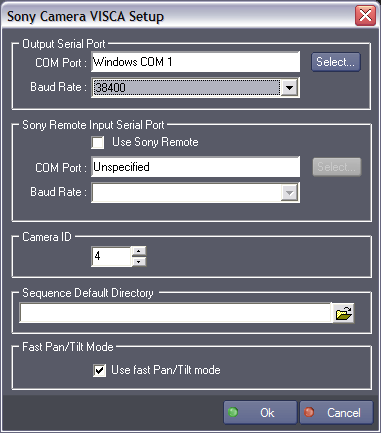
Ouput Serial Port
- Output Serial Port: Serial port number used to communicate with the Camera.
- Output Baud Rate: The Baud Rate at which the port must run.
Sony Remote
- Use Sony Remote: If checked, a VISCA compatible hardware remote control unit (as Sony RM-BR300) can control video camera through the MXM.

- Sony Remote Input Serial Port: Com port number used to communicate with the Remote unit.
- Remote Baud Rate: The Baud Rate at which the port must run.
Others
- Camera ID: Up to seven Camera can be operate remotely from the same COM Port (daisy chain). Each camera is addressed by its ID.
- Sequence Default Directory: Folder where the sequence files are stored.
- Fast Pan/Tilt Mode: Check this option when using a SONY Visca HD Camera and the fastest Pan/Tilt moves are required. When this option is checked a special camera mode and various optimization techniques are used in order to obtain the fastest possible moves from the camera. Note however that using this mode disable the following features: Device variables are no more updated while the camera is moving Sequence point timing is no more accurate
Graphical User Interface
Device Control Panel
This MxM provides a Device Control Panel which can be displayed either as a stand alone window or inside a User Screen Contenair object with the “Device Control” Manager command.
Note: See the Manager Help menu for details about using this command.
The MXM Control Panel provides a cue sequence editor allowing to create sequences of camera moves. Once created, these sequences can be recalled and played via commands of the MxM like “Load Sequence” and “Sequence Control”.
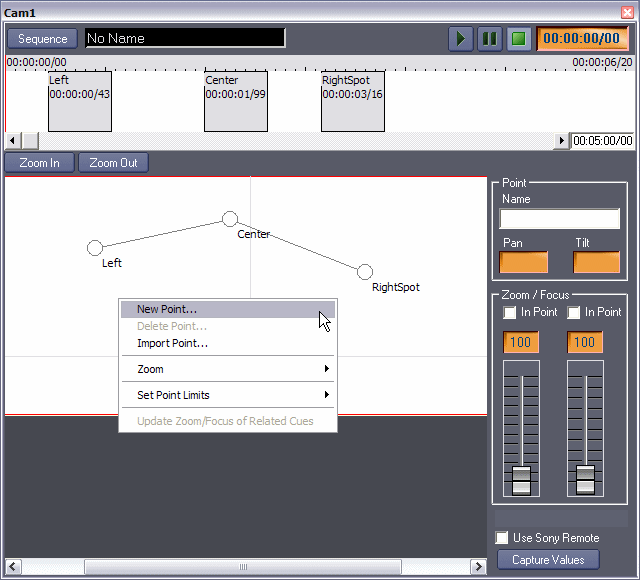
The bottom left part of the control panel is a drawing surface, with grey line axes that represent camera Pan and Tilt ranges. The “Home position” is viewed as the intersection of the horizontal and vertical gray lines.
Right-Click on that surface and choose “New Point” in order to create a point. Select this new point and drag it to define a position. The camera will follow your movements as the point is moved with the mouse.
Alternatively, an optional Sony Remote Control Unit can be used to define the point position. To use a Remote Control Unit for positioning, select a previously created point, check “Use Sony Remote” and use the hardware remote unit to position the camera.
Then click “Capture Values” to set up the selected point.
To delete a point, just right click on it and choose “Delete Point” (you cannot delete a point which has an associated cue in the timeline above. You must delete the cue before).
To create a sequence, select a point, right click on the timeline and choose “New Cue”. A cue is created showing the name of its associated point, its time position and its zoom and focus setting (if they are included in the cue). You can move a cue anywhere on the timeline.
To include zoom or focus setting in a selected cue, check the zoom or focus “In Cue” option and set the slider to desired value.
The sequence length can be modified by clicking on the time display at the lower right of the sequence timeline.
Use the “Sequence” button to manage the creation, loading and saving of your sequence.
Test the sequence with the play, pause, stop transport commands buttons on the upper left of the control panel.
Device Commands
Power
Turn on or off the camera.
- Mode: [Enum] “On” or “Off”.
Pan/Tilt
Control camera positioning.
- Mode: [Enum] Pan/Tilt Mode.
- “Up” Move Up.
- “Down” Move Down.
- “Left” Move Left.
- “Right” Move Right.
- “UpLeft” Move Up and Left.
- “UpRight” Move Up and Right.
- “DownLeft” Move Down and Left.
- “DownRight” Move Down and Right.
- “Stop” Stop moving.
- “Home” Face camera back to the front.
- “Reset” Calibration sequence.
- “Absolute Smooth Position” Move camera at the specified position smoothly (final position may be a little bit “off” but camera move is smooth).
- “Relative Position” Move camera from the current position.
- “Absolute Accurate Position” Move camera at the specified position accurately (final position is accurate but a slight jerkiness may occur at the end of the move).
- PanSpeed : [Integer] Speed move for horizontal axis. This value is ignored for “Absolute” or “Relative” position modes.
- Tilt Speed : [Integer] Speed move for vertical axis. This value is ignored for “Absolute” or “Relative” position modes.
- Pan Position: [Integer] Horizontal distance in 1/100 degrees from front position. Negative value moves camera clockwise, positive moves counterclockwise.
- Tilt Position: [Integer] Vertical distance in 1/100 degrees from front position. Negative value moves camera down, positive moves up.
- Move Duration: [Time] Total duration of the move for “Absolute Smooth Position”,“Relative Position” and “Absolute Accurate Position” mode.
Zoom
Control camera zooming.
- Mode: [Enum] Zoom Mode.
- “Stop” Stop zooming.
- “Tele Standard” Zoom in at default speed.
- “Wide Standard”Zoom out at default speed.
- “Tele Variable”Zoom in at user defined speed.
- “Wide Variable” Zoom out at user defined speed.
- “Direct” Set zoom to direct value specified further.
- Speed: [Integer] Speed of zooming (user defined) for “Tele Variable” and “Wide Variable” modes.
- Direct Ratio: [Integer] Zoom ratio if Direct Mode is selected.
- Zoom Duration: [Time] Total duration for Zooming for “Direct” mode.
Digital Zoom
Control camera digital zooming.
- Mode: [Enum] Zoom Mode.
- “On” Digital zoom enable.
- “Off” Digital zoom disable.
- “Combine Mode” Optical and digital zoom are working together.
- “Stop” Stop zooming.
- “Tele Variable” Digital zoom in at user defined speed.
- “Wide Variable” Digital zoom out at user defined speed.
- “Direct” Set digital zoom to direct value specified further.
- Direct Ratio: [Integer] Zoom ratio if Direct Mode is selected.
Focus
Control camera focus.
- Mode: [Enum] Focus Mode.
- “Stop” Stop focus move.
- “Far Standard” Move far at default speed.
- “Near Standard” Move near at default speed.
- “Far Variable” Move far at user defined speed.
- “Near Variable” Move near at user defined speed.
- “Direct” Set focus to direct value specified further.
- “Autofocus” Automatic focus activated.
- “Manual Focus” Automatic focus disabled..
- “Infinity” Forced infinity focus setting.
- Speed: [Integer] Focus speed (user defined).
- Value : [Integer] Focus value (in centimeters) when Direct Mode is selected.
- Auto Focus Mode: [Enum] If Auto Focus Mode selected.
- “Normal Auto Focus” The automatic focus adjustement is always activated.
- “Interval Auto Focus” The automatic focus adjustement is activated only during the selected
- “activate time” with the selected “interval time”.
- “Zoom Trigger Auto Focus” adjustement is activated after zooming operation is finished, only during the selected “activate time”.
- “Active/Interval Time” Set auto focus to time value specified further.
- ActiveTime : [Time] Period of time for wich the automatic focus adjustement is activated.
- Interval Time: [Time] Interval with wich automatic focus adjustement is activated.
White Balance
Control camera white balance.
- Mode: [Enum] White balance Mode.
- “Auto” White balance sets automatically.
- “Indoor” Default setting for indoor lighting.
- “Outdoor” Default setting for outdoor lighting.
- “One Push White Balance” Active the One Push mode.
- “Manual” Manual mode (active RGain and BGain).
- “One Push Trigger” Trigg the One Push mode.
Color Gain: (not available for BRC–300)
Control camera Color Gain.
- Mode: [Enum] Color Gain Mode.
- “Reset” Set value to 0.
- “Up” Increment gain.
- “Down” Decrement gain.
- “Direct” Set gain to direct value specified further.
- DirectValue: [Integer] Gain value (0–14) when Direct Mode is selected.
RGain
Control camera Red Gain (white balance must be in manual mode).
- Mode: [Enum] Red Gain Mode.
- “Reset” Set value to 0.
- “Up” Increment gain.
- “Down” Decrement gain.
- “Direct” Set gain to direct value specified further.
- Direct Value: [Integer] Gain value (0–255) when Direct Mode is selected.
BGain
Control camera Blue Gain (white balance must be in manual mode).
- Mode: [Enum] Blue Gain Mode.
- “Reset” Set value to 0.
- “Up” Increment gain.
- “Down” Decrement gain.
- “Direct” Set gain to direct value specified further.
- DirectValue: [Integer] Gain value (0–255) when Direct Mode is selected.
Gain
Control camera Gain.
- Mode: [Enum] Gain Mode.
- “Reset” Set value to 0.
- “Up” Increment gain.
- “Down” Decrement gain.
- “Direct” Set gain to direct value specified further.
- DirectValue: [Integer] Gain value (0–7) when Direct Mode is selected.
Bright
Control camera brightness.
- Mode: [Enum] Brightness Mode.
- “Reset” Set value to 0.
- “Up” Increment brightness.
- “Down” Decrement brightness.
- “Direct” Set brightness to direct value specified further.
- DirectValue: [Integer] Brightness value (0–23) when Direct Mode is selected.
Shutter
Control camera shutter.
- Mode: [Enum] Shutter Mode.
- “Reset” Set value to 0.
- “Up” Increment shutter speed.
- “Down” Decrement shutter speed.
- “Direct” Set shutter speed to direct value specified further.
- Direct Value: [Type Integer]: Shutter value when Direct Mode is selected.
- Slow Shutter Mode:[Type Enum]: Slow shutter setting.
- “Auto” Slow shutter automatic setting.
- “Manual”Slow shutter manual setting.
Iris
Control camera iris.
- Mode: [Type Enum]: Iris Mode.
- “Reset” Set value to 0.
- “Up” Increment iris opening.
- “Down” Decrement iris opening.
- “Direct” Set iris opening to direct value specified further.
Direct Value: [Type Integer]: Iris opening value (0–17) when Direct Mode is selected.
Automatic Exposure
Set the automatic exposure mode.
- Mode: [Type Enum]: Automatic exposure Mode.
- “Full Auto” The exposure is adjusted automatically using the sensivity, electronic shutter speed and iris.
- “Manual” Adjust the gain, electronic shutter and iris manually.
- “Shutter Priority” The exposure is adjusted automatically using the sensivity and iris. Electronic shutter speed must be adjusted manually.
- “Iris Priority” The exposure is adjusted automatically using the sensivity and electronic shutter speed.Iris must be adjusted manually.
- “Bright” Adjust the brightness level manually.
Aperture
Control camera aperture.
- Mode: [Type Enum]: Aperture Mode.
- “Reset” Set value to 0.
- “Up” Increment aperture.
- “Down” Decrement aperture.
- “Direct” Set aperture to direct value specified further.
- Direct Value:Type: [Integer]: Aperture value when Direct Mode is selected.
Wide Mode
Set wide mode.
- Mode:[Type Enum]: Wide Mode.
- “Off” 4:3 aspect ratio is selected.
- “16/9” 16:9 aspect ratio is selected.
- “Reset” Reset aspect ratio.
Memory
Memory preset management.
- Command: [Type Enum]: Memory management.
- “Reset” Erase the setting of the specified memorized position.
- “Set” Memorize current camera position.
- “Recall” Move camera to a memorized position.
- Memory: [Type Integer] Memory number of a memorized position.
- Speed: [Type Integer]: Speed to reach new position.
Image Flip
Image Rotation.
- Mode: [Type Enum]: “On” or “Off”.
- Usage: Use Image Flip to rotate the camera image supplied from the video connector upside down and to reverse the direction of the camera movement by pan/tilt operation.
- Note: When setting Image Flip to on, turn off the camera and turn it on again.
Menu Off
- Make all displayed informations disappear.
IR Receive
- Set infrared signal reception.
- Mode: [Type Enum]: “On” or “Off”.
- Usage: When it is set Off, the camera does not receive the signal from the Infrared Remote Commander.
Picture Effect
Set picture effect.
- Mode:[Type Enum]: Picture effect.
- “Off” No picture effect.
- “Neg Art” The image of the camera is reversed to negative.
- “Black/White” The image of the camera becomes monochrome.
Exposure Compensation
Set exposure compensation.
- Mode: [Type Enum]: Compensation Mode.
- “On” Compensation is active (except if Automatic Exposure Mode is set to Manual).
- “Off” Compensation is inactive.
- “Reset” Set value to 0.
- “Up” Increment compensation level.
- “Down” Decrement compensation level.
- “Direct” Set compensation level to direct value specified further.
- Direct Value:[Type Integer]: Compensation level value when Direct Mode is selected.
Use Sony Remote
Sony remote control unit setting.
Mode: [Type Enum]: “On” or “Off”.
Usage: When it is set to On, a remote control unit can be plugged into the computer and then, control the camera through the MXM (“Sony remote input” section of the MXM setup must be filled).
Load Sequence
Load a sequence file.
- File Name: [Type String] Name of the sequence to be loaded.
Sequence Control
Transport sequence commands.
- Command: [Type Enum]: Sequence command.
- “Play” Read the sequence.
- “Pause” Pause the sequence.
- “Stop” Stop the sequence.
Set Sequence Directory
Set default folder path to store sequence files.
- Directory: [Type String]: Directory path.
Recall Sequence Point
Recall a point from a sequence.
- Sequence: [Type String]: Name of the sequence
- Point:[Type String]: Name of the point
- Usage: When a point is recalled, pan and tilt position are always sent to the camera. Zoom and Focus are sent only if they are included in the point definition.
Get Sequence Point List
Get the list of the points of a sequence.
- Sequence: [Type String]: Name of the sequence
- Point List: [Type String]: Return variable which will contain the list of points of the sequence.
Picture Size (HFBK-XG1 only)
Set picture size mode (for slot card HFBK-XG1 only).
- Mode: [Type Enum]: Picture Size.
- “VGA [Crop]” VGA Mode cropped.
- “WXGA” WXGA Mode.
- “XGA [Crop]” XGA Mode cropped.
- “VGA [Letter]” VGA Mode letterbox.
- “XGA [Letter]” XGA Mode letterbox.
- Card Slot: [Type Integer]: Card slot where the HFBK-XG1 is inserted (from 0 to 2).
Back Light
Set Back Light mode.
- Mode: [Type Enum] Description: Back Light mode.
- “Off” set Back Light mode off.
- “On” set Back Light mode on.
Spot Light
Set Spot Light mode.
- Mode: [Type Enum]: Spot Light mode.
- “Off” set Spot Light mode off.
- “On” set Spot Light mode on.
Device Variables
Status
[Enum] Current status of the device.
- “Not Online”: No camera detected
- “Ready”: Camera is ready to receive commands
- “Executing”: Camera is performing commands that cannot be interrupted.
Last Error
[Enum] Description Last error message received.
- “Not Error”: No reported error
- “Time Out”: No response
- “Format Error”: Format command unknown
- “Command Buffer Full”: The last command could not be completed because commands pending list is full
- “Command Not Executable”: The last command could not be completed because it was not supported in current state.
- “Cannot Open COM Port”: COM Port isn’t available.
Power
[Enum] Power status of the device.
- “Off”: Camera is off
- “On”: Camera is on.
Pan, Tilt, Zoom, Digital Zoom, Focus
[Integer] Current value.
Use Sony Remote
[Enum] Remote controler availability.
- “Off”: Remote control isn’t available
- “On”: Remote controle unit can be used through the MXM.
Sequence File Name
[String] Name of the currently loaded sequence.
Sequence Status
[Enum] Status of the currently loaded sequence.
- “Iddle”: There is no sequence loaded
- “Stop”: Sequence is stopped
- “Playing”: Sequence is currently playing
- “Pause”: Sequence is paused.
Sequence Timecode
[Time] Current playing position in the sequence.
Sequence Directory
[String] Sequences saving folder path.
Backlight Compensation
[Enum] Status of the current backlight compensation mode.
- “Off”: backlight compensation is off
- “On”: backlight compensation is on.
Exposure Compensation
[Enum] Status of the current exposure compensation mode.
- “Off”: exposure compensation is off
- “On”: exposure compensation is on.
Remoted
[Enum] Whether the camera is currently controlled by a Sony Remote Control.
- “Off”: the camera is not controlled by a Sony Remote Control
- “On”: the camera is controlled by a Sony Remote Control.
Backlight Compensation
[Enum] Whether Backlight Compensation is active.
- “Off”: Backlight Compensation is off
- “On”: Backlight Compensation is on.
Gain
[Integer] Current gain in manual exposure mode or in Gain Priority Exposure Compensation mode. (from 0dB to 24dB for BRC-Z700).
Shutter Speed
[Enum] Current shutter speed in manual exposure mode or in Shutter Priority Exposure Compensation mode.
- “1/50”
- “1/75”
- “1/100”
- “1/120”
- “1/150”
- “1/215”
- “1/300”
- “1/425”
- “1/600”
- “1/1000”
- “1/1250”
- “1/1750”
- “1/2500”
- “1/3500”
- “1/6000”
- “1/10000”
Iris
[Enum] Current iris value in Manual Exposure mode or in Iris Priority Exposure Compensation mode.
- “Closed”
- “F16”
- “F15”
- “F14”
- “F12”
- “F11”
- “F10”
- “F9.6”
- “F8.7”
- “F8.0”
- “F7.3”
- “F6.8”
- “F6.2”
- “F5.6”
- “F5.2”
- “F4.8”
- “F4.4”
- “F4.0”
- “F3.7”
- “F3.4”
- “F3.1”
- “F2.8”
- “F2.6”
- “F2.4”
- “F2.2”
- “F2.0”
- “F1.8”
- “F1.7”
- “F1.6”
Exposure Level
[Integer] Exposure Compensation Level in auto exposure mode (from –7 to +7).
Color Gain
[Integer] Color Gain value (from –7 to +7).
Exposure Compensation Mode
[Enum] Exposure Compensation Mode.
- “Auto”
- “Manual”
- “Shutter Pri”
- “Iris Pri”
- “Gain Pri”
Revisions
V 1.0.1
- Added: Support for Showmaster.
V 1.0.2
- Fixed: the same serial port can be selected for both output and remote input.
- Fixed: several devices on the same serial port can use the same camera ID.
V 1.0.3
- Added: new GetSequencePointList command.
- Fixed: Memory Recall speed parameter is incorrectly handled.
V 1.0.4
- Fixed: Direct Mode Zoom command is not accurate.
- Fixed: Direct Mode Zoom command zoom position is limited to 1200.
- Added: Fast Pan/Tilt Mode.
- Added: Picture Size (HFBK-XG1 only) command mode.
V 1.0.5
- Added: Color Gain command.
- Added: Backlight Compensation system variable.
- Added: Exposure Compensation system variable.
- Added: Remoted system variable.
- Added: Back Light command.
- Added: Spot Light command.
- Added: Backlight Compensation system variable.
- Added: Gain system variable.
- Added: Shutter Speed system variable.
- Added: Iris system variable.
- Added: Exposure Level system variable.
- Added: Color Gain system variable.
- Added: Exposure Compensation Mode system variable.
- Fixed: Menu Off command doesn’t work.
- Fixed: Last Error variable is set briefly to “Format Error” after a Shutter command is excuted.
- Fixed: Exposure Compensation command cannot set values greater than 0.
V 1.0.6
- Fixed: ‘Menu’ and ‘Preset’ keys are unresponsive when using the RM-BR300 Remote.
- Fixed: ExposureCompMode variable is not correctly updated with camera model BRC-Z700.
- Modified: Shutter, Iris and Gain variable usage has been modified (see variable description, they were previously only updated in manual exposure compensation mode) .
- Fixed: Digital Zoom variable is not updated
V 1.0.7
- Fixed: Using Showmaster Editor, it is difficult to connect to a Showmaster running a project with a SonyCameraVISCA device
V 6.0.0
- Modified: Support of Manager V6/Showmaster V2.
V 6.0.1
- Fixed: Setup dialog doesn’t open on the correct screen on a multi-screen configuration.
V 6.0.2
- Fixed: Device variables are not reset after a project load (Requires Manager 6.0.3+).
V 6.0.3
- Fixed: no action if the OK or Cancel buttons are clicked in the &Import Point & dialog.
V 6.1.0
- Added: Support for Showmaster LE & Showmaster XS platforms.
V 6.1.1
- Improved: Log traces management.
V 6.1.2
- Fixed: The MXM does not appear as certified under Manager.
V 6.1.3
- Fixed: The Setup dialog box is not always fully visible at the device creation time.
V 6.1.4
- Fixed: ControlPanel doesn’t display properly if the text magnifying settings (DPI) is greater than 100% into Windows system.
- Fixed: Wizard dialog were not opened in the right location and could be displayed outside the right screen.
V 6.1.5
- Fixed: Crash when reloading the same project.
V 6.7.0
- Improved: Support for High DPI displays (require Manager 6.7.0+ or Showmaster Editor 2.7.0+)
- Changed: Compatibility for Manager 6.7.0 and Showmaster Editor 2.7.0
