| Name: | Rouvroy Matrix Switcher |
| Version: | 6.7.2 |
| Available for: | Manager V7 and Manager V6 (Lite & Pro), Showmaster (Mini, ST, Pro, LE, XS & iPro) |
| Limitation In: | |
| Device Brand: | ROUVROY |
| Positrack Compatible: | No |
| Resources type: | Serial |
Overview
The range of Rouvroy swithching matrix offers a number of interesting features which make them particularly powerful in automated installations. They are available with composite video, audio, RGB, serial’s signal , Audio with volume control etc… All combinations are possibles on request.
This MxM offers all switching and volume control commands. It also offers management of inputs and outputs labels and a memory module which makes it possible to create and use switching memories which will be stored in a separated file on the PC. This file can be reloaded or used by several Manager constantly.
To provide perfect video switching, the matrix could use the field synchronisation signal to perform swiching. In addition to this capability, the matrix could perform a group of commutation in the same time. In this case the matrix must be set in “Offline” mode before send the commutation commands (wich are not executed in this mode) and then set back to “Online” mode. Switching to “Online” mode perform all pending commutations at the same time.
MxM Installation
No special installation required.
Device Setup
General Setup
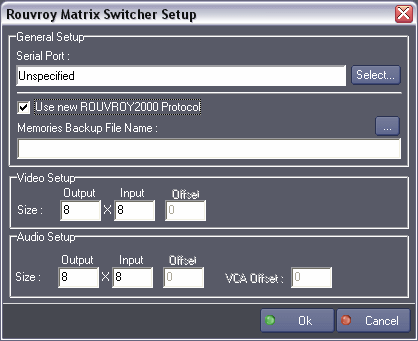
- Com Port: Com port number used to communicate with matrix.
- Use new ROUVROY2000 protocol: Specify if the ROUVROY2000 protocol must be used with the matrix. This option should be checked with the matrix documentation.
- Memories Backup File Name: Specify the path and name of the file in which all memories will be stored.
Video Setup
- Size: Count of Video outputs and Video inputs of the matrix. Those values concern all video layers.
- Offset: Mapping value of video outputs. This value is provide in matrix ducumentation and makes ony sens with old protocol (see details below).
Audio Setup
- Size:count of Audio outputs and Audio inputs of the matrix.
- Offset: Mapping value of audio outputs. This value is provide in matrix ducumentation and makes ony sens with old protocol (see details below).
- VCA Offset: Mapping value of VCA audio This value is provide in matrix ducumentation and makes ony sens with old protocol (see details below)..
Offset considerations: In Rouvroy product with old protocol, All Video layers, Audio layer, and VCA card are adressed indenticaly. To make difference between them, an offset is used in the card. Ex: if the video offset is 0 and the video output matrix size is 32, the audio offset could be at least 32. This method is also known as “address mapping”.
With new ROUVROY2000 protocol offsets are no used anymore.
Device Commands
Commute Video
Perform a video switching operation (audio input routed to video output).
- Type: [Enum] : Type of video layer concerned by the command.
- “Video”
- “RGB”
- “YC”
- “YUV”
- Output:[Integer] Video output number from 0 to the number of available output minus 1.
- Input: [Integer] Video input number from 0 to the number of available input minus 1.
Usage: If the matrix is not in “Online” mode (which is the default mode) this command is not executed but mark as pending in the matrix until “Online” mode is set again.
Commute Audio
Perform an audio switching operation (audio input routed to audio output).
- Output: [Integer] Audio output number from 0 to the number of available output minus 1.
- Input: [Integer] Audio input number from 0 to the number of available input minus 1.
Usage: If the matrix is not in “Online” mode (which is the default mode) this command is not executed but mark as pending in the matrix.
VCA Control
Set the level of and audio output.
- Output: [Integer] Audio output number from 0 to the number of available output minus 1.
- Level: [Integer] Level of audio output from 0 to 31.
VCA Fade Rate
Set the VCA fade rate of and audio output.
- Output: [Integer] Audio output number from 0 to the number of available output minus 1.
- FadeRate: [Integer] Rate of the fade used during VCA Control operation from 0 to 7 (or 9 with PROTOCOL2000).
Commute Mode
Select operation mode of the matrix.
- Mode: [Enum] Mode to be selected.
- “Online”: The matrix perform commutation commands in real time. If previous mode was Offline, the matrix execute all pending commutations.
- “Offline”: The matrix don’t perform commutation commands in realtime but mark them as pending commutations until “Online” mode is set again.
Usage: To provide perfect video switching, the matrix could perform a group of commutation in the same time. In this case the matrix must be set in “Offline” mode before send the commutation commands (wich are not executed in this mode) and then set back to “Online” mode. Switching to “Online” mode perform all pending commutations at the same time.
Get Commute Video
Retrieve the current video commutation state of the matrix (either Video or RGB).
- Type: [Enum] Type of video layer concerned by the command.
- “Video”
- “RGB”
- “YC”
- “YUV”
- Output:[Integer] Video output number from 0 to the number of available output minus 1.
- Input: [Integer] Video input number currently swictched to the given video output. This parameter is an outgoing value, it is set when the command execution finished.
Get Commute Audio
Retrieve the current audio commutation state of the matrix.
- Output: [Integer] Audio output number from 0 to the number of available output minus 1.
- Input: [Integer] Audio input number currently swictched to the given audio output. This parameter is an outgoing value, it is set when the command execution finished.
Get VCA Level
Retrieve the current audio output levels of the matrix.
- Output: [Integer] Audio output number from 0 to the number of available output minus 1.
- Level: [Integer] Current level of given audio output.
This parameter is an outgoing value, it is set when the command execution finished.
Get VCA Fade Rate
Retrieve the current audio output fade rates of the matrix.
- Output: [Integer] Audio output number from 0 to the number of available output minus 1.
- FadeRate: [Integer] Current fade rate of given audio output. This parameter is an outgoing value, it is set when the command execution finished.
Store Memory
Store into a memory the current state of the whole part of the matrix including All video layers commutations, Audio layer commutations, VCA & Fade Rate Levels.
- Name: [String]: Name of the memory.
Usage: All commands (commutations, level controls) sent to the matrix are memorized into the MXM Device and result of a global state of the matrix. Use the command “Store Memory” to write this global state into a storage file (given in the Device setup) with a name; this matrix state in a memory. If the memory don’t exist it’s created.
Load Memory
Retrieve a global or layered state of the matrix including Video, RGB & Audio commutations, VCA & Fade Rate Levels from a memory.
- Layer: [Enum] Type of layer to recall from the memory.
- “Video”: Only the video layer is loaded.
- “RGB”: Only the RGB layer is loaded.
- “YC”: Only the YC layer is loaded.
- “YUV”: Only the YUV layer is loaded.
- “Audio”: Only the audio layer is loaded.
- “All”: All layers are loaded
- Name: [Type String] Name of the memory.
Usage: Retrieving a memory from disk will sent to the matrix this new state. It will reconfigure the matrix as the state the matrix had when the memory was stored, but taking in account the Layer selected.
For instance, if All is selected then the whole part of the matrix status will be recalled else if Video is selected, the only Video layer status will be recalled from the memory.
Delete Memory
Delete a memory from disk. - Name: [String]: Name of the memory.
Output Label Control
Set or get the label of an output layer.
- Layer: [Enum] : Type of output.
- “Video” The label is set or get for the given Video output.
- “RGB” The label is set or get for the given RGB output.
- “YC” The label is set or get for the given YC output.
- “YUV” The label is set or get for the given YUV output.
- “Audio” The label is set or get for the given Audio output.
- “All” The label is set or get for all layers on the given output.
- Command: [Enum] Operation to perform.
- “Set Label”: The label is set to the given output.
- “Get Label”: The label is get from the given output.
- Output: [Integer] Output number from 0 to the number of available output minus 1.
- Label: [String] Label for the given output. If the Command parameter is set to “Get label” the “Label” parameter become an outgoing value, it is set when the command execution finished.
Input Label Control
Set or get the label of an input layer.
- Layer: [Enum]: Type of input.
- “Video” The label is set or get for the given Video input.
- “RGB”The label is set or get for the given RGB input.
- “YC” The label is set or get for the given YC input.
- “YUV” The label is set or get for the given YUV input.
- “Audio” The label is set or get for the given Audio input.
- “All” The label is set or get for all layers on the given input.
- Command: [Enum] Operation to perform.
- “Set Label”:The label is set to the given input.
- “Get Label”:The label is get from the given input.
- Output: [Integer] Input number from 0 to the number of available Input minus 1.
- Label: [Type String] Label for the given input. If the Command parameter is set to “Get label” the “Label” parameter become an outgoing value, it is set when the command execution finished.
Device Variables
Matrix Status
[Enum] Current status of the matrix.
- “Idle”: No operation in progress
- “Busy”: An operation is in progress in Online mode
- “Busy Offline”: An operation is in progress in Offline mode
- “Loading Memory”: An loading memory operation is in progress, state is sent to the matrix
- “Storing Memory”: An storing memory operation is in progress.
Current Mode
[Enum] Current mode of the matrix.
- “OnLine”: The matrix is in “Online” mode.
- “Offline”: The matrix is in “Offline” mode.
MemoryList
[String] Current list of all memories names contained in the storage memories file.
Curent Memory
[String] Memory name currently loaded.
Usage: This information is given when a LoadMemory command is sent. If new commands of commutation are sent to the matrix, the contents of this memory do not correspond any more with the total status of the matrix.
Revisions
V 1.0.1
- Added: Support for Showmaster.
V 1.0.2
- Fixed: Showmaster Editor project user data folder was not selected by default.
V 1.0.3
- Modified: serial port is now opened when the device activity is enabled (i.e. when the project switches to Debug or Run mode).
V 1.0.4
- Added: Support for Showmaster Pro.
V 6.0.0
- Modified: Support of Manager V6/Showmaster V2.
V 6.0.1
- Fixed: Setup dialog doesn’t open on the correct screen on a multi-screen configuration.
V 6.0.2
- Fixed: Device variables are not reset after a project load (Requires Manager 6.0.3+).
V 6.1.0
- Added: Support for Showmaster LE & Showmaster XS platforms.
V 6.1.1
- Fixed: The Setup dialog box is not always fully visible at the device creation time.
V 6.7.0
- Improved: Support for High DPI displays (require Manager 6.7.0+ or Showmaster Editor 2.7.0+)
- Changed: Compatibility for Manager 6.7.0 and Showmaster Editor 2.7.0
