| Name: | Peavey MediaMatrix |
| Version: | 6.7.2 |
| Available for: | Manager V7 and Manager V6 (Lite & Pro), Showmaster (Mini, ST, Pro, LE, XS & iPro) |
| Limitation In: | |
| Device Brand: | Peavey |
| Positrack Compatible: | No |
| Resources type: | TCP/IP Network |
Overview
This mxm provides IP remote control to the Peavey MediaMatrix software.
Product Features
MediaMatrix is a versatile digital audio resource which allows you to design and build audio control systems on a function built computer equipped with specialized audio hardware and the MediaMatrix control software.
(See http://mediamatrix.peavey.com for more details).
MxM Installation
The RATC interface must be enabled in the MediaMatrix software. To configure RATC in the MediaMatrix software, go to “Tools|Options|Remote Services”. If the RATC service is currently installed, it will be listed in the dialog box. If it is not listed, click on ’Add RATC.." and the service will be added.
Only one RATC service can be installed per machine, but any number of clients can connect. Disabling a currently installed service will disconnect any connect clients and stop the service. The service will still be listed in the list for easy access.
All the controls that you want to remotely command with Medialon Manager must have been created with a “Group Name Enabled” property in the MediaMatrix (see “Control Linking” in the MediaMatrix help file). This group name is the one that man use to remotely access the control from Medialon Manager.
Device Setup
The setup dialog box is divided into two tabs.
General parameters

- Enter the IP address and the port on which the MediaMatrix is listening. (1632 is the default port and 127.0.0.1 is the local host).
- The timeout is the time before the MxM will retry to connect if connection fail. (note that the MxM will try to connect to the MediaMatrix as soon as Manager enter run mode).
- The user name and the password must be one of those listed in the MediaMatrix ( see “User/Edit User List” in the MediaMatrix menu).
- If “Positrack resets all device controls” is checked, all the controls of the MediaMatrix will be set to their minimum value when you enter the positrack mode ( that is, for example, when you pause by clicking in a timeline ). If it is not checked, you are responsable for creating or not the cues setting the initial values of the controls at the beginning of your timelines when you use positrack.
Monitoring variables

- The controls list is the list of the controls exported by the MediaMatrix project connected. Click on “UPDATE” to read back the list from the MediaMatrix.
- The integer variables list is the list of integers variables that will monitor a specific control.
- The string variables list is the list of strings variables that will monitor a specific control.
- You can add and remove variables from within this dialog.
- You can multi-select the controls by using ctrl an shift keys.
The values of the controls will be read back from the MediaMatrix at a frequency depending on the time value entered in the inter-time. The inter-time is the time between the last contol polled of a serie and the next first poll of a serie.
For example, if 30 controls must be polled and if you have entered a value of 10 for the inter-time, the 30 controls will be polled one after the other and then the MxM will wait 1 second before polling again.
“Exclusive polling” “is a special polling using the ”Group Change" feature of the MediaMatrix. When checking this, there is less traffic on the network because only one frame is sent to ask for new values. If not checked, one frame is sent for each control to be polled.
Warning:
if several devices are connected on the same MediaMatrix, only one can use the “exclusive polling” when starting, the device which has the “exclusive polling” creates the “change group” in the MediaMatrix.
Device Commands
Update
To update the list of the controls
Usage: When you create or modify a project in the MediaMatrix, or if you export a new control (see “Control Linking” in the MediaMatrix help file), you must explicitely call this command for getting back the full list of controls exported.
Control set integer
To change the value of a control by sending an integer value
- Control name: [String] Name of the control.
- Integer value: [Integer] New value.
Usage: Click on the “wizzard” button to obtain the list of the controls

- Click on “Update”, if the list is empy or incomplete.
- There you can choose the name of the control.
- You can sort these controls by clicking on “Name”, “Class”, “Current”, “Min” and “Max”.
- You can filter specific classes of controls with the “Class filter”.
By double-clicking or right-clicking on a line, you open a real-time dialog box where you can enter the new value. Two dialog boxes are available for the “Control set integer command”, one is “slider” type, the other is “button” type.
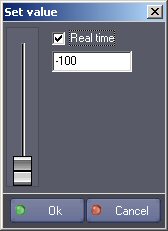
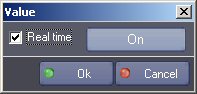
Control set string
To change the value of a control by sending a string value
- Control name:[String] Name of the control.
- String value: [String] New value.
Usage: The same “wizzard” button is available. You can then choose the control and have access to a real-time dialog box to enter the new string value.

Control get integer
To get the current value of a control an fill back an integer variable with it.
- Control name: [String] Name of the control.
- Return integer value: [Integer] Return value.
Control get string
To get the current value of a control an fill back a string variable with it.
- Control name: [String] Name of the control.
- Return string value: [String] Return value.
Device Variables
MatrixStatus
[Enum] Current status of the matrix.
- “Not connected”: No IP connection to the MediaMatrix.
- “Try to connect”: The MxM is trying to connect to the MediaMatrix.
- “Login”: Connection is successful. Start of login.
- “Sending name”: Login name.
- “Sending password”: Login password.
- “Updating controls”: Asking for the list of controls
- “Connected”: Connection is Ok.
RunningFileStatus
[String] Information on the file currently running in the MediaMatrix.
LastResponse
[String] Last frame sent by the matrix in response to a command.
Monitoring Variables
[Integer] or [String]: Variables depending on the setup of the device.
Revisions
V 1.0.1
- Added: Support for Showmaster.
V 1.0.2
- Bug Fixed: “Exclusive Polling” option of the setup dialog is unchecked after a project is reloaded.
V 1.0.3
- Modified: connection is now always opened when project starts.
V 1.0.4
- Added: Support for Showmaster Pro.
V 1.0.5
- Modified: Timeout when sending data is now 1 second (instead of 10 seconds).
- Modified: Reworked internal communication management.
V 1.0.6
- Modified: Polling Request Timeout detection.
V 1.0.7
- Fixed: device sometimes stops polling variables after a timeout in exclusive mode.
V 6.0.0
- Modified: Support of Manager V6/Showmaster V2.
V 6.0.1
- Fixed: Setup dialog doesn’t open on the correct screen on a multi-screen configuration.
V 6.0.2
- Fixed: Device variables are not reset after a project load (Requires Manager 6.0.3+).
V 6.0.3
- Fixed: Device variable names are corrupted.
- Fixed: Memory leak when monitoring variables.
V 6.1.0
- Added: Support for Showmaster LE & Showmaster XS platforms.
V 6.1.1
- Fixed: The Setup dialog box is not always fully visible at the device creation time.
V 6.1.2
- Fixed: Wizard dialog were not opened in the right location and could be displayed outside the right screen.
V 6.2.0
- Added: Compatibility for Overture CS.
V 6.7.0
- Improved: Support for High DPI displays (require Manager 6.7.0+ or Showmaster Editor 2.7.0+)
- Changed: Compatibility for Manager 6.7.0 and Showmaster Editor 2.7.0
