| Name: | Medialon Telephony |
| Version: | 6.7.2 |
| Available for: | Manager V7 and Manager V6 (Lite & Pro), Showmaster (Mini) |
| Limitation In: | |
| Device Brand: | Medialon |
| Positrack Compatible: | No |
| Resources type: | None |
Overview
This mxm provides controls upon telephony resources present in the system. These telephony resources are usually modems or virtual modems created by communication softwares.
The drivers of these telephony resources must be compliant with Microsoft Win32 Telephony application programming interface (marked as “ TAPI compliant ”). In order to use the DTMF monitoring, the resource must be at least compliant with the version 2.0 of TAPI.
MxM Installation
No special installation required.
Device Setup
Device creation window:
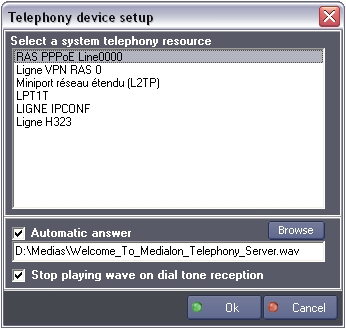
The listbox contains the list of the telephony resources present in the system.
One of these resources must be selected.
If no resources are present, man can yet create the Manager device by selecting the line “No device present” that will appear in the list of resources at this time.
If “Automatic answer ” is checked, the device will automatically answer to incoming calls and play the indicated wave file on the line.
If “Stop playing wave on dial tone reception”, any wave sound playing will be automatically stopped as soon as a dial tone is detected on the line.
Important: The format of the wave file must be 8Khz mono 16 bits signed.
If “Play sound on the default Audio output device (if needed)” is checked, the device will use the default Audio ouput in case the Modem or virtual Modem does not support playing sound file.
Device Commands
Answer
Pick up the line for an incoming call
Usage: If the answering mode is not set as automatic in the setup, man can answer to incoming calls by calling this command.
Make Call
Call a phone number.
- Number: [String] The phone number that must be called.
Hang Up
Hang up the current call.
Send wave
Play a specific wave on the line..
- Wave path: [String] The path of the file containing the wave. An empty path will stop playing the current wave if any.
- Loops count: [Integer] Count of times that the wave must be played. A value of 0 will play the wave continuously.
- Volume: [Integer] Indicate the volume of the wave from 0 to 65535 (default 40000).
Usage: This command only works if the status of the device is “On Line”, that is after the device has answered succesfully to an incoming call, or after the device has made a succesful call.
Important The format of the wave file must be 8Khz mono 16 bits signed.
Send Dial Tone
Send DTMF tones on the line.
- String: [String] The string containing the ascii character representing the dial tones to send on the line. Valid characters are 0,1,2,3,4,5, 6, 7, 8,9,A,B,C,D,*,#.
Usage: This command only works if the status of the device is “On Line”, that is after the device has answered succesfully to an incoming call, or after the device has made a succesful call.
Clear DialTonesFrame
Empty the string variable containing the last dialtones received and reset the dial tones counter variable to zero..
Device Variables
LineStatus
[Enum] Current status of the line.
- “Closed”: The line is not active. This is the status when Manager is stopped
- “Ready”: The resource has been opened successfully and the device is ready to receive commands
- “Incoming call”:There is request to answer a call on the line (ring)
- “On Line”:The device has answered succesfully to an incoming call, or has made a succesful call and the line is opened
- “Error”:An error has occured, after a command or an initialization failure, or the TAPI resource could not be opened or found.
LineMessage
[String] Litteral message. This can be a more detailed string after an error or information of the caller during an incoming call, if available.
DialTonesFrame
[String] A string containing the last dial tones received on the line.
DialTonesCount
[Integer] The count of dial tones present in DialTonesFrame.
Revisions
V 6.0.0
- Modified: Support of Manager V6/Showmaster V2.
V 6.0.1
- Fixed: Setup dialog doesn’t open on the correct screen on a multi-screen configuration.
V 6.0.2
- Fixed: Device variables are not reset after a project load (Requires Manager 6.0.3+).
V 6.0.3
- Fixed: The Setup dialog box is not always fully visible at the device creation time.
V 6.7.0
- Improved: Support for High DPI displays (require Manager 6.7.0+ or Showmaster Editor 2.7.0+)
- Changed: Compatibility for Manager 6.7.0 and Showmaster Editor 2.7.0
- Modified: log traces have been added.
- Improved: A new option is available in the Setup in order to be able to play sound on the default Audio output device (if needed).
