| Name: | Medialon Playlist |
| Version: | 6.7.2 |
| Available for: | Manager V7 and Manager V6 (Lite & Pro), Showmaster (Mini) |
| Limitation In: | |
| Device Brand: | Medialon |
| Positrack Compatible: | No |
| Resources type: | None |
Overview
PlayList MxM provides a media management play list engine and its user interface. It provides the editing of the cues (Insert, read, delete…) and the management of a list of cues (Play, stop,pause…).
The playlists are saved in a separate files, independently from the Manager project file.
A playlist can be shared by different devices.
The playlist can be edited while it is playing.
This mxm is in charge to manage the characteristics of the media sources . The media source status (iddle, cueing, playing) is taken into account, considering its other programmable properties: back to back option and delay, and cueing pre-roll.
The parameters managed by the playlist can be set at the creation of the device. Eight default parameters are provided, but other parameters can be added, and each parameters can be hidden or displayed in the playlist grid.
Default Parameters
The eight default parameters are:
- Day: the day when the cue must be played
- Time: the time when the cue must be played
- Media: the name of the media to play
- Source: the name of the source able to play the media
- TC in: the inner time when the media clip must start
- TC out: the inner time when the media clip must stop
- Duration: the duration of the media clip
- Status: the current status of the cue (iddle, cueing, playing, played)
Any other parameters can be added, like matrix switchers, show-control events, programmed actions…
The eight default parameters are those which are taken into consideration by the engine of the playlist. The other parameters added are information that can be read when events occur.
Basic programming of the mxmPlayList
When the playlist is playing, two types of event occur:
- events indicating that a cue must be prepared for cueing
- events indicating that a cue must be played
At this time, and after reading the parameters programmed in the cue with the commands provided, the action must be passed to the other mxm in charge of the media management (For example, a video server mxm…)
Prepare event
The event flag CueToPrepare is set to 1 when there is a cue to prepare. The command “Read cue to prepare” must then be called for reading the specified cue.
After the preparation is done, the command “Set cue prepared” must be called. During this period, the status of the cue is displayed as “cueing”.
Play event
The event flag CueToPlay is set to 1 when there is a cue to play. The command “Read cue to play” must then be called for reading the specified cue..
When the command “Read cue to play is called”, the cue is considered to be playing, and the status of the cue is displayed as “playing”.
Then, after the playing is finished, the command “Set cue played” must be called. At this time, the status of the cue is displayed as “played”.
MxM Installation
This MxM doesn’t require any specific installation.
Device Setup
The device is created through this setup dialog box:
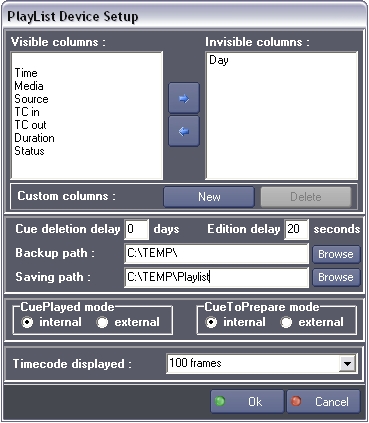
Columns, Arrows, New, Delete
The parameters can be hidden or displayed in the columns of the playlist grid. This is done in the setup dialog box by moving the parameter name between the visible columns list and the invisible columns list.
New parameters can be added with the ‘New’ button.
Parameters added can be deleted with the ‘Delete’ button (the default parameters cannot be deleted).
Cue deletion delay
This value contains the count of days before a past cue is deleted. The deleted cues are saved into backup text files. If the value is zero, the delete mechanism is disabled.
Edition delay
This value contains the count of seconds for the security of the edition while playing. Only the cues with time above the current time plus this value can be edited and modified.
Backup path
This is the directory where the backup text files are saved
Saving path
This is the full path plus generic base name for saving playlists. Files created will use the extension “.playlist” plus a number.
For example, if this name is C:\TEMP\play, each playlist file will be numbered as they are created: play.playlist0, play.playlist1, play.playlist2, etc…
In this path another file is created: it has the “Mediasources4” extension and contains the characteristics of the media sources of the device.
CuePlayed mode
If this mode is external, the command “Set Cue Played” must be called to indicate to the playlist when a cue has finished playing. If this mode is internal, the playlist bases upon the TC IN and the TC OUT of the cue to know when a cue has finished playing.
CueToPrepare mode
Put this mode on internal if no specific preparation (like, for example, the loading of a clip) is required before playing.
If on external, a task must be called to perform this preparation and the cammand “Set Cue Prepared” must be called when it is done.
Graphical User Interface
This MxM provides a graphical view (name “Display”) which can be displayed inside a User Screen Contenair object with the “Device Control” Manager command.
Device Commands
New Playlist
Create a new empty playlist and add it to the list of playlists.
- Playlist Name [Type String] Name of the playlist.
- Playlist ID [Integer] ID of the playlist.
- Output Name [Type String] Name of the destination.
- Output ID [Integer] ID of the destination.
Usage: The name of the playlist is the one displayed in the list of playlists. The ID of the playlist is important because it is used in the next “Set visible playlist” command for externaly loading a new playlist into the grid. The name and the ID of the destination are displayed at the top of the grid. (can be blank).
Set Visible Playlist
Display the specified playlist.
- Playlist ID [Integer] ID of the playlist.
Delete Playlist
Delete the current playlist.
Insert Cue
Insert a cue at the time specified.
Fixed default parameters
- Cue Day [Date] the day when the cue must be played (SEE USAGE NOTE).
- Cue Time [Time] the absolute time when the cue must be played. For a relative insertion of the cue, you must enter a negative value (SEE USAGE NOTE).
- Cue Name [Type String] Name of the cue.
- Source Name [Type String] Name of the source.
- Source ID [Integer] ID of the source (SEE USAGE NOTE).
- Timecode In [Time] the inner time when the cue must start.
- Timecode Out [Time] the inner time when the cue must stop.
- Insertion [Type:Enum] type of insertion.
- “After”: the cue is inserted after the selected cue.
- “Before”: the cue is inserted before the selected cue.
- Lock mode [Type:Enum] locked mode.
- “On”: the cue cannot be moved by any modifications of the other cues.
- “Off”: the cue can be moved by a modification of the other cues.
Additional Parameters
The count of additional parameters is the count of columns added in the setup of device. The type of the additional parameters is String
Usage: As an empty date does not exist in Manager, the year must be set to 1900 if the cue is an every day cue. If the “Day” column is hidden, this parameter is not used.
For absolute insertion of the cue, just enter the “Cue Time”.
In that case, the “Insertion” param is not taken into account.
Note that an automatic calculation of the time is provided. For relative insertion, the time entered in “Cue Time” must be negative. The time of the cue inserted with be calculated depending on the time and duration of the previous/next selected cue.
The Source ID is important because it is taken in account by the engine of the playlist. If a source is playing, the playlist will wait for this source to stop before sending the “CueToPrepare” event (unless ‘abort mode’ specified). During this operation the sources are formally identified by the IDs. The name of the source, instead, is just an information. About the lock mode in the playlist grid, a red key in front of the cue indicates that the cue is locked. The user can change this lock state by clicking on the key.
Read Selected Cue
Read the current cue.
Fixed default parameters
- Return Cue Day [Date] return the day when the cue must be played.
- Return Cue Time [Time] return the time when the cue must be played.
- Return Media Name [Type String] return the name of the media.
- Return Source Name [Type String] return the name of the source.
- Return Source ID [Integer] return the ID of the source.
- Return Timecode In [Time] return the inner time when the cue must start.
- Return Timecode Out [Time] return the inner time when the cue must stop.
- Return Status [Type:Integer] return the current status of the cue.
- 0: “Idle”
- 1: “Cueing”
- 2: “Ready”
- 3: “Playing”
- 4: “Played”
- Return Locked Status [Type:Integer] return the locked mode
- 0: “Off”
- 1: “On”
- Return Duration [Time] return the duration of the cue.
Additional Parameters
The count of return additional parameters is the count of columns added in the setup of device. The type of the return additional parameters is String
Delete Selected Cue
Delete the current selected cue.
Play
Start playing or resume the current playlist.
Stop
Stop playing the current playlist.
Pause
Pause the current playlist.
Read Cue to Prepare
Read the current cue to prepare.
Fixed default parameters
- Return Cue Day [Date] return the day when the cue must be played.
- Return Cue Time [Time] return the time when the cue must be played.
- Return Cue Name [Type String] return the name of the cue.
- Return Source Name [Type String] return the name of the source.
- Return Source ID [Integer] return the ID of the source.
- Return Timecode In [Time] return the inner time when the cue must start.
- Return Timecode Out [Time] return the inner time when the cue must stop.
- Return Status [Type:Integer] return the current status of the cue.
- 0: “Idle”
- 1: “Cueing”
- 2: “Ready”
- 3: “Playing”
- 4: “Played”
- Return Locked Status [Type:Integer] return the locked mode.
- 0: “Off”
- 1: “On”
Additional parameters
The count of return additional parameters is the count of columns added in the setup of device. The type of the return additional parameters is String
Usage: IMPORTANT This command must be called when the “CueToPrepare” event occurs. After the media has been prepared, the command “Set cue prepared” must be called, otherwise the next prepare event will be blocked.
Read Cue to Play
Read the current cue to play.
Fixed default parameters
- Return Cue Day [Date] return the day when the cue must be played.
- Return Cue Time [Time] return the time when the cue must be played.
- Return Cue Name [Type String] return the name of the cue.
- Return Source Name [Type String] return the name of the source.
- Return Source ID [Integer] return the ID of the source.
- Return Timecode In [Time] return the inner time when the cue must start.
- Return Timecode Out [Time] return the inner time when the cue must stop.
- Return Status [Type:Integer] return the current status of the cue.
- 0: “Idle”
- 1: “Cueing”
- 2: “Ready”
- 3: “Playing”
- 4: “Played”
- Return Locked Status [Type:Integer] return the locked mode
- 0: “Off”
- 1: “On”
Additional Parameters
The count of return additional parameters is the count of columns added in the setup of device. The type of the return additional parameters is String
Usage: IMPORTANT This command must be called when the “CueToPlay” event occurs.
After the media has finished playing, the command “Set cue played” must be called, otherwise the media source specified will not be considered as free to replay.
Set Cue Prepared
Rearm the preparing process.
Usage: This command must be called after the “CueToPrepare” event and when the media has finished preparing, otherwise the next prepare event will be blocked.
Set Cue Played
Say that a cue has finished playing and frees the media source played.
Usage: This command must be called after the “CueToPlay” event and when the media has finished playing, otherwise the media source specified will not be considered as free to replay.
Export Playlist
Exports the current playlist into a file.
- File Name [Type String] Name of the file.
Import Playlist
Import a playlist from a file saved by the “Export Playlist” command.
- File Name [Type String] Name of the file.
- Return New ID [Type Integer] Return the ID of the playlist imported.
- Overwrite Existing [Type Enum] Behaviour rule in case of conflict between imported playlist ID and already existing playslit IDs.
- 0: “Off”
- 1: “On”
Usage: This function adds the imported playlist to the device. The parameter “Overwrite Existing” allows to specify the behaviour of the import in case of ID conflict
- if choose to overwrite existing, the existing playlist will be overwritten by the imported one
- if choose to not overwrite existing, the imported playlist will be given the first free ID in the device
The param “Return New ID” returns the ID given to the imported playlist.
As notice above, this ID can be different of the imported playlist ID in case of conflict with no “Overwrite Existing” behaviour.
Set Font Size
Change the size of the font of the playlist grid.
- Size [Integer] new font size.
Back to back
Change the “Back to Back” mode of the specified source.
- Source ID [Integer] ID of the source.
- Back to back [Enum] mode.
- “On”: the source is back to back compliant.
- “Off”: the source is not back to back compliant.
- Delay Time (1/100) [Integer] delay in hundredths of seconds.
- Delay Type [Type Enum] Behaviour of the delay.
- After cue start: Delay start after cue.
- Before next cue start: Delay start before next cue.
Usage: When a source has the ‘back to back’ property, it can prepare a new media while it is playing another media. The delay is the time that the media needs for preparing.
Example: if a cue must play at 01:10, and the source is playing but is back to back compliant, and the back to back delay for the source is 00:10, a “EventToPrepare” event will occur at 01:00 concerning this cue.
Set timecode
Change the type of timecode.
- External [Enum] type
- “On”: the timecode is external
- “Off”: the timecode is internal (default value)
- Timecode [Time] the time variable on which the playlist will be slaved
- Offset [Time] the time offset to substract to the Timecode reference
- Date [Date] the date variable on which the playlist will be slaved
Usage: If the time is internal; the two time parameters are not taken in account.
Set clip abort
Change the event mode of the playlist.
- Abort [Enum]
- “On”: set the playlist in abort mode.
- “Off”: set the playlist in normal mode.
Usage:
Normal mode
If it is time to play or prepare a cue but the media source is busy playing, the playlist waits for the source to stop before setting the event.
Abort mode
If it is time to play or prepare a cue, the playlist sets the event, even if the media source is busy playing.
Copy cues
Copy the selected cues into an internal buffer.
Paste at
Paste the cues previously copied at the specified time.
- Time [Time]The paste time of the first cue in the buffer.
Offset cues
Apply a time offset to the selected cues.
- Time offset [Time] the paste time of the first cue in the buffer.
Set loop
Set the loop mode on/off.
- Looping [Enum]
- “On”: set the playlist in loop mode
- “Off”: set the playlist in normal mode
Usage: The loop mode can only work with internal timecode.
Get source status
Retrieve the characteristics of a source.
- Source ID [Integer] ID of the source to read from.
- Return back to bak [Integer] set to 1 in return if the source is in back to back mode.
- Return delay [Integer] set to back to back delay in return.
- Return pre-roll [Integer] set to pre-roll delay in return (see command “set pre-roll”).
Goto date
Search for the cue at this date and time and select it.
- Date [Date] date of the cue.
- Time [Time] time of the cue.
Read cue by index
Read the cue at the specified index.
Fixed default parameters
- Cue index [Integer] specified index.
- Return Cue Day [Date] return the day when the cue must be played.
- Return Cue Time [Time] return the time when the cue must be played.
- Return Media Name [Type String] return the name of the media.
- Return Source Name [Type String] return the name of the source.
- Return Source ID [Integer] return the ID of the source.
- Return Timecode In [Time] return the inner time when the cue must start.
- Return Timecode Out [Time] return the inner time when the cue must stop.
- Return Status [Type:Integer] return the current status of the cue.
- 0: “Idle”
- 1: “Cueing”
- 2: “Ready”
- 3: “Playing”
- 4: “Played”
- Return Locked Status [Type:Integer] return the locked mode.
- 0: “Off”
- 1: “On”
- Return Duration [Type:Integer] return the duration of the cue.
Additional parameters
The count of return additional parameters is the count of columns added in the setup of device. The type of the return additional parameters is String
Usage: Can be used for scanning playlists for specific cues.
Set pre-roll
Set the pre-roll time of a source.
- Source ID [Integer] ID of the source
- Pre-roll (1/100) [Integer] pre-roll delay
Usage: When the pre-roll time of a source is not null, each CueToPlay event concerning this source occurs in advance of this amount of time.
Insert Playlist
Insert at the specified time in the current palylist a whole playlist from a file saved by the “Export Playlist” command.
- File Name [String] Name of the file.
- Time [Time] The insert time.
Index of
Return the index of the cue containing the specified text
- Text to search [Type String] Search text
- Search mode [Enum (find first, find next)]
- Return index [Integer] Return value
Force cue status
Set the display of status of the specified cue to a specified value.
- Cue index [Integer] Index of the cue
- New state [Enum] Iddle, Cueing, Ready, Playing, Played, Error.
Take
Jump to the first cue selected, change the time of this cue to the time specified, deleting all the cues between the current cue time and the cue selected.
- Time [Time]The take time.
Convert to XML
Converts the current playlist to a XML string
- Return String [String] The string to be filled in return.
- FTP Server Name [String] Name of the FTP server.
- FTP User Name [String] Name of the FTP user.
- FTP Password [String] Password for connection to the FTP server.
- FTP Local Path [String] Local path on the FTP.
Usage: This string can be used for sending the playlist as a sequence to the Medialon Display Player.
Device Variables
CueIndex
[Integer] Index of the current cue.
CueToPrepare
[Integer] Flag: cue to prepare.
Usage: This flag is set to 1 when there is a cue to prepare. The command “Read cue to prepare” must be called. Then, after the preparation is done, the command “Set cue prepared” must be called. During this period, the status of the cue is displayed as “cueing”.
CueToPlay
[Integer] Flag: cue to play.
Usage: This flag is set to 1 when there is a cue to play. The command “Read cue to play” must be called.When the command “Read cue to play” is called, the cue is considered to be playing, and the status of the cue is displayed as “playing”. Then, after the playing is finished, the command “Set cue played” must be called. At this time, the status of the cue is displayed as “played”.
FileError
[Integer] Flag: file error.
Usage: This flag is set to 1 when an error occurs during a read or write operation of a file.
Timecode
[Time] Value of the current timecode (internal or external).
Status
[Enum] Status of the current playlist.
- “Stopped”: the playlist is not playing
- “Playing”: the playlist is playing
- “Paused” ; the playlist is paused.
CuesCount
[Integer] Count of cues of the current playlist.
PlaylistsCount
[Integer] Count of playlists managed by this device.
PlaylistsList
[List] of strings.
List of the playlist names of this device.
LoopStatus
[Enum] Loop status mode.
- “On”: loop mode is on
- “Off”: loop mode is off.
AbortStatus
[Enum] Abort status mode.
- “On”: abort mode is on
- “Off”: abort mode is off.
Clock
[Enum] Timecode mode
- “Internal”: internal timecode is used
- “External”: external timecode is used.
VisibleListName
[String] Name of the current playlist.
VisibleListID
[String] ID of the current playlist.
Message
[String] PlayList message.
- “OK”
- “Current playlist is playing”
- “Unknown playlist ID”
- “No current playlist”
- “Impossible in play mode”
- “Wrong filename”.
PlayListIDList
[List] of strings.
List of the playlists IDs.
IndexListOfSelectedCues
[String] Index list of the current selected cues in the current playlist.
Revisions
V 6.0.0
- Modified: Support of Manager V6/Showmaster V2.
V 6.0.1
- Fixed: Setup dialog doesn’t open on the correct screen on a multi-screen configuration.
V 6.0.2
- Fixed: Device variables are not reset after a project load (Requires Manager 6.0.3+).
V 6.0.3
- Modified: Internal Changes.
V 6.7.0
- Improved: Support for High DPI displays (require Manager 6.7.0+ or Showmaster Editor 2.7.0+)
- Changed: Compatibility for Manager 6.7.0 and Showmaster Editor 2.7.0
