| Name: | Medialon Picture |
| Version: | 6.7.2 |
| Available for: | Manager V7 and Manager V6 (Kiosk, Lite & Pro) & Showmaster (Mini) |
| Limitation In: | |
| Device Brand: | Medialon |
| Positrack Compatible: | Yes |
| Resources type: | None |
Overview
Pictures MxM provides a way to dynamically display still pictures and editable text in Manager user’s screens. Pictures supported format are JPEG, BMP, ICO and WMF. Images can be streched and scrolled at a adjustable speed, text can be written and scroll in the same way. The user can easily create a task in Manager for displaying sequences of images.
MxM Installation
No special installation required.
Device Setup
Device creation window:
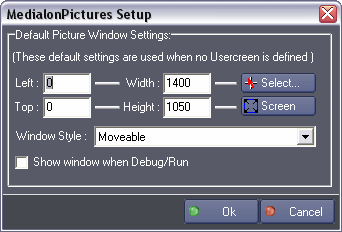
You can choose between to display mode: in the container of a user-screen or in a separate window where, in that case, you must check “Show window when Debug/Run” in the Setup dialog box.
To display the device in a UserScreen’s container, use the Manager’s DeviceControl command as shown below:
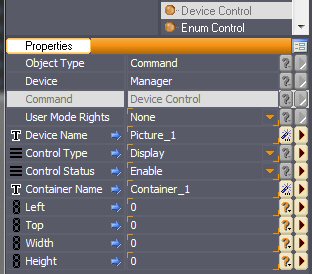
- Parameter ‘Device Name’ indicates the name of the Picture device (here Picture_1)
- Parameter ‘Control Type’ is set to ‘Display’
- Parameter ‘Container Name’ indicates the name of the container into which the picture device must be displayed (here Container_1).
Default Picture Window Settings: These settings enable to define the aspect of the default picture window when object containers are not used to display the view.
- Left: Defines the left position of the window.
- Top: Defines the Top position of the window.
- Width: Defines the width of the window.
- Height: Defines the height of the window.
- Select: Enable to graphically select coordinates using the mouse cursor.
- Screen: Set coordinates to the current screen position and size.
- Window style: Defines if the window is a moveable, a moveable and sizeable or a fixed window.
- Show window when Debug/Run: Defines if the picture window must be displayed when Manager switches to Debug or Run mode. In that case, the picture window is not displayed in a UserScreen’s container.
Device Commands
Set picture
To set the picture file name to be displayed.
- Picture Path [String] Full path name of the file
Usage: Supported format are JPEG, BMP, ICO and WMF
Set Stretch
To stretch the picture.
- On/Off [Enum]
- “On”: the picture will fit the container size.
- “Off”: the picture will keep its proper size.
Usage: This command has no effect on text.
Set Scroll
To scroll the text or the picture displayed.
- Step [Type:Integer] The amount of pixels of each scroll
- Period [Integer] The amount of time between each step in milliseconds
Write Text
To write a text in the container.
- Text [String] Text to be displayed.
- Font Name [String] Name of the font.
- Font Color [Enum] Color of the font. The names of the colors are language dependent.
- “Aqua”
- “Black”
- “Blue”
- “DkGray”
- “Fuchsia”
- “ClGray”
- “Green”
- “Lime”
- “LtGray”
- “Maroon”
- “Olive”
- “Purple”
- “Red”
- “Silver”
- “Teal”
- “White”
- “Yellow”
- Font Size [Integer] The size of the font
- Background Color [Enum] Color of the background
- “Aqua”
- “Black”
- “Blue”
- “DkGray”
- “Fuchsia”
- “ClGray”
- “Green”
- “Lime”
- “LtGray”
- “Maroon”
- “Olive”
- “Purple”
- “Red”
- “Silver”
- “Teal”
- “White”
- “Yellow”
Stamp an image
Stamp a image into the existing image.
- Picture filename [String] Full path name of the file.
- Top [Integer] Top position where to stamp the image.
- Left [Integer] Left position where to stamp the image.
- Transparency [Enum]
- “Off”: no transparency.
- “On”: the color of the fist pixel (0,0) of the stamp will be considered as the transparency color.
- ID [Integer] The ID of stamp (used in the next commands).
Usage: Supported format are JPEG, BMP, ICO and WMF. Transparent color is selected on the pixel 0,0 of the image.
Move stamp
To move a stamp previously added.
- Top [Type:Integer] The new top coordinate of the stamp
- Left [Integer] The new left coordinate of the stamp
- ID [Integer] The ID of stamp.
Remove stamp
To remove a stamp from the image.
- ID [Integer] The ID of stamp.
Device Variables
none
Revisions
V 1.0.1
- Added: Support for Manager Kiosk
V 6.0.0
- Modified: Support of Manager V6/Showmaster V2.
V 6.0.1
- Fixed: Setup dialog doesn’t open on the correct screen on a multi-screen configuration.
V 6.0.2
- Fixed: Device variables are not reset after a project load (Requires Manager 6.0.3+).
V 6.0.3
- Fixed: In some cases the Picture is not displayed when the window becomes visible.
- Added: A warning message informs the User that the ‘Show window when debug/Run’ option doesn’t support the Container use.
- Fixed: The Setup dialog box is not always fully visible at the device creation time.
- Fixed: In multi screen configuration, the ‘Select position using mouse cursor’ doesn’t work properly.
V 6.7.0
- Improved: Support for High DPI displays (require Manager 6.7.0+ or Showmaster Editor 2.7.0+)
- Changed: Compatibility for Manager 6.7.0 and Showmaster Editor 2.7.0
