| Name: | Medialon MIDI Show Control |
| Version: | 6.7.2 |
| Available for: | Manager V7 and Manager V6 (Lite & Pro), Showmaster(ST, Pro, LE & iPro) |
| Limitation In: | |
| Device Brand: | Medialon |
| Positrack Compatible: | Yes |
| Resources type: | MIDI |
Overview
This MXM provides the most common MIDI Show Control commands. These commands are setup to control dedicated intelligent control equipment in theatrical, live performance, multi-media, audio-visual and similar environments.
Applications may range from a single interface through which a single lighting controller can be instructed to GO, STOP or RESUME, to complex communications with large, timed and synchronized systems utilizing many controllers of all types of performance technology.
The set of commands is modeled on the command structure of currently existing computer memory lighting, sound and show control systems. The intent is that translation between the MIDI Show Control commands and dedicated controller commands will be relatively straightforward, deing based on the same operating principles.
Devices are organized in categories like Lighting, Moving Lights, Machinery, Video, Projection, Process Control, Hydraulic, Pyro etc… Each device have an ID which could be an individual ID, group ID or broadcast ID.
This MXM provide also the capability to receive MSC commands to perform programmatical actions.
A lot of MIDI Show Control command used a triplet of parameter as CueNumber, CueList, CuePath where:
- CueNumber is the Cue in the target device to be executed or manipulated.
- CueList prescribes in which one of all currently Open Cue Lists the CueNumber is to be manipulated.
- CuePath prescribes from which Open Cue Path within all available cue storage media the CueNumber is to be retrieved.
In most a the case CueList and CuePath parameters are optional. It means that default CeuList and CuePath will be used. But, if CueList is specified, Cue Number must also be specified and if Cue Path is specified, Cue List must also be specified.
These tree parameters are given with the same syntax: XXX.XX.XXX etc…
where X is and ASCII number (0–9) and are separated by decimal point
character. Ex 235.6.12.
MxM Installation
No specific installation is required
Device Setup
The setup of the device is done through this dialog box:
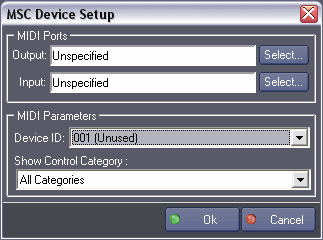
MIDI out ports: This list contains the MIDI out ports present on the system. The selected output port will be used by the device.
MIDI in ports: This list contains the MIDI in ports present on the system. The selected input port will be used by the device. If no input port is selected, Input MSC commands mechanism is disabled, otherwise “Read Next Command” command would be used each time “InCommandCount” variable is increased.
MIDI Device ID: MIDI Show Controlled device as an unique ID on the MIDI port to communicate with. This ID should be the same the the DeviceID on the controlled device.
MIDI Show Control Category: This is the category in which the device come from. It should be set at the same as the device is designed.
When MSC input commands are received, the MIDI MSC category of the input command is compared to the category of the device. If they are different and category of device is not “All Category” the MSC input command is rejected otherwise if category of device is “All Category” the command is taking into account.
Notes on positrack: The following commands are positracked:
- Go
- Go Off
- Timed Go
- Set Open Cue Path
- Close Cue Path
- Open Cue List
- Close Cue List
While positracking the MxM simulates the behaviour of a MIDI Show Control device which supports multiple cue lists.
Device Commands
Go
Start a transition or fade to a cue. Transition time is determined by the cue in the controlled Device.
- Cue Number: [String] Cue number to execute (optional).
- Cue List: [String] Cue list in which the Cue number is (optional).
- Cue Path: [String] Cue Path in which the Cue list is (optional).
Usage: If no Cue Number is specified, the next cue in numerical sequence GOes. If a Cue Number is specified, that cue GOes. Transitions “run” until complete. If a control wishes to define the transition time, TimedGo command should be used.
Stop
Halts currently running transition(s).
- Cue Number: [String] Cue number to execute (optional).
- Cue List: [String] Cue list in which the Cue number is (optional).
- Cue Path: [String] Cue Path in which the Cue list is (optional).
Usage: If no Cue Number is specified, all running transitions STOP.If a Cue Number is specified, only that single, specific transition STOPs, leaving all others unchanged.
Resume
Cause STOPped transition(s) to continue running.
- Cue Number: [String] Cue number to execute (optional).
- Cue List: [String] Cue list in which the Cue number is (optional).
- Cue Path: [String] Cue Path in which the Cue list is (optional).
Usage: If no Cue Number is specified, all STOPped transitions RESUME. If a Cue Number is specified, only that transition RESUMEs, leaving all others unchanged.
TimedGo
Start a timed transition or fade to a cue.
- Time: [Time] Transition time.
- Cue Number: [String] Cue number to execute (optional).
- Cue List: [String] Cue list in which the Cue number is (optional).
- Cue Path: [String] Cue Path in which the Cue list is (optional).
Usage: If no Cue Number is specified, the next cue in numerical sequence GOes. If a Cue Number is specified, that cue GOes. Transitions “run” until complete.
Load
Place a Cue into a standby position. Cue Number must be specified.
- Cue Number: [String] Cue number to execute
- Cue List: [String] Cue list in which the Cue number is (optional)
- Cue Path: [String] Cue Path in which the Cue list is (optional)
Usage: LOAD is useful when the cue desired takes a finite time to access LOAD is sent in advance so that the cue will GO instantly. In controlled device with multiple Cue Lists, if Cue Number is sent without Cue List, all cues with a number identical to Cue Number and which are Open Cue List LOAD to standby.
Set
Define a value of a Generic Control.
- Control Number: [Integer] Control number to set. This value is range 0–1023 where
- 0–127 Sub Masters
- 128–129 Masters of the first playback.
- 130–131 Masters of the second playback.
- …
- 190–191 Masters of the 32nd playback.
- 192–223 Speed controllers for the 32 playback.
- 224–255 Chase sequence masters.
- 256–287 Chase sequence speed masters.
- 510 Grand Master for all channels.
- 511 General speed controller for all fades.
- 512–1023 Individual channel levels.
- Control Value: [Integer] Value of the control to set. This value is range 0–16383 (14 bits resolution).
- Time: [Time] Time to achieve given value.
Usage: A controlled device may treat virtually any of its variables, attributes, rates, levels, modes, functions, effects, subs, channels, switches, etc… as Generic Controls which may be sent values via SET.
Fire
Triggers a pre-programmed keyboard macro.
- Macro Number: [Integer] Macro number to trig. This value is range 0–127.
Usage: The macros themselves are either programmed at the controlled device, or loaded via MIDI file dump facilities.
All Off
Independently turns all functions and output off without changing the control settings.
Usage: Operating status prior to All Off may be reestablished by Restore command.
Restore
Reestablishes operating status to exactly as it was prior to All Off.
Reset
Terminates all running cues, setting all timed functions to an initialized state equivalent to a newly powered-up condition and loads the first cue of each applicable cue list into the appropriate standby positions.
Usage: In other words, Reset stops the show without arbitrarily changing any control values and loads the top of the show to standby It should be decided by the manufacturer of the controlled device whether or not Reset should automatically, open all Closed Cue Lists and Closed Cue Path and this decision should be stated clearly in the device’s MIDI implementation documentation.
Go Off
Start a transition or fade of a cue to the off state. Transition time is determined by the cue in the controlled Device.
- Cue Number: [String] Cue number to execute (optional).
- Cue List: [String] Cue list in which the Cue number is (optional).
- Cue Path: [String] Cue Path in which the Cue list is (optional).
Usage: If no Cue Number is specified, the current cue GOes Off. If a Cue Number is specified, that cue GOes Off. In controlled devices with multiple Cue Lists, if no Cue Number is specified, all currently active cues in Open Clue Lists Go Off. If Cue Number is sent without Cue List, all cues with a number identical to Cue Number and which are in Open Cue Lists Go Off.
For compatibility with controlled devices which do not automatically replace an existing cue with a new cue upon receipt of the Go command, controllers should optionally prompt the programmer to simultaneously create a Go Off command.
Go/JamClock
Start a transition or fade to a cue simultaneous with forcing the clock time to the “Go Time” if the cue is an “Auto Follow” cue.
Transition time is determined by the cue in the controlled Device.
- Cue Number: [String] Cue number to execute (optional).
- Cue List: [String] Cue list in which the Cue number is (optional).
- Cue Path: [String] Cue Path in which the Cue list is (optional).
Usage: If no Cue Number is specified, the next cue in numerical sequence GOes and the clock of the appropriate Cue List JAMs to that cue’s time. If the next cue in numerical sequence is a “Manual” cue (i.e. if it has not been stored with a particular “Go Time”, making it an “Auto Follow” cue), the Go/JamClock command is ignored.
If a Cue Number is specified, that cue GOes and the clock of the appropriate Cue List JAMs to the cue’s time unless the cue is “Manual” in which case no change occurs.
Rules for controlled devices with multiple Cue Lists are the same as for GO, above.
Standby +
Places into standby position the next cue in numerical order after the cue currently in standby.
- Cue List: [String] Cue list in which the Cue is to be standby + (optional).
Usage: If Cue List is not sent, the Open Cue List containing the next cue in numerical order is used. If more than one Open Cue List have cues with an identical number then those cues will move to their respective standby positions. if Cue List is sent in standby Cue Number Form, only the next cue in the Cue List specified moves to the standby position.
Standby -
Places into standby position the previous cue in numerical order prior to the cue currently in standby.
- Cue List: [String] Cue list in which the Cue is to be standby - (optional).
Usage: If Cue List is not sent, the Open Cue List containing the previous cue in numerical order is used. If more than one Open Cue List have cues with an identical number then those cues will move to their respective standby positions. if Cue List is sent in standby Cue Number Form, only the previous cue in the Cue List specified moves to the standby position.
Sequence +
Places into standby position the next parent cue in numerical sequence after the cue currently in standby.
- Cue List: [String] Cue list in which the Cue is to be sequence + (optional).
Usage: “Parent” refers to the integer value of the cue’s number prior to the first decimal point (the most significant number). For example, if cue 29.324.98.7 was in standby and the cues following were 29.235, 29.4, 29.7, 29.9.876, 36.7, 36.7.832, 36.8, 37. and 37.1, then cue 36.7 would be loaded to standby by Sequence+.
If Cue List is not sent, the Open Cue List containing the next cue in parental sequence is used. If more than one Open Cue List have cues with a completely identical number then those cues will move to their respective standby positions. if Cue List is sent in Standard Form, only the next parent cue in the Cue List specified moves to the standby position.
Sequence -
Places into standby position the lowest numbered parent cue in the previous numerical sequence prior to the cue currently in standby.
- Cue List: [String] Cue list in which the Cue is to be sequence - (optional).
Usage: “Parent” refers to the integer value of the cue’s number prior to the first decimal point (the most significant number). For example, if cue 37.4.18.5 was in standby and the cues preceding were 29.325, 29.4, 29.7, 29.9.876, 36.7, 36.7.832, 36.8, 37. and 37.1, then cue 36.7 would be loaded to standby by Sequence -.
If Cue List is not sent, the Open Cue List containing the previous parental sequence is used. If more than one Open Cue List have cues with a completely identical lowest numbered parent cues in previous parental sequence then those cues will move to their respective standby positions. if Cue List is sent in Standard Form, only the first parent cue in the previous sequence of the Cue List specified moves to the standby position.
Start Clock
Start the “Auto Follow” clock timer. If the clock is already running, no change occurs. The clock continues counting from the time which it contained while it was stopped.
- Cue List: [String] Cue list in which start clock (optional).
Usage: If Cue List is not sent, the clocks in all Open Cue Lists Start simultaneously.
if Cue List is sent in Standard Form, only the clock in that Cue List Starts.
Stop Clock
Stop the “Auto Follow” clock timer. If the clock is already stopped, no change occurs. While the clock is stopped, it retains the time value which it contained at the instant it received the Stop command.
- Cue List: [String] Cue list in which stop clock (optional).
Usage: If Cue List is not sent, the clocks in all Open Cue Lists Stop simultaneously.
if Cue List is sent in Standard Form, only the clock in that Cue List Stops.
Zero Clock
Set the “Auto Follow” clock timer to a value of 00:00:00:00.00, whether or not it is running. If the clock is already stopped and Zeroed, no change occurs. Zero Clock does not affect the clock’s running status.
- Cue List: [String] Cue list in which zero clock (optional).
Usage: If Cue List is not sent, the clocks in all Open Cue Lists Zero simultaneously.
if Cue List is sent in Standard Form, only the clock in that Cue List Zeros.
Set Clock
Set the “Auto Follow” clock timer to the given value, whether or not it is running. Set Clock does not affect the clock’s running status.
- Time: [Time] Time to the clock.
- Cue List: [String] Cue list in which set clock (optional).
Usage: If Cue List is not sent, the clocks in all Open Cue Lists Set simultaneously.
if Cue List is sent in Standard Form, only the clock in that Cue List Sets.
MTC Chase On
Cause the “Auto Follow” clock timer to continuously contain a value equal to the incoming MIDI Time Code.
- Cue List: [String] Cue list in which MTC Chase On (optional).
Usage: If no MTC is received when this command is received, the clock remains in its current running or stopped status until MTC is received, at which time the clock continuously exhibits the same time as MTC. If MTC becomes discontinuous, the clock continues to display the last valid MTC message value received.
If Cue List is not sent, the clocks in all Open Cue Lists Chase simultaneously.
if Cue List is sent in Standard Form, only the clock in that Cue List Chases.
MTC Chase Off
Cause the “Auto Follow” clock timer to cease Chasing incoming MIDI Time Code.
- Cue List: [String] Cue list in which MTC Chase On (optional).
Usage: When MTC Chase Off is received, the clock returns to running or stopped status according to its operating status at the instant MTC Chase On was received. MTC Chase Off does not change the clock time value; i.e. the clock is stopped, it remains the last valid MTC message value received (or simply the most recent time in the clock register), if the clock is running, it continues to count from the most recent time in its register.
If Cue List is not sent, the clocks in all Open Cue Lists stop Chasing simultaneously. if Cue List is sent in Standard Form, only the clock in that Cue List stops Chasing.
Open Cue List
Make a Cue List available to all other commands and includes any cues it may contain in the current show.
- Cue List: [String] Cue list to open.
Usage: When Open Cue List is received, the specified Cue List becomes active and cues in it can be accessed by normal show requirements. Cue List in Standard Form must be sent.
If the specified Cue List is already opened or if it does not exist, no change occurs.
Close Cue List
Make a Cue List unavailable to all other commands and excludes any cues it may contain in the current show.
- Cue List: [String] Cue list to close.
Usage: When Close Cue List is received, the specified Cue List becomes inactive and cues in it cannot accessed by normal show requirements, but the status of the cues in the list does not change. Cue List in Standard Form must be sent.
If the specified Cue List is already closed or if it does not exist, no change occurs.
Open Cue Path
Make a Cue Path available to all other MIDI SHow Control commands and to all normal show cue path access requirements as well.
- Cue Path: [String] Cue path to open.
Usage: When Open Cue Path is received, the specified Cue Path becomes active and cues in it can be accessed by the controlled device. Cue Path in Standard Form must be sent.
If the specified Cue Path is already opened or if it does not exist, no change occurs.
Close Cue Path
Make a Cue Path unavailable to all other MIDI SHow Control commands and to all normal show cue path access requirements as well.
- Cue Path: [String] Cue path to close.
Usage: When Close Cue Path is received, the specified Cue Path becomes inactive and cues in it cannot be accessed by the controlled device. Cue Path in Standard Form must be sent.
If the specified Cue Path is already closed or if it does not exist, no change occurs.
Start MTC
Start sending MIDI Time Code.
- Start Time: [Time] Beginning Time of the MTC.
- MTC Type: [Enum] MTC type.
- “24 Fps” SMPTE/EBU 24 frames per second MTC.
- “25 Fps” EBU 25 frames per second MTC.
- “30DP Fps” SMPTE 30 Drop frames per second MTC.
- “30 Fps” SMPTE 30 frames per second MTC.
Stop MTC
Stop sending MIDI Time Code.
Read Next Command
Read next incoming command from the reception stack.
Usage: When input MSC commands are enabled and a new command is received, InCommandCount variable is increased meaning that this command is available. “Read Next Command” command must be used to update variables that give information about MSC input commands. Once the command is executed, “InCommandCount” variable is decreased by one.
If this command is used when “InCommandCount” variable value is 0, this will clear all remaining value in variables that give information about MSC input commands.
Device Variables
MTCOut
[Time] Current sent MTC.
MTCIn
[Time] Current received MTC.
InCommandCount
[Integer] Number of received MIDI Show Command on the input port.
Usage: The value of this variable is increased each time a new MSC command is received and decreased each time command “Read Next Command” is executed. If no more MSC commands are available the value become 0.
InMSCCommand
[Enum] Type MSC input command.
- “None”: No MSC command available
- “Go”
- “Stop”
- “Resume”
- “Timed Go”
- “Load”
- “Set”
- “Fire”
- “All Off”
- “Restore”
- “Reset”
- “Go Off”
- “Go Jam Clock”
- “Standby +”
- “Standby -”
- “Sequence +”
- “Sequence -”
- “Start Clock”
- “Stop Clock”
- “Zero Clock”
- “Set Clock”
- “MTC Chase On”
- “MTC Chase Off”
- “Open Cue List”
- “Close Cue List”
- “Open Cue Path”
- “Close Cue Path”
Usage: This variable is updated each time command “Read Next Command” is executed. If no more MSC commands are available the value become “None”.
InCueNumber
[String] Cue Number parameter value for the incoming MSC command.
Usage: This variable value makes sens only when command “Read Next Command” has been executed and “InMSCCommand” variable value is different to “None”.
InCueList
[String] Cue List parameter value for the incoming MSC command.
Usage: This variable value makes sens only when command “Read Next Command” has been executed and “InMSCCommand” variable value is different to “None”.
InCuePath
[String] Cue Path parameter value for the incoming MSC command.
Usage: This variable value makes sens only when command “Read Next Command” has been executed and “InMSCCommand” variable value is different to “None”.
InTime
[Time] Time parameter value for the incoming MSC command.
Usage: This variable value makes sens only when command “Read Next Command” has been executed and “InMSCCommand” variable value is different to “None”.
InNumber
[Integer] Number parameter value for the incoming MSC command.
Usage: This variable value makes sens only when command “Read Next Command” has been executed and “InMSCCommand” variable value is different to “None”.
InValue
[Integer] Value parameter value for the incoming MSC command
Usage: This variable value makes sens only when command “Read Next Command” has been executed and “InMSCCommand” variable value is different to “None”. .
Revisions
V 1.0.1
- Added: Support for Showmaster.
V 1.0.2
- Bug Fixed: a MIDI resource cannot be shared by several devices (although the setup dialog also allows it). This bug fix requires Manager 5.0.2 or higher
- Internal Changes
V 1.0.3
- Added: Support for Showmaster Pro.
V 6.0.0
- Modified: Support of Manager V6/Showmaster V2.
V 6.0.1
- Fixed: Setup dialog doesn’t open on the correct screen on a multi-screen configuration.
V 6.0.2
- Fixed: Device variables are not reset after a project load (Requires Manager 6.0.3+).
V 6.1.0
- Added: Support for Showmaster LE platform.
V 6.1.1
- Fixed: Deleting a device can cause a crash.
V 6.1.2
- Fixed: The Setup dialog box is not always fully visible at the device creation time.
V 6.1.3
- Fixed: MTC decoding was not handled properly when MIDI data are missing; erroneous MTCIn can be displayed.
V 6.2.0
- Added: Compatibility for Overture CS.
V 6.7.0
- Improved: Support for High DPI displays (require Manager 6.7.0+ or Showmaster Editor 2.7.0+)
- Changed: Compatibility for Manager 6.7.0 and Showmaster Editor 2.7.0
